Setting in/out points and placing a clip – Grass Valley EDIUS Neo 2 User Manual
Page 246
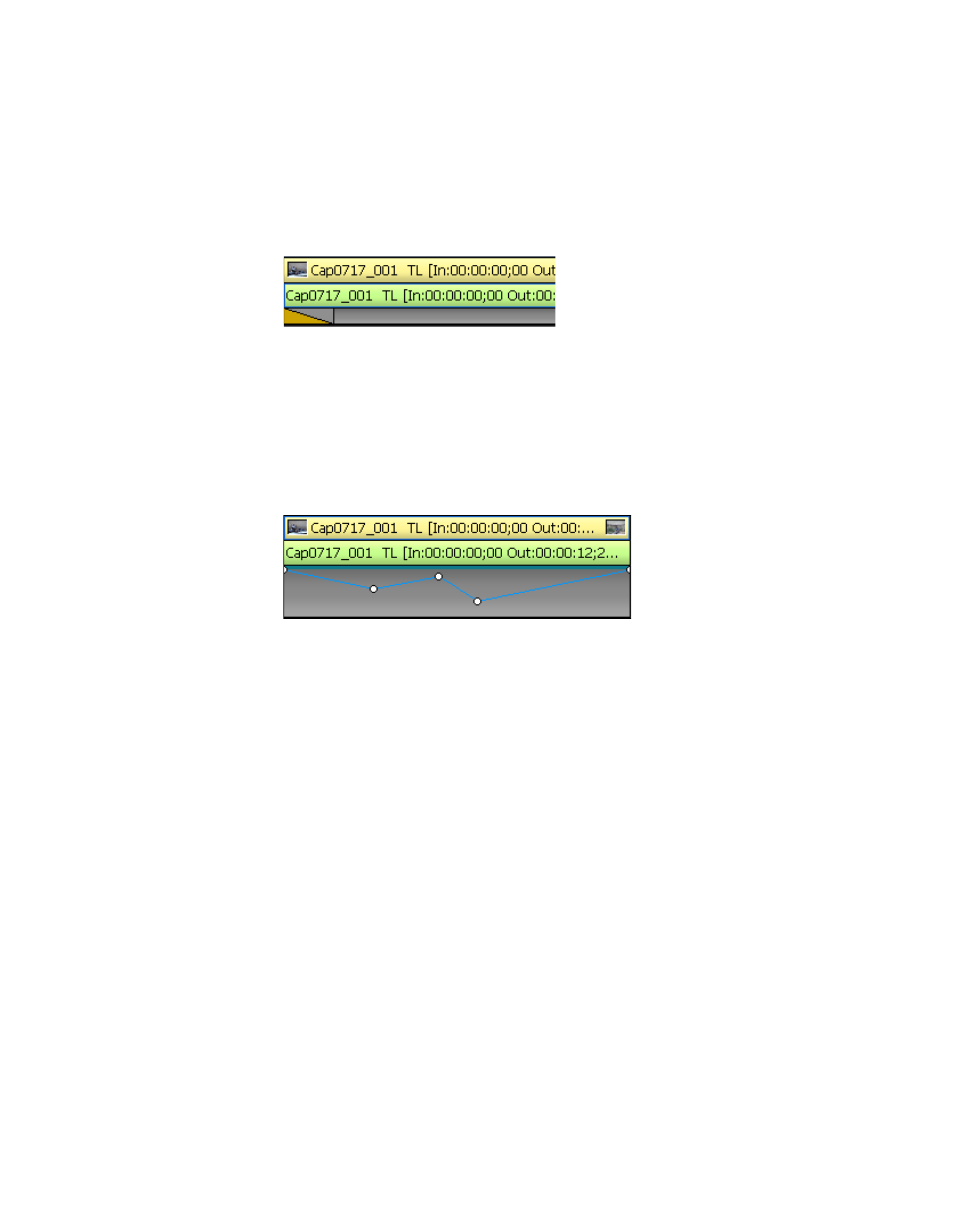
246
EDIUS Neo — User Reference Guide
Section 5 — Timeline Operations
Start of Clip Transition Indicator
The yellow triangle shown in
in the lower left corner in the
mixer area indicates that a transition has been set at the beginning of the
clip.
Figure 282. Beginning of Clip Transition Indicator
Transparency Rubber Band
Click the
Expand 2
button to display the Transparency adjustment area. Click
the
Mix
button to display the Transparency rubber band as shown in
. See Clips with Keyer effects applied display an aqua blue line at the
for more information.
Figure 283. Transparency Adjustment
Setting In/Out Points and Placing a Clip
To set In/Out point on a clip and place it on the Timeline at the Timeline In
point, do the following:
1.
Select the desired clip in the Asset Bin and click the
Show in Player
button
(highlighted in blue in
Note
You may also drag and drop an clip from the Asset Bin to the Player
