Disccapture capture settings, Ee disccapture capture settings, For mor – Grass Valley EDIUS Neo 2 User Manual
Page 148: Figure 145
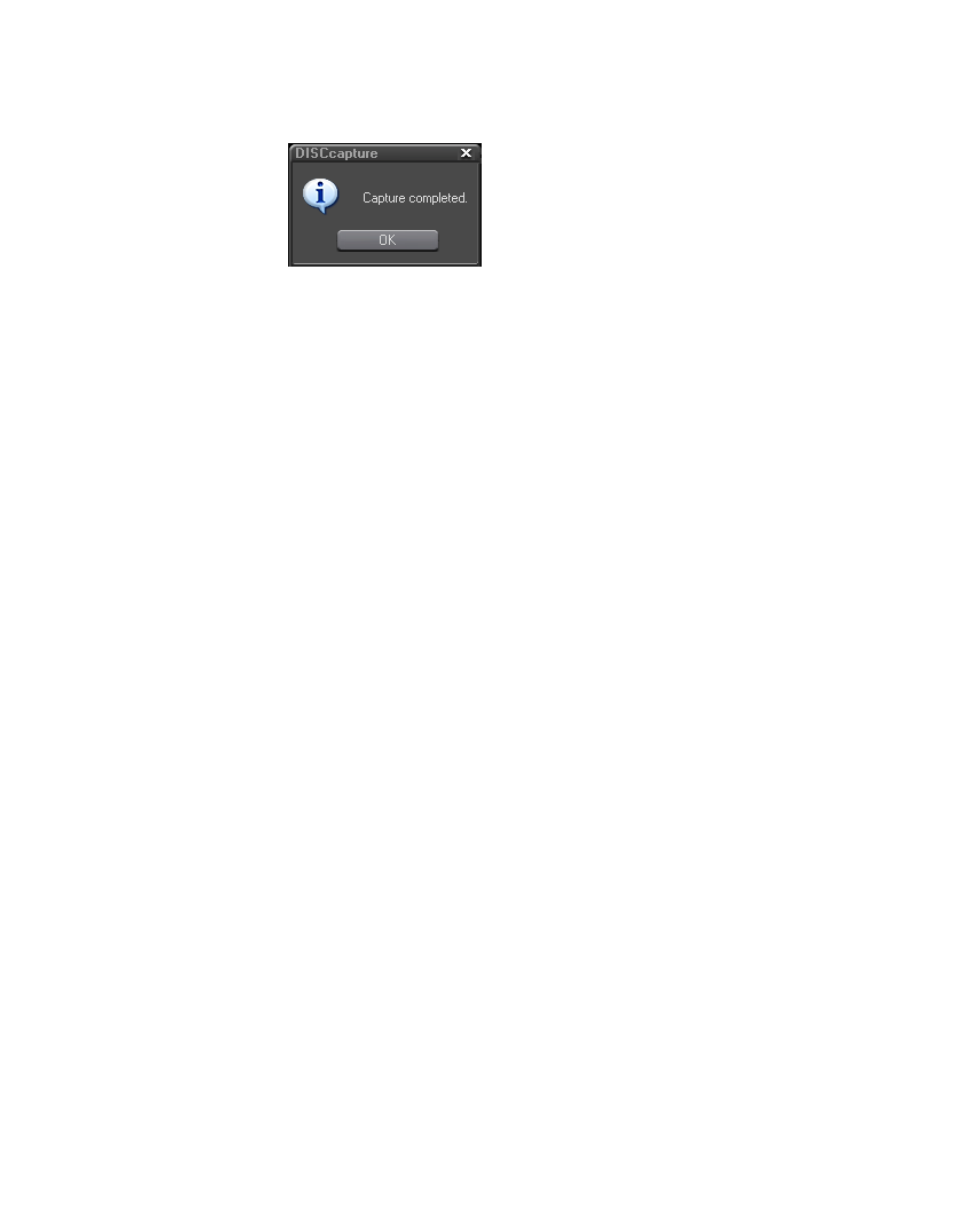
148
EDIUS Neo — User Reference Guide
Section 3 — Capturing and Importing Clips and Stills
Figure 145. DISCcapture Capture Completed Dialog
8.
Click the ‘
X
” in the upper right corner of the DISCcapture dialog to close
DISCcapture when all capture operations are complete.
Alternative Methods:
•
To capture a single track, right click the desired track and select ‘Cap-
ture This Track” from the menu.
•
To capture all selected tracks, right click on the track list and select
“Start Capture” from the menu.
DISCcapture Capture Settings
In the DISCcapture Settings dialog, the following capture parameters may
be set:
•
File Name Settings (select one)
•
Set file names manually when capturing - Displays a Save As dialog
for each file in which the file name and location are specified before
capturing.
•
Set file names automatically - Automatically names the captured
files by combining the current date, time and track number. Files are
stored in the specified capture directory.
•
Set file names from base file name and track name - Automatically
create the file name by combining the base file name and track
number. The base name is designated on the “Base name” field if
this option is selected. Files are stored in the specified capture direc-
tory.
•
Capture Directory
•
Specify the default directory location for storing captured files.
•
Select the “Use EDIUS project folder when EDIUS is Running”
option if you wish to store captured tracks in the default EDIUS
Neo project folder.
•
Audio CD Settings - To reduce the audio level of captured tracks, enter
the dB value by which you want the level reduced. A level of “0” does
not reduce the audio level.
