Apply audio filters, Adding effects between clips – Grass Valley EDIUS Neo 2 User Manual
Page 399
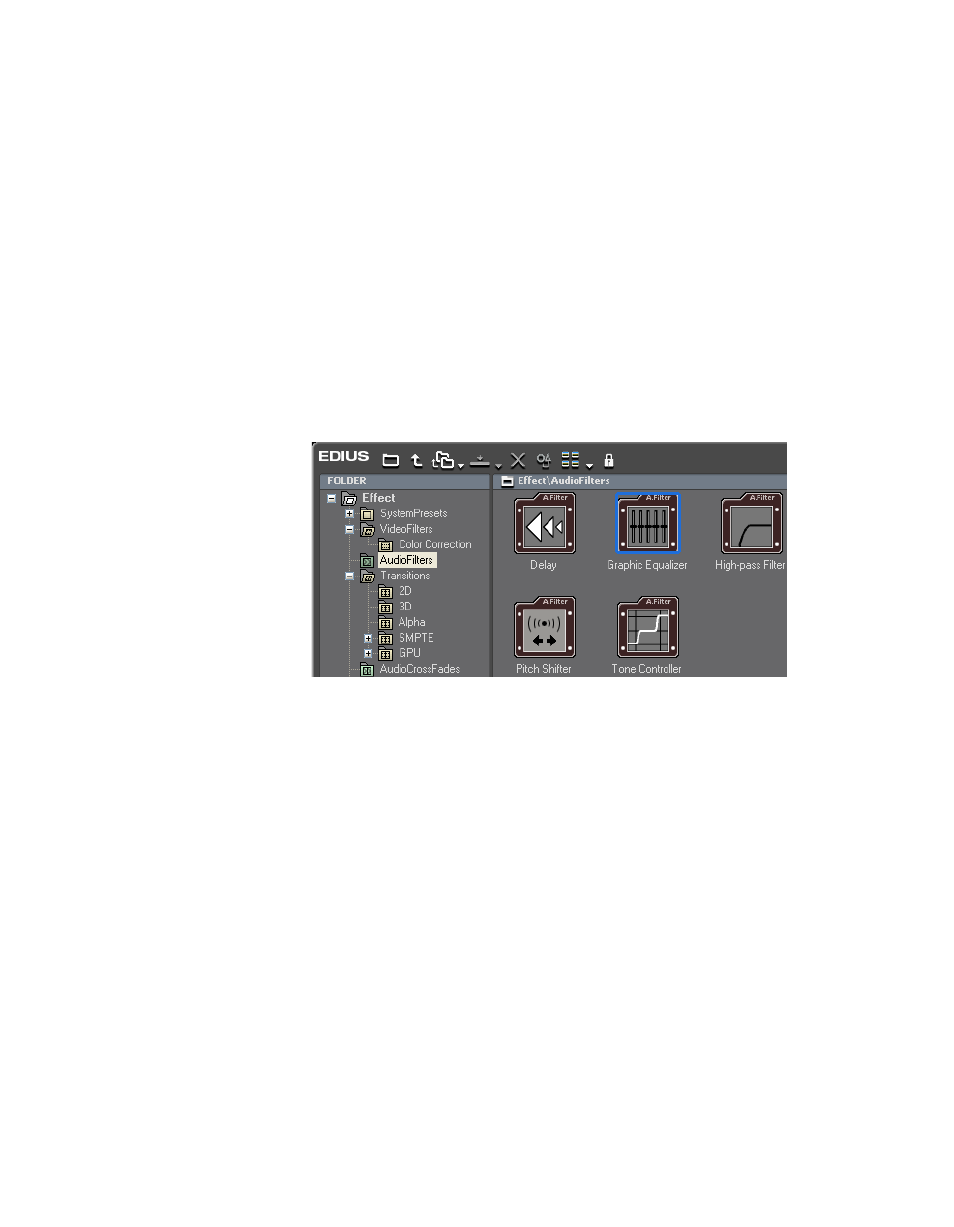
EDIUS Neo — User Reference Guide
399
Adding Effects Between Clips
2.
Drag and drop the selected filter on the desired clip on the Timeline.
Alternative Method:
Use the right-click method explained in Right-Click Menu
Apply Audio Filters
Audio filters are applied in the same was as video filters. To apply an audio
filter to a clip, follow these steps:
1.
Select the VideoFilters tree in the Effect Palette to display all video
filters as illustrated in
Figure 481. Select Audio Filter
2.
Drag and drop the selected filter on the desired audio clip on the
Timeline.
Note
When applying an audio filter to an audio clip, the waveform may be dis-
played to check the results of the effect. See Adjusting Volume and Pan
for more information on displaying the waveform.
Alternative Method:
Use the right-click method explained in Right-Click Menu
Adding Effects Between Clips
Effects such as transitions and audio cross fades may be added between
clips.
