Transparency adjustments, Ee trans- parency adjustments – Grass Valley EDIUS Neo 2 User Manual
Page 433
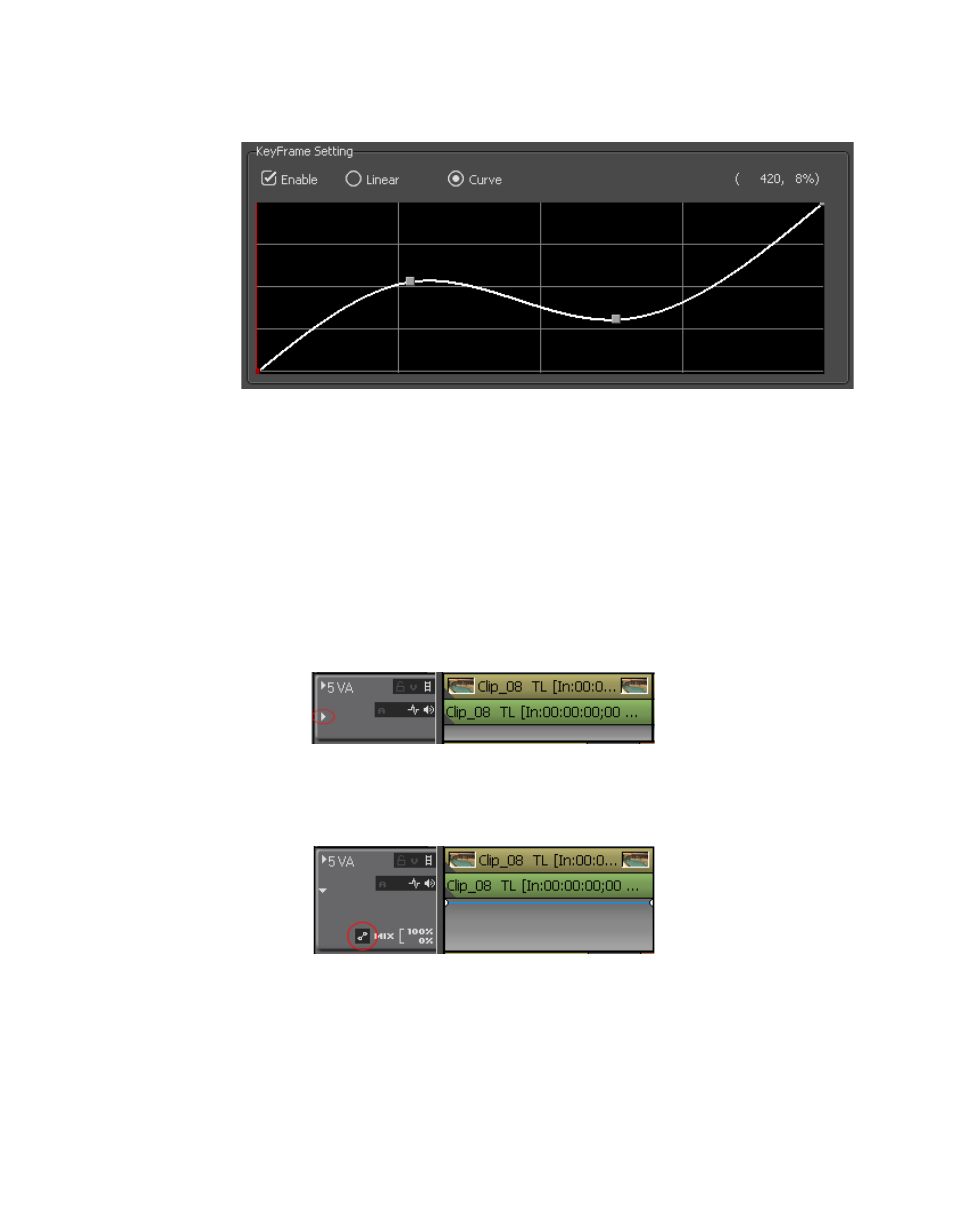
EDIUS Neo — User Reference Guide
433
Creating Video Composites
Figure 536. Luminance KeyFrame Curve
Transparency Adjustments
Transparency adjustments make it possible to change the transparency of
the video in the upper track so that the video in the lower track becomes
visible as well.
To adjust the transparency of a video, do the following:
1.
In the Track Panel, click the
Expand2
button on the track containing the
video for which you wish to adjust the transparency. See
.
Figure 537. Expand2 Button in Track Panel
2.
Click the
Mixer
button to activate the Mixer area. See
Figure 538. Mixer Button in Track Panel
3.
Click a point on the rubber band at which you wish to set a key frame.
See
.
Note
To adjust the transparency of the entire clip, drag the line while pressing the
[ALT] key on the keyboard.
