Trimming with shortcuts – Grass Valley EDIUS Neo 2 User Manual
Page 306
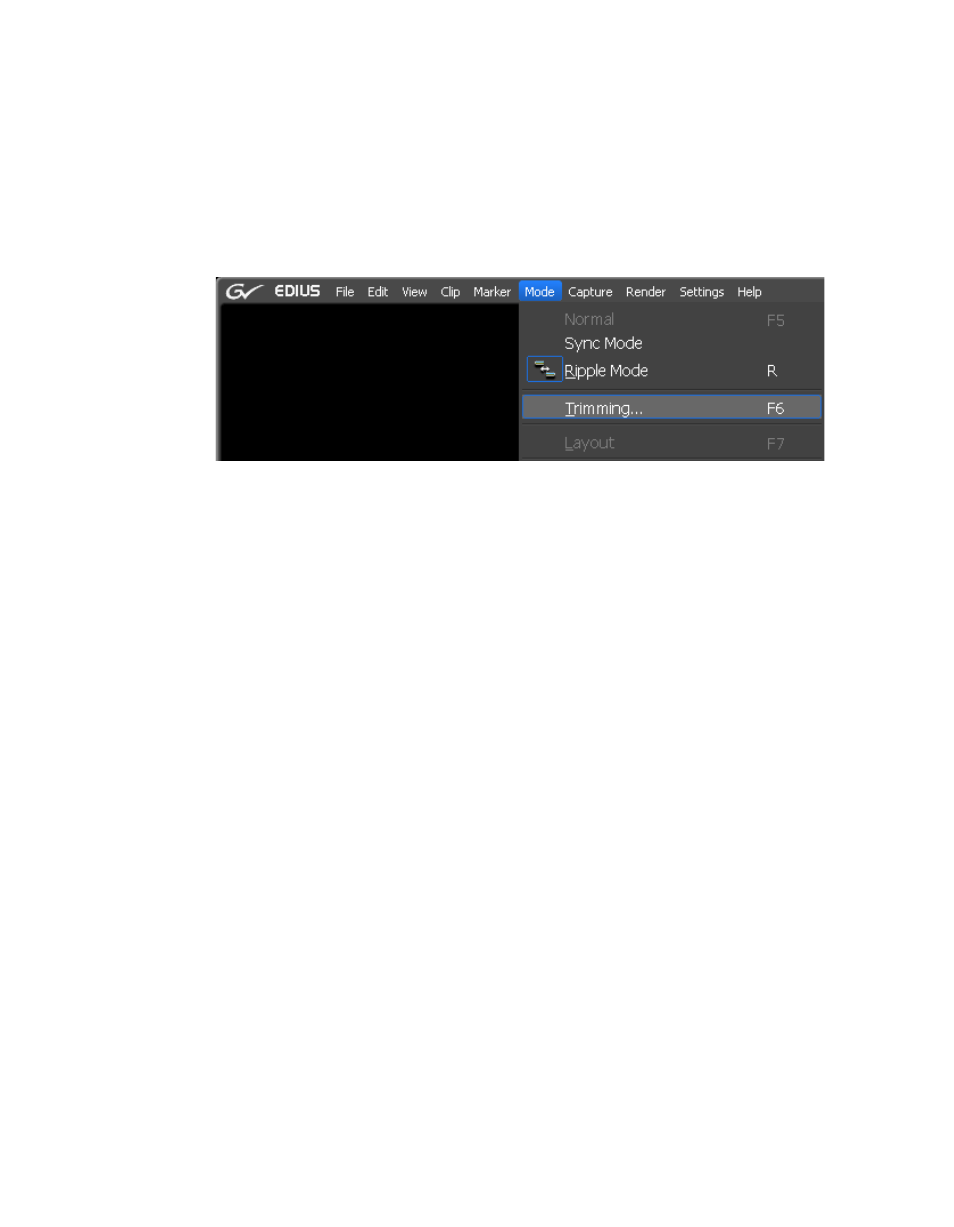
306
EDIUS Neo — User Reference Guide
Section 5 — Timeline Operations
Trimming with Shortcuts
To use keyboard shortcuts in trimming operations, do the following:
1.
Select Mode>Trimming from the Preview window menu bar as shown
in
.
Figure 358. Trimming Mode Selection
The Preview window switches from normal mode to trim mode.
2.
Click in the In (beginning) or Out (end) point of a clip to trim.
The color of the cut point changes to green or yellow and trimming is
enabled. The yellow cut point is the active cut point.
Select the appropriate trim mode button in the Trim window according to
the desired trimming type. See
for more information on
Trim mode buttons.
The trimming mode changes according to the selected In and Out points.
For more information on trimming modes, see the following references:
•
•
•
•
•
3.
Use theses shortcuts to trim the clip:
•
[
.
] - Trim +1 frame (one frame after the current frame).
•
[SHIFT
]+[
.
] - Trim +10 frames (10 frames after the current frame).
•
[
,
] - Trim -1 frame (one frame before the current frame).
•
[SHIFT
]+[
,
] - Trim -10 frames (ten frames before the current frame).
