Changing the image or graphic object size, Moving graphic objects – Grass Valley EDIUS Neo 2 User Manual
Page 489
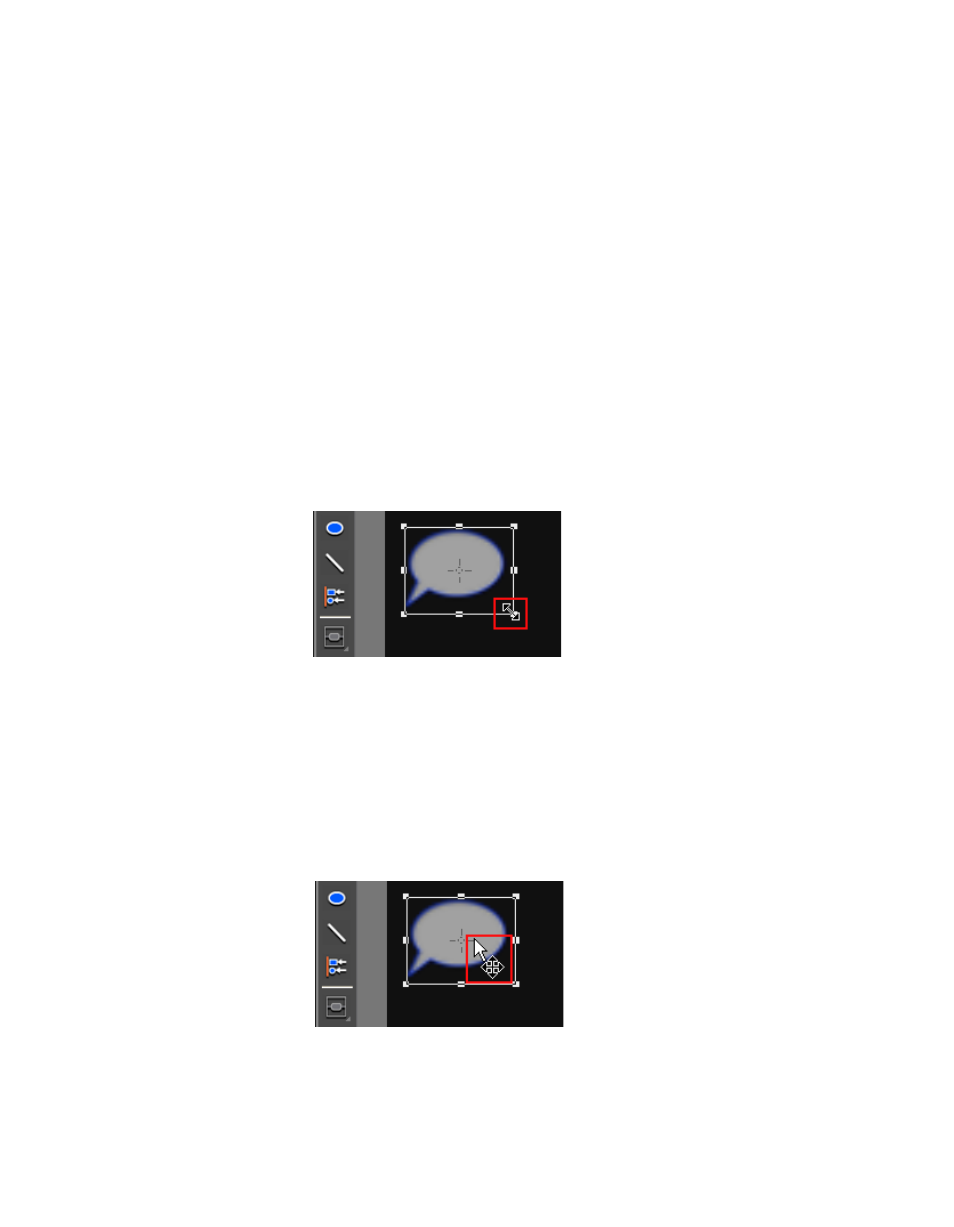
EDIUS Neo — User Reference Guide
489
Titles
Note
Select the “Fix aspect ratio” option to automatically change the width or
height setting to maintain the current width/height ratio when either width or
height is changed.
Click the
Original size
button to return the object to its original size before any
changes.
Changing the Image or Graphic Object Size
To change the image or graphic object size using the sizing handles, do the
following:
1.
Move the cursor to the desired rotate/expand/contract handle on the
graphic object frame.
2.
Click and hold the left mouse button and drag the cursor when its
shape changes (see
) to increase or decrease the text size by
increasing or decreasing the size of the graphic object frame.
Figure 629. QuickTitler Object Resize Cursor
Moving Graphic Objects
To move a graphic object to a new location, follow these steps:
1.
Move the cursor into the object frame.
2.
Click and hold the left mouse button and drag the object frame to a new
location when the cursor shape changes as illustrated in
.
Figure 630. QuickTitler Object Move Cursor
