Replace clip elements – Grass Valley EDIUS Neo 2 User Manual
Page 266
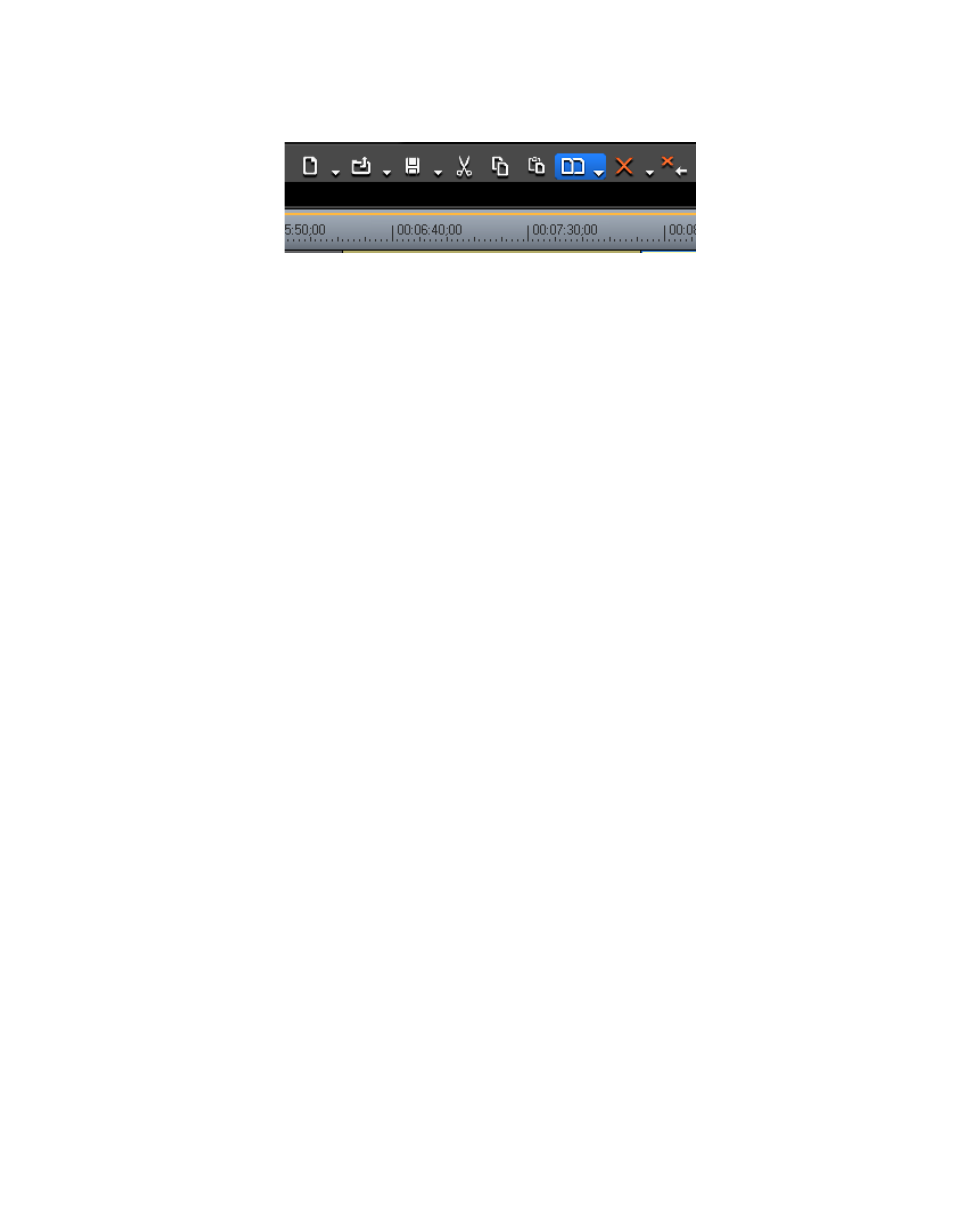
266
EDIUS Neo — User Reference Guide
Section 5 — Timeline Operations
Figure 310. Timeline Replace Clip Button
Note
All of the mixers and filters attached to the replaced clip are also replaced.
Alternative Methods:
•
Click the list button [V] on the
Replace Clip
button and select “All” from
the menu.
•
Right-click the clip to be replaced and select “Replace” from the menu.
•
Select Edit>Replace from the Preview window menu bar.
•
Press the [
CTRL
]+[
R
] keys on the keyboard.
Note
The length of the replacement clip is automatically adjusted based on the In
point of replaced clip. The playback speed does not change.
Replace Clip Elements
Certain elements of the clip may be replaced without replacing the entire
clip an all clip elements. The elements that can be replaced are:
•
Filter
•
Mixer
•
Clip
•
Clip and Filter
To select the elements of a clip to be replaced, follow these steps:
1.
Select a clip that will be the replacement source and copy, cut or ripple
cut it to the clipboard.
2.
Select the clip for which you wish to replace clip elements.
3.
Click the list button [V] on the
Replace Clip
button and select the
element(s) to be replaces as illustrated in
.
