Creating a nested sequence – Grass Valley EDIUS Neo 2 User Manual
Page 362
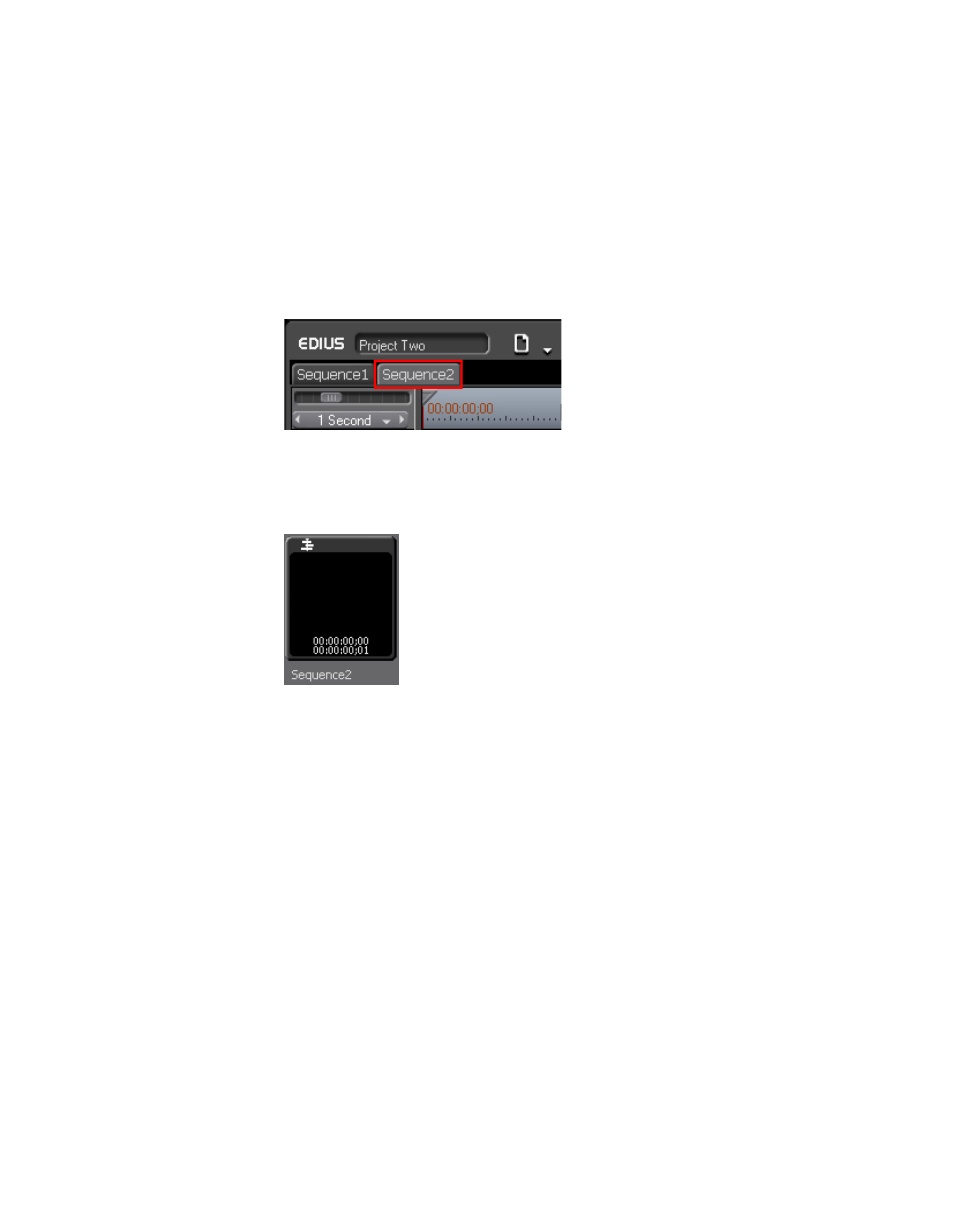
362
EDIUS Neo — User Reference Guide
Section 5 — Timeline Operations
Note
In this case a blank Timeline sequence clip is created in the Asset bin but a
sequence tab is not displayed in the Timeline window.
•
Press [
SHIFT
]+[
CTRL
]+[
N
] on the keyboard.
Any of these methods will result in a new sequence tab appearing in the
Timeline window as shown in
as well as the creation of a
sequence clip in the Asset bin as illustrated in
.
Figure 432. New Sequence Tab
Note
Double right-click a sequence tab to change the sequence name.
Figure 433. New Sequence Clip In Asset Bin
Note
The sequence tabs can be dragged and dropped to change their order.
Creating a Nested Sequence
To create a nested sequence (a sequence represented as a clip within
another sequence), do the following:
1.
Select the track on which to place a sequence clip.
2.
Move the Timeline cursor to the position at which to place the nested
sequence clip.
3.
Select a Timeline sequence clip in the Asset Bin and click the
Add to
Timeline
button (highlighted in blue in
).
