Configuring chroma key effects, Figure 514 – Grass Valley EDIUS Neo 2 User Manual
Page 420
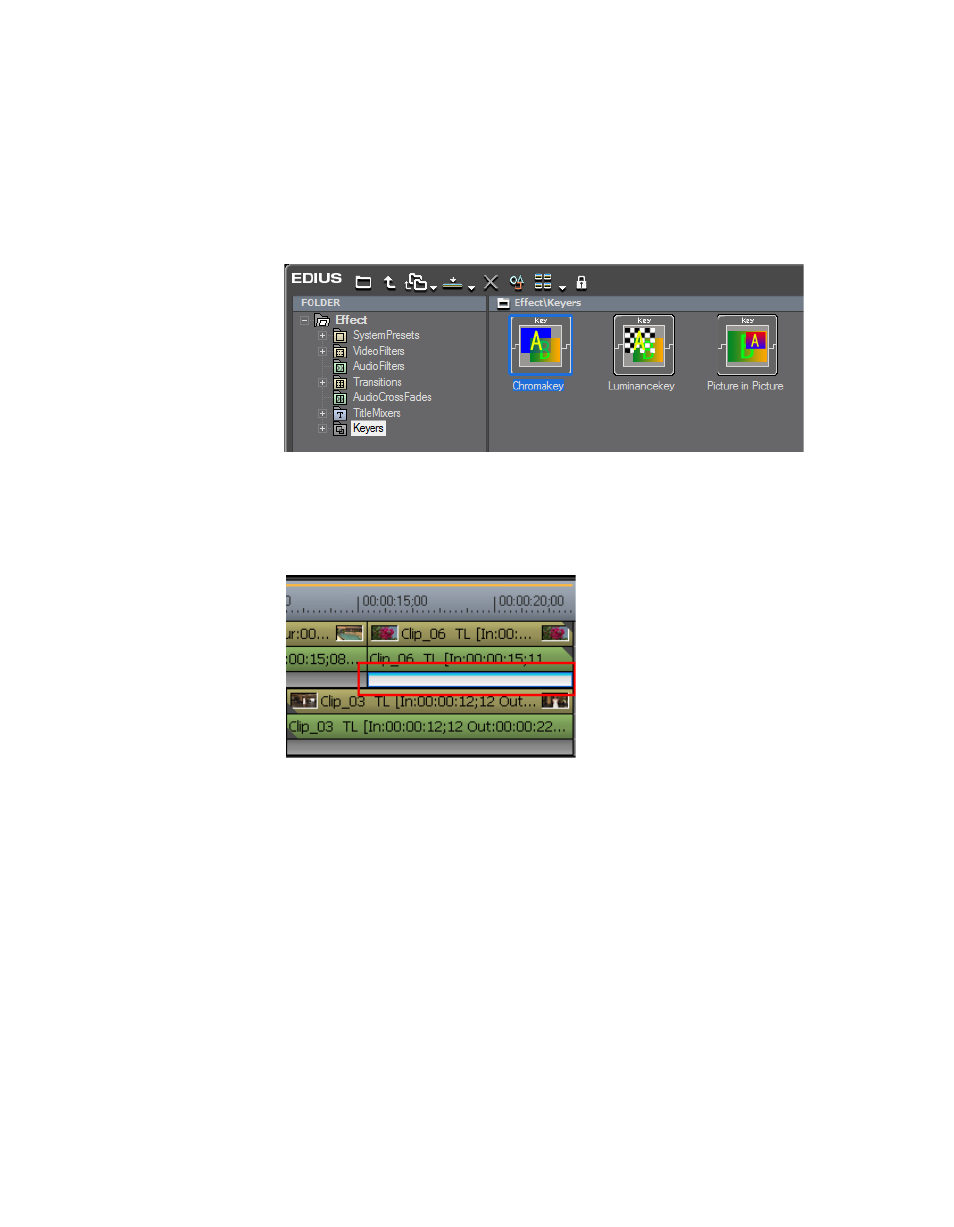
420
EDIUS Neo — User Reference Guide
Section 6 — Effects and Titles
2.
Drag and drop the Chromakey effect to the Mixer area of the clip that
will be in the overlay window.
Note
If the Effect view is hidden, the keyer effects will be listed under the Keyers
tree in the Effect Palette.
Figure 514. Chroma Key Effect
Clips with Keyer effects applied display an aqua blue line at the top of the
mixer area as illustrated in
.
Figure 515. Keyer Effects In Mixer Area
Configuring Chroma Key Effects
To configure a Chroma Key effect that has been applied to a clip, do the fol-
lowing:
1.
Click the Mixer area of the clip to which the Chroma Key effect has been
applied
2.
Display the Information Palette (see Show/Hide the Information Palette
for more information) as shown in
.
