Entering marker comments, Sequence marker palette – Grass Valley EDIUS Neo 2 User Manual
Page 331
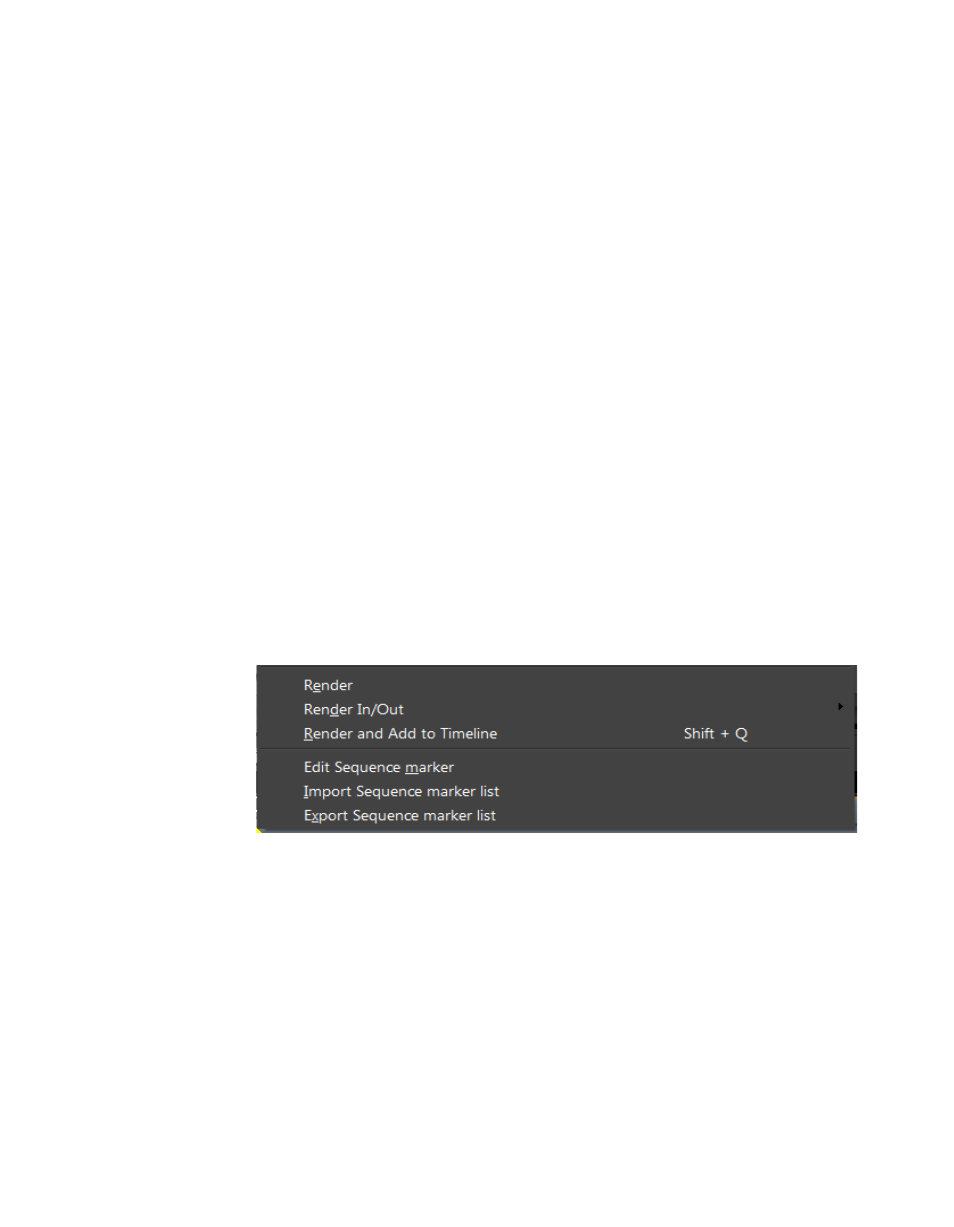
EDIUS Neo — User Reference Guide
331
Sequence and Clip Markers
Sequence Markers
•
Right-click on a marker on the time scale and select “Set Sequence
marker/Clear Sequence marker (Toggle)” from the menu.
•
Right-click on a marker on the time scale and select “Clear Sequence
Mark>Current Sequence Marker” from the menu.
Note
To delete all markers simultaneously, right-click on a marker on the time scale
and select Clear Sequence Mark>All from the menu. Pressing
[SHIFT]+[ALT]+[V] also clears all sequence markers.
Clip Markers
•
Right click on a marker in Player window position bar and select “Clear
clip marker” from the menu.
Entering Marker Comments
Sequence Marker Palette
To add comments to a marker. follow these steps:
1.
Right-click a marker on the Timeline and select “Edit Sequence marker”
from the menu as illustrated in
Figure 393. Marker Menu - Edit Sequence Marker
The Marker Comments dialog shown in
appears.
