Creating a new sequence, Figure 430 – Grass Valley EDIUS Neo 2 User Manual
Page 361
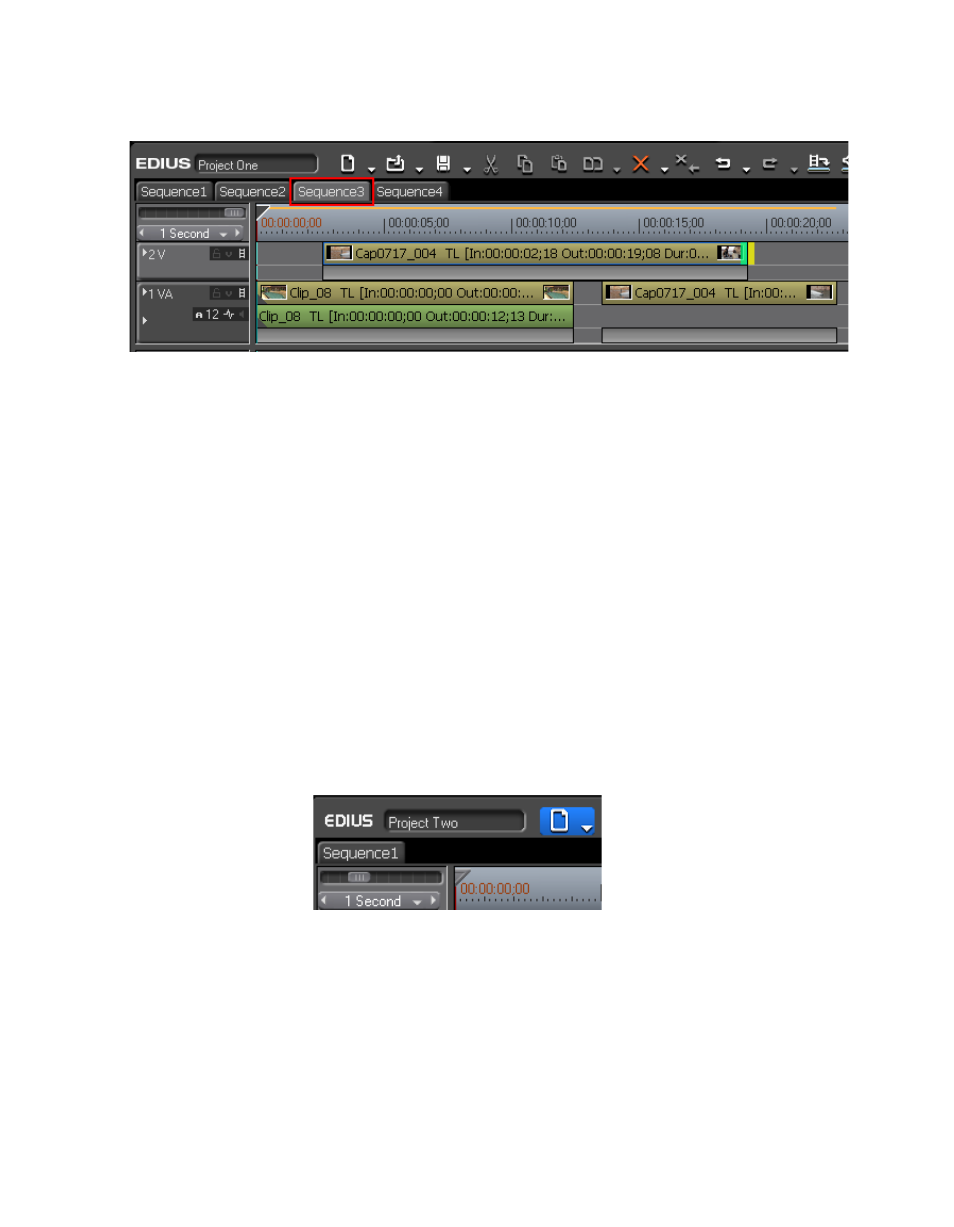
EDIUS Neo — User Reference Guide
361
Timeline Sequence Operations
Figure 430. Open Nested Sequence
Right-click a sequence tab to display a menu allowing the following
sequence options:
•
Add to Bin - add the Sequence as a clip in the Asset Bin.
•
Sequence Setting - open the Sequence Settings dialog.
•
Change Track Height - change the height of a track in the Track Panel
•
Close this Sequence - close the current sequence tab.
•
Close All Other Sequences - close all sequence tabs except the current
sequence.
Creating a New Sequence
To create a new sequence in the current project, do one of the following:
•
Click the
New Sequence
button in the Timeline window (see
-
the
New Sequence
button is highlighted in blue).
Figure 431. New Sequence Button
•
Select File>New>Sequence from the Preview window menu bar.
•
Right-click on a blank area of the clip view in the Asset Bin and select
“New Sequence” from the menu.
