Dividing clips at cursor position – Grass Valley EDIUS Neo 2 User Manual
Page 268
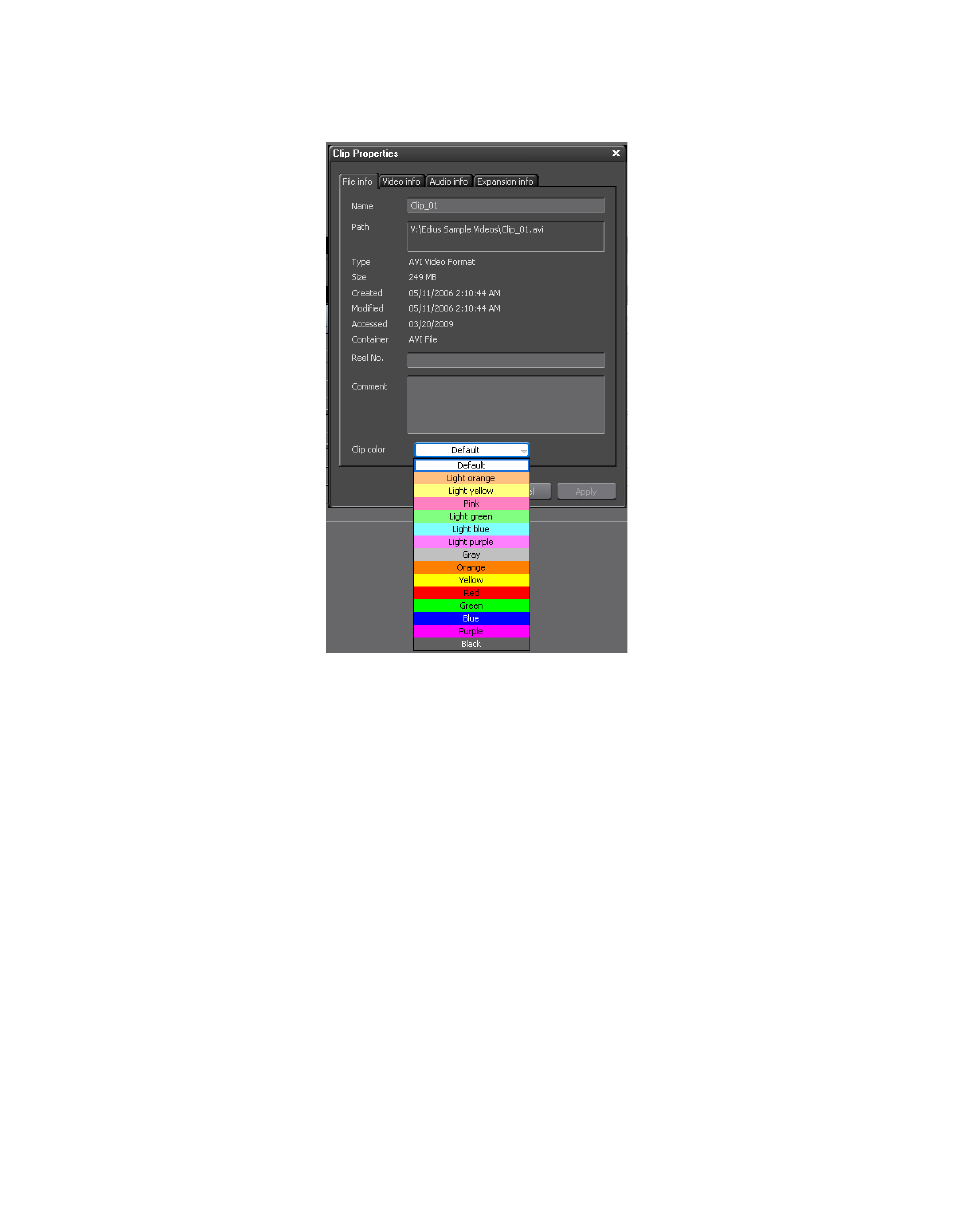
268
EDIUS Neo — User Reference Guide
Section 5 — Timeline Operations
Figure 312. Clip Properties - Clip Color
3.
Select the color for the clip from the drop-down list.
Alternative Methods:
•
Select Clip>Properties on the Preview window menu bar.
•
Press the [
ALT
]+[
ENTER
] keys on the keyboard.
Dividing Clips at Cursor Position
Clips may be divided at the Timeline cursor position. This will create sep-
arate clips that may be treated separately on the Timeline.
To divide clips at the Timeline cursor position, execute the following steps:
1.
Select the track where the clip to be divided is placed.
2.
Position the Timeline cursor at the point in the clip at which it will be
divided.
3.
Click the
Add Cut Point
button (highlighted in blue in
) on the
Timeline.
