Grass Valley EDIUS Neo 2 User Manual
Page 323
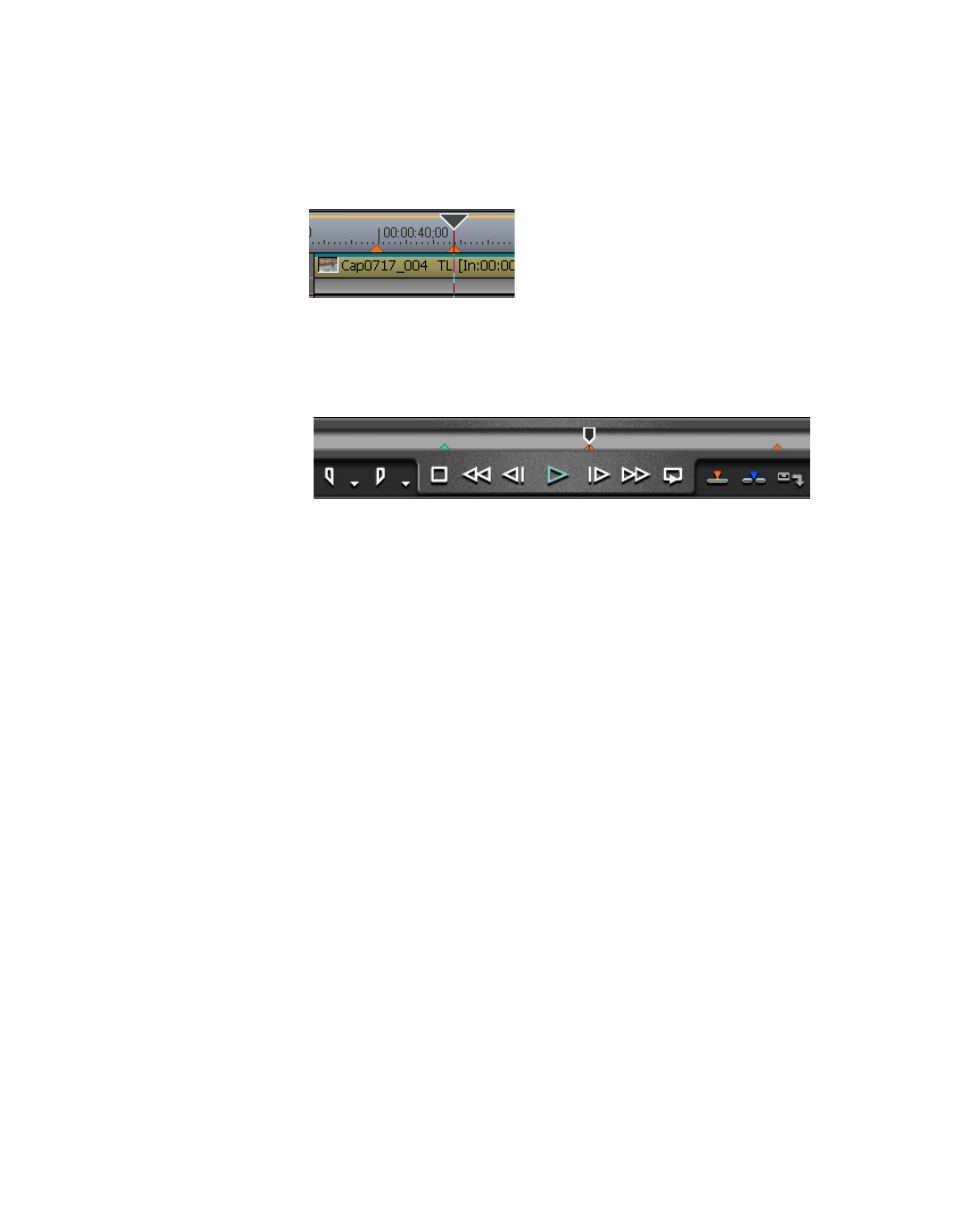
EDIUS Neo — User Reference Guide
323
Sequence and Clip Markers
A Sequence marker is set on the Timeline at the position of the Timeline
cursor (see
Figure 377. Timeline Sequence Marker
A Clip marker is set on the Player position bar at the position of the slider
(see
Figure 378. Player Clip Marker
The marker number and In timecode are added to the Marker Palette as
illustrated in
Note
Mark Out and Duration will be blank as these apply only to markers set
between In and Out points.
Alternative Methods:
•
Select Marker>Set Mark on the Preview window menu bar.
•
Select Marker> Set Mark In/Out on the Preview window menu bar to
mark the segment of the clip between the current In and Out points.
•
Right-click the marker list and select “Set Mark.”
•
If the
Add Marker
button has been added to the Timeline buttons, click
this button. See Button Settings
for more information.
•
Press the [
V]
key on the keyboard.
Sequence Markers
•
Right-click on the time scale and select “Set Sequence marker/Clear
Sequence marker (Toggle)” from the menu.
Clip Markers
•
Right-click on the Player position bar and select “Set clip marker/Clear
clip marker (Toggle)” from the menu.
