Audio channel settings – Grass Valley EDIUS Neo 2 User Manual
Page 236
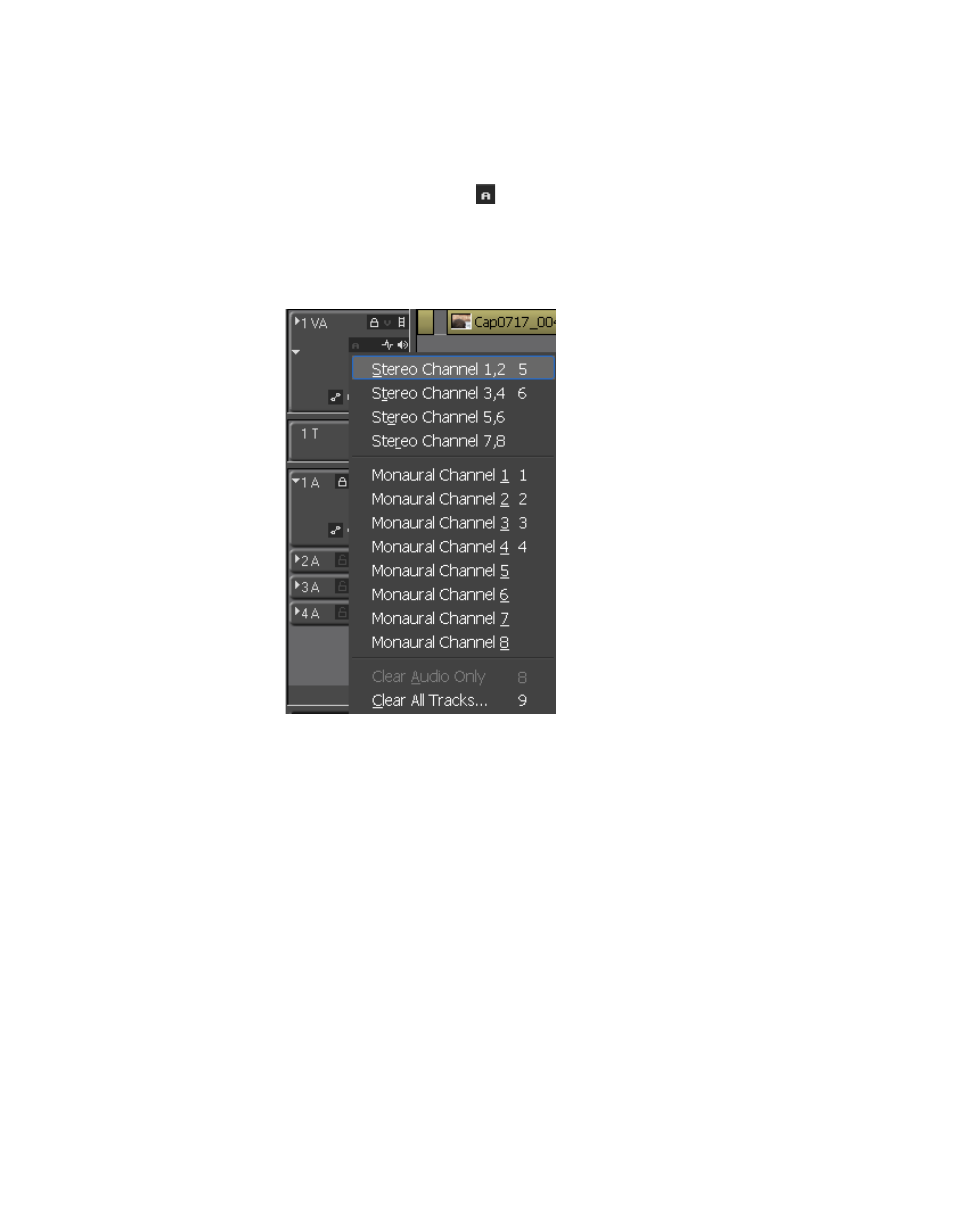
236
EDIUS Neo — User Reference Guide
Section 5 — Timeline Operations
Audio Channel Settings
To set audio channels on tracks that support audio, follow these steps:
1.
Click the
Audio Channel
button on a VA or A track on the Track Panel.
2.
Select the channel(s) to assign to the track from the menu that appears
(see
).
Figure 270. Track Panel - Audio Channel Menu
Alternative Methods:
•
Press the [
5]
key on the keyboard to assign stereo channels 1,2 to a track.
•
Press the [
6]
key on the keyboard to assign stereo channels 3,4 to a track.
•
Press the [
1]
key on the keyboard to assign mono channel 1 to a track.
•
Press the [
2]
key on the keyboard to assign mono channel 2 to a track.
•
Press the [
3]
key on the keyboard to assign mono channel 3 to a track.
•
Press the [
4]
key on the keyboard to assign mono channel 4 to a track.
•
Press the [
8]
key on the keyboard to clear audio channel assignments on
all tracks.
•
Press the [
9]
key on the keyboard to clear video and audio channel
assignments on all tracks.
