Grass Valley EDIUS Neo 2 User Manual
Page 521
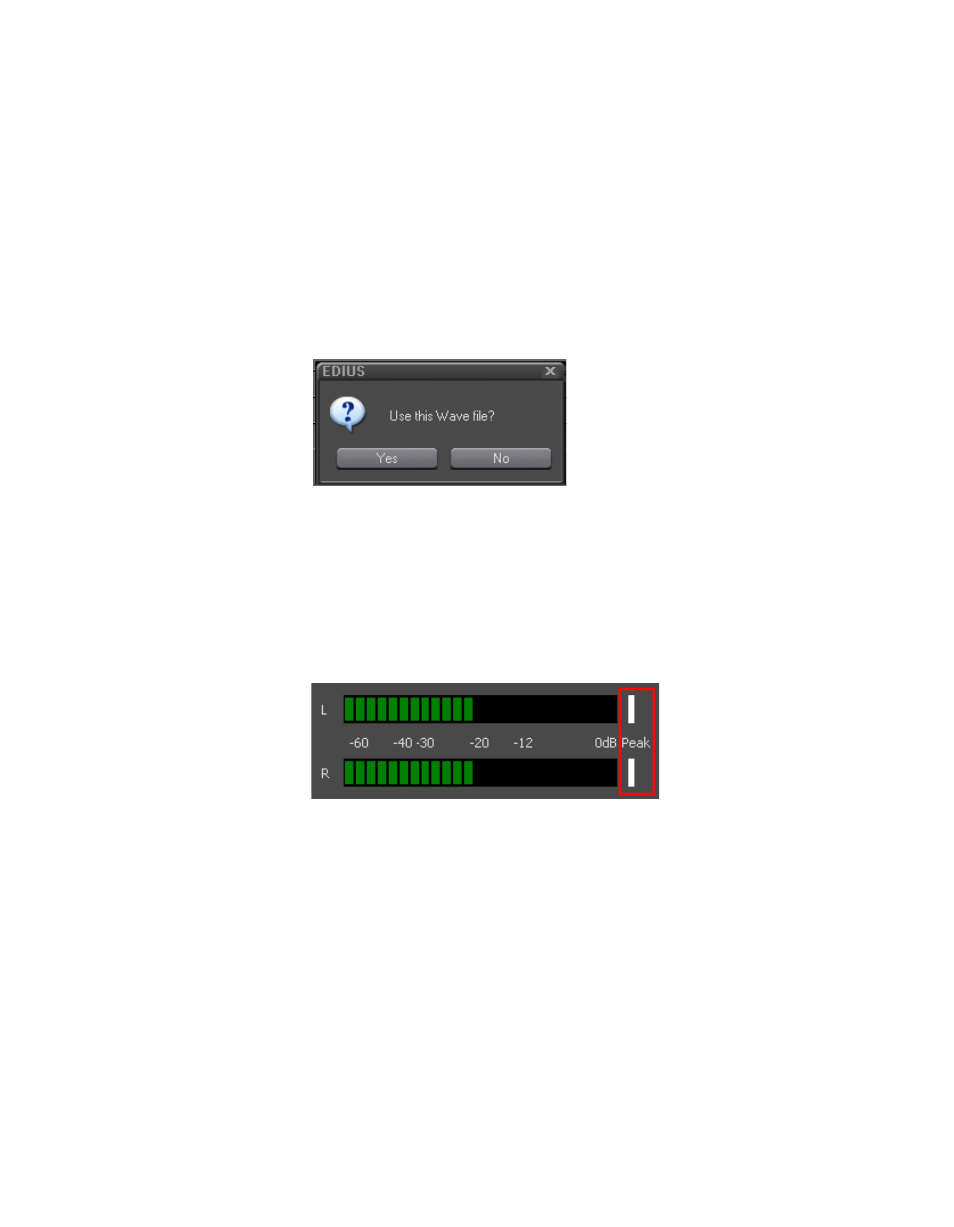
EDIUS Neo — User Reference Guide
521
Adding Voice Overs and Sound Effects
Note
When the Start button is clicked, the button name changes to End. In the
upper left corner of the Recorder window, a white dot starts blinking and a 5
second countdown begins. At 1 second, the dot turns yellow and at 0, the dot
turns to red and recording begins.
9.
Click the
End
button to end voice over or sound effect recording.
Note
Recording stops automatically if Timeline playback cannot keep up to speed.
appears.
Figure 676. Use Wave File Confirmation Dialog
10.
Click the
Yes
button to save the file and insert the voice over or sound
effect on the selected A track.
The white bars (shown in
) at the right end of the level meters
change to red if the volume exceeds 0 dB. Click the bars to return to the
default settings.
Figure 677. Peak Level Reset
