Mapping a network drive – Hypertherm V9 Series Phoenix Rev.11 User Manual
Page 238
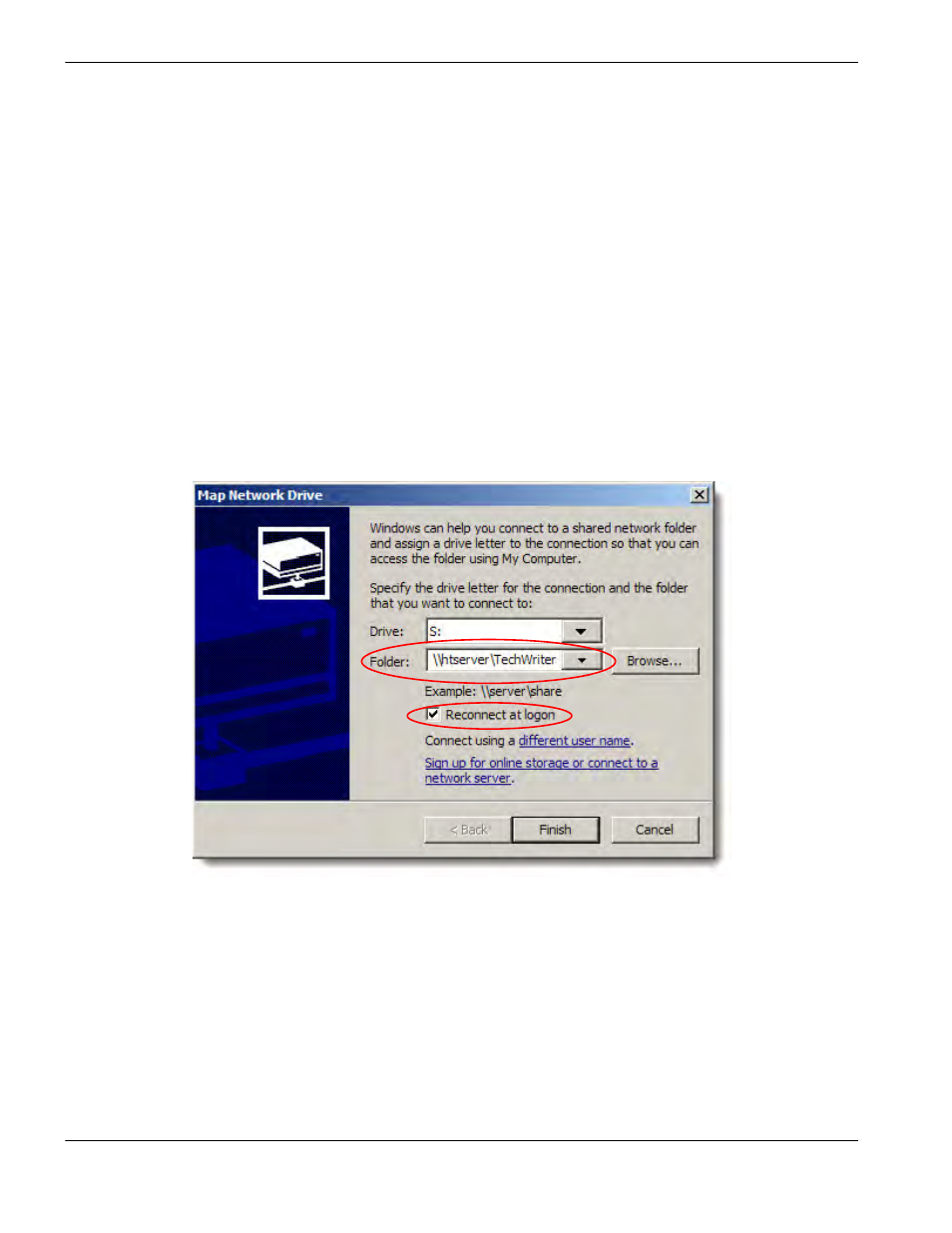
238
Phoenix 9.76.0 Installation and Setup Manual 806410
11 – Networking
9. Choose OK, then OK.
10. Restart the CNC.
Mapping a Network Drive
Phoenix requires a network drive to be mapped in Windows. After you map the network drive, you can add it as a folder in
Phoenix.
1. Press Alt+F4 to exit the Phoenix software.
2. Choose Start Menu > Windows Explorer > Tools > Map Network Drive.
3. Choose a drive letter, then the folder. Make note of the folder path. When you connect to the folder in Phoenix, you
will need to enter the folder path.
4. Choose Reconnect at Logon.
5. Choose Finish to save the mapped network drive.
This manual is related to the following products:
