Accessing target groups – Guntermann & Drunck DVICenter DP16 Config Panel User Manual
Page 87
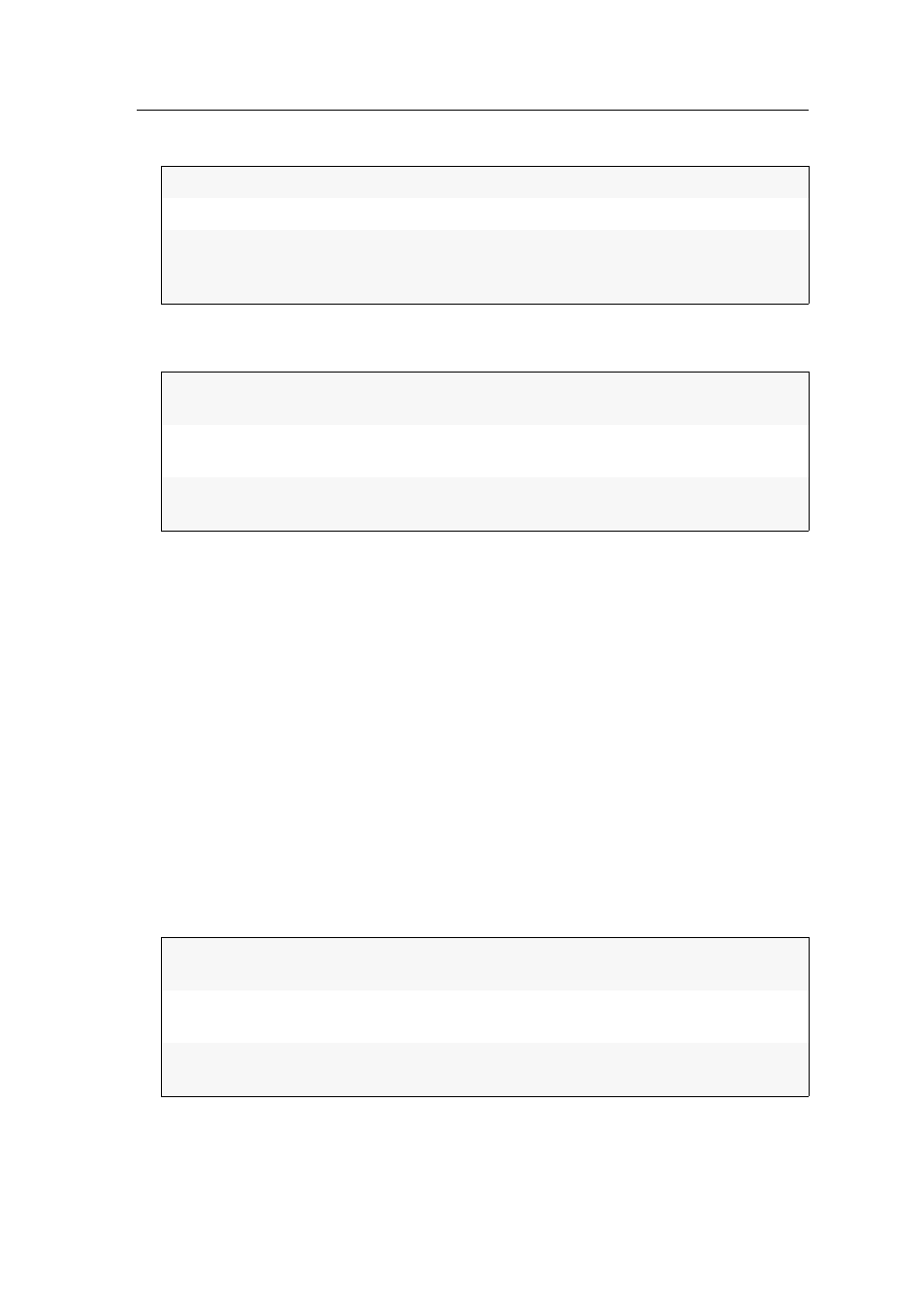
Target modules
G&D DVICenter · 85
You can choose between the following options:
5. Use the
Access
entry on the right-hand side of the window to select between the
following options:
6. Repeat steps 4 and 5 if you want to change the access rights for other target modules.
7. Click
OK
to save your settings.
Accessing target groups
How to change the target group access right:
1. In the directory tree, click
User area > Users
.
If you want to change the rights for user groups, click
User area > User groups
.
2. Right-click the user account or the user group you want to configure and click the
Configuration
entry on the context menu.
3. Click the
Matrix systems > Device Group Rights
tabs.
4. Choose the desired target module in the list on the left side of the window.
5. Use the
Access
entry on the right-hand side of the window to select between the
following options:
6. Repeat steps 4 and 5 to change the access rights for further target modules.
7. Click
OK
to save your settings.
[All targets]
Lists all target modules within the system
[Unassigned]
Only lists [Unassigned] target modules
Search...
After you choose this option, another window opens.
Choose the desired View filter in the tree to display only the
devices which are assigned to this view filter.
No:
Denies access to the computer that is connected to the target
module
View:
Allows users to view the screen content of the computer that is
connected to the target module
Full:
Allows full access to the computer connected to the target
module
No:
Denies access to a target computer which is already accessed by
another user
View:
Screen contents of a target computer that is already accessed by
another user can be viewed; inputs are not possible
Full:
Allows full access to a target computer that is already accessed
by another user
