Deleting tradeswitch workplaces, Changing tradeswitch keys and valid keys – Guntermann & Drunck DVICenter DP16 Config Panel User Manual
Page 162
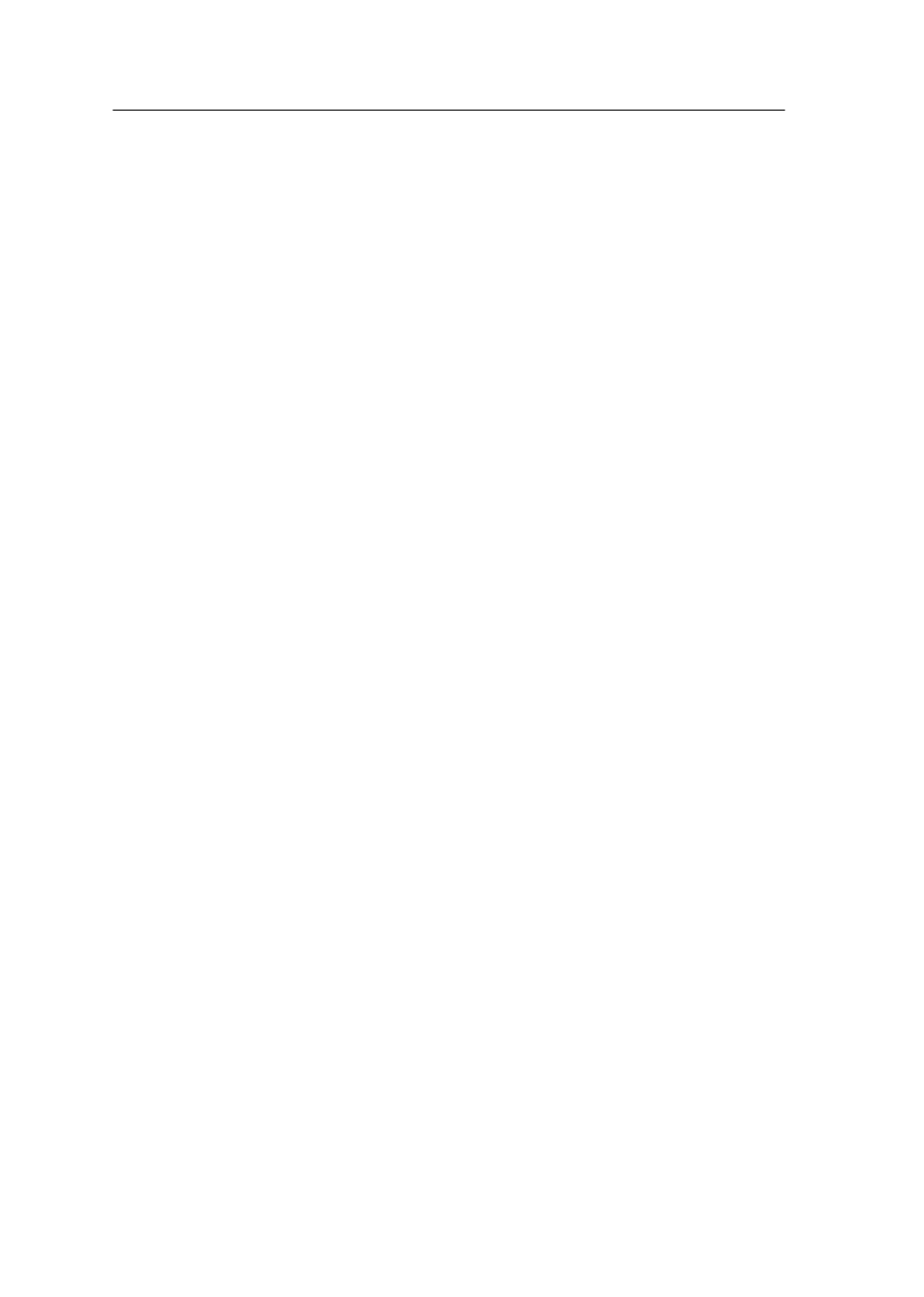
Tradeswitch function (option)
160 · G&D DVICenter
Changing names and comments of Tradeswitch workplaces
How to change names and comments of Tradeswitch workplaces:
1. In the directory tree, click
KVM Matrix systems > [Name] > Matrix switches
.
2. Right-click the matrix switch you want to configure. Now click
Configuration
on
the context menu.
3. Click the
Workplaces
tab.
4. Select the Tradeswitch workplace you want to edit and click
Change
.
5. Use the
Name
entry to enter the workplace name.
6. Optional: Use the
Comment
entry to enter a comment regarding the workplace.
7. Click
OK
to leave the interface.
Deleting Tradeswitch workplaces
How to delete Tradeswitch workplaces:
1. In the directory tree, click
KVM Matrix systems > [Name] > Matrix switches
.
2. Right-click the matrix switch you want to configure. Now click
Configuration
on
the context menu.
3. Click the
Workplaces
tab.
4. Select the Tradeswitch workplace you want to delete and click
Delete.
5. Confirm the confirmation prompt by clicking
Yes
or cancel the process by click-
ing
No
.
Changing Tradeswitch keys and valid keys
The Tradeswitch keys enable you to switch the keyboard and mouse signals from one
user module to another one or to a target computer by pressing a key combination.
In the Tradeswitch function section of the Configuration menu, several user modules
and/or target computers can be grouped into a workplace. You can define the keys
to be pressed in order to switch the keyboard and mouse signals to a particular user
module or target computer.
In addition to defining the Tradeswitch key modifier, you can also define the valid
keys for the Tradeswitch keys.
