Viewing cascade information – Guntermann & Drunck DVICenter DP16 Config Panel User Manual
Page 142
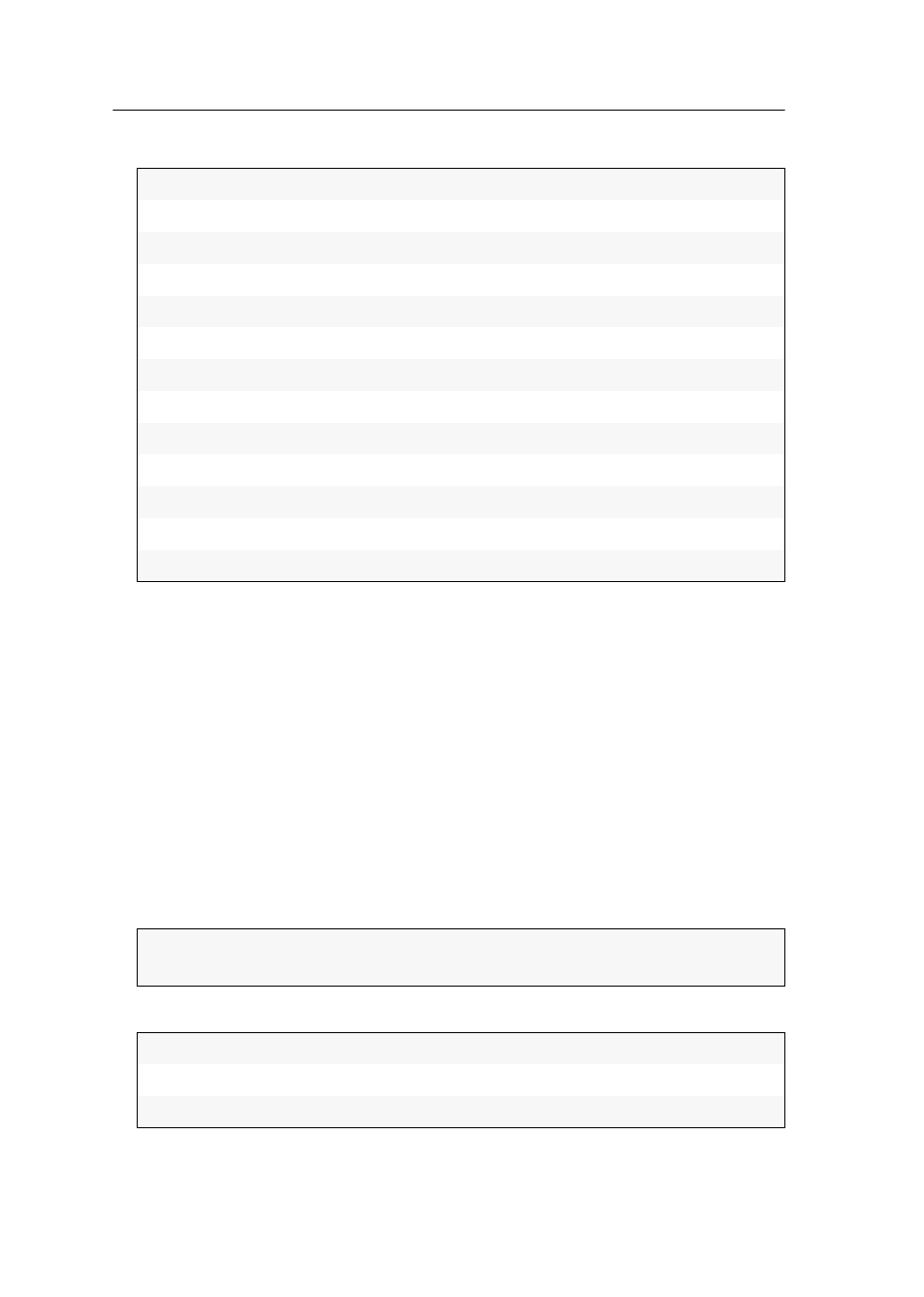
Special functions for cascaded KVM matrix systems
140 · G&D DVICenter
3. The display lists the following information:
4. Click
OK to leave the interface.
Viewing cascade information
The cascade information provides you with an overview of the physical connections
of the KVM matrix system. In addition to the master device, the connected slave
devices as well as the user modules and target modules are displayed.
The cascade information also displays the physical device ID, the connection port at
the KVM matrix system and the status.
How to view the cascade information:
1. In the directory tree, click
KVM Matrix systems > Name > Matrix switches
.
2. Right-click the desired matrix switch. Now, click on
Cascade information
to view
the cascade tree directory.
3. The cascade information (see figure above) provides the following information:
4. Click
Close
to close the window.
Name:
Matrix switch name
Device ID:
Physical ID of the matrix switch
Status:
Current status (
On or Off) of the matrix switch
Comment:
User comments about the matrix switch
CPU hardware revision:
Hardware revision of the matrix switch
Console ports:
Number of console ports at the matrix switch
FPGA revision:
Revision of the FPGA module
Firmware name:
Firmware name
Firmware revision:
Firmware version
MAC address A:
MAC address of network interface A
MAC address B:
MAC address of network interface B
Serial number:
Serial number of the matrix switch
Target ports:
Number of target ports at the matrix switch
NOTE:
The user console, via whose context menu the cascade information has
been called, is highlighted in red.
Name, port and status of the connected user modules
Name, port and status of the connected target modules
Name and ports of slave devices
