Displaying an overview of channel groups, Expanding the system through stacking – Guntermann & Drunck DVICenter DP16 Config Panel User Manual
Page 147
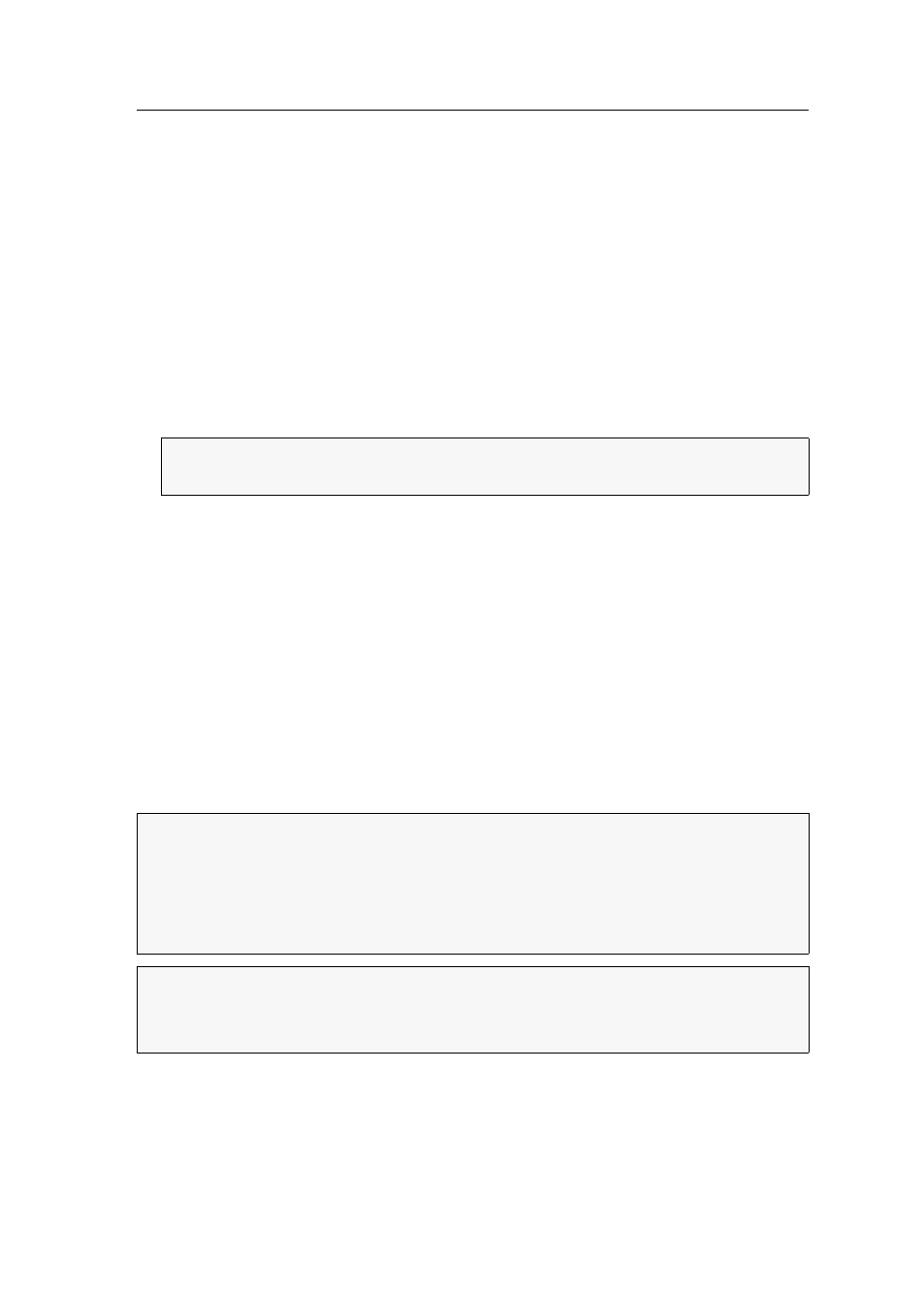
Expanding switchable signals
G&D DVICenter · 145
Displaying an overview of channel groups
The overview of channel groups lists all grouped modules within the KVM system.
How to display an overview of all channel groups:
1. In the directory tree, click
KVM matrix systems > [Name] > User modules
or
Target modules
.
2. Right-click a module and click
Channel grouping overview
on the context menu.
3. Now the overview of channel groups is displayed.
The overview lists the names of modules which are the leading KVM channels of
the groups. Click the Plus icon next to such a module to view the modules belon-
ging to the group.
In addition to module names, name and port of the connected matrix switch, the
channel number within the group and the module ID are displayed.
Click
Close
to close the window.
Expanding the system through stacking
In Stacking mode, you can switch multiple matrix switches at the same time.
For this, connect the matrix switches via
Bus
ports and assign them with continuous
bus addresses.
Each stacking matrix switch consists of a matrix switch that provides the
KVM Main
Channel
. You can add up to 9 satellite matrix switches to the matrix switch. The sat-
ellites can be used either as
Video Follower Channel
or as
USB/RS232 Main Channel
.
NOTE:
The module that is highlighted in red is the module on which you
opened the overview.
IMPORTANT:
Within a channel, you can only use compatible target and user
modules:
Video Follower Channel:
User and target modules of the DVI-CON or DVI-CPU series
USB/RS232 Main Channel:
User and target modules of the U2-CON or
U2-CPU series
NOTE:
Connect the user modules of one console to the same port numbers of the
different channels.
The same applies for the different target modules of one computer.
