Guntermann & Drunck DVICenter DP16 Config Panel User Manual
Page 154
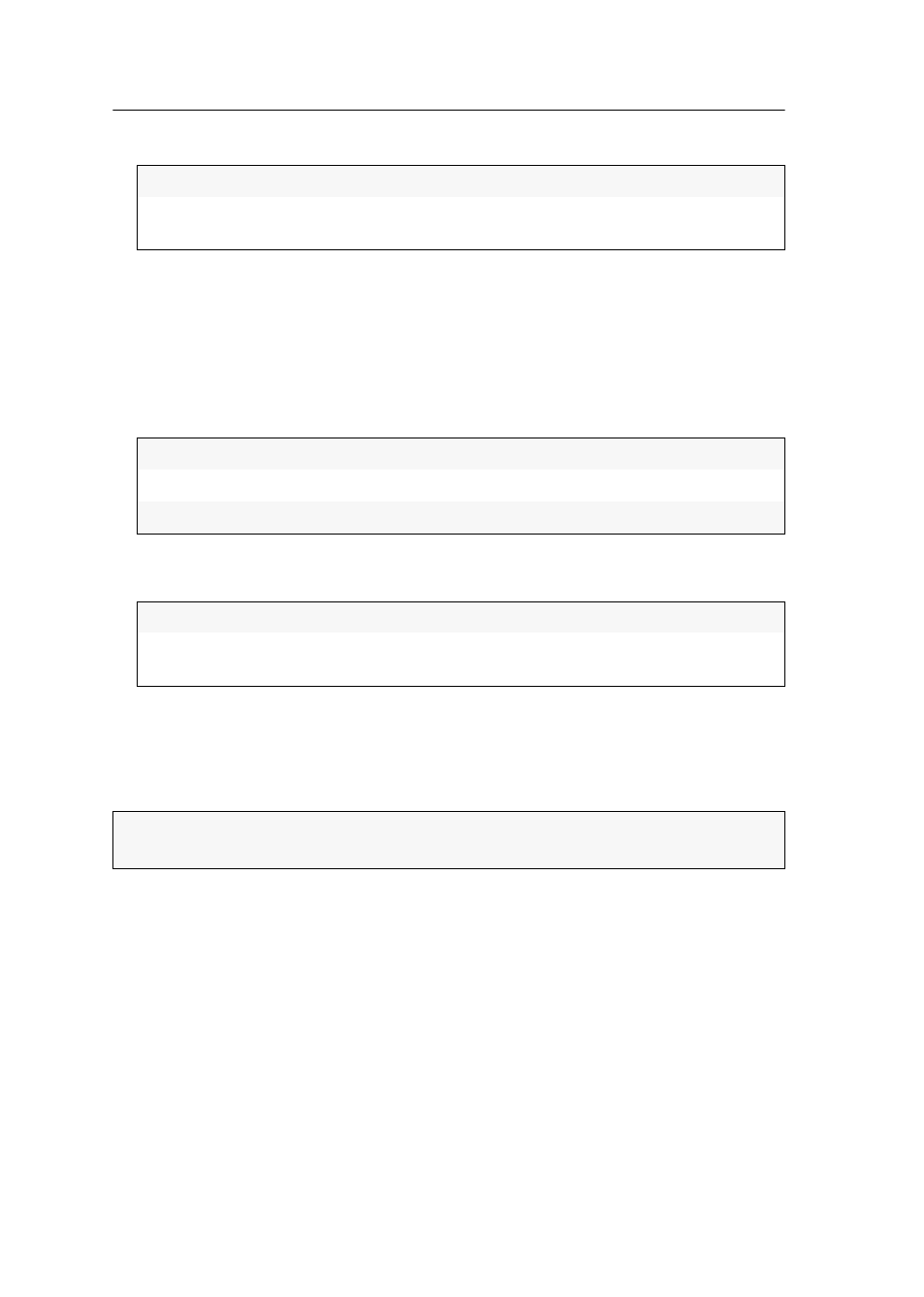
Advanced functions of the KVM matrix switch
152 · G&D DVICenter
4. If the freeze mode is enabled, enable one or both options under
Freeze visualization
:
5. Click
OK
to save your settings.
How to configure the freeze mode individually for a user module:
1. In the directory tree, click
KVM Matrix systems > [Name] > Matrix switches
.
2. Right-click the master matrix switch and click
Configuration
on the context menu.
3. Select one of the options under
Freeze mode
:
4. When the freeze mode is explicitly enabled for this user module, enable one or
both options under
Freeze visualization:
5. Click
OK
to save your settings.
Changing push event key modifiers and valid key-
modes
Push event keys let users at consoles trigger push events via XML control.
The triggered push event contains the following information:
the string entered by the suer,
the console’s name and device ID,
name and device ID of the target switched to the console.
You can trigger a push event by pushing and holding the push event key modifier and
entering a valid string (see entry
Valid push event keys)
.
Frame:
Shows a coloured frame when connectionis lost.
OSD:
Shows the note Frozen and the time past since the loss of con-
nection.
System:
Apply setting to the entire system (see above).
Disabled:
Shows no image when connection is lost (default).
Enabled:
Shows last image when connection is lost.
Frame:
Shows a coloured frame when connectionis lost.
OSD:
Shows the note Frozen and the time past since the loss of con-
nection.
NOTE:
This function is available only after activating the additional
IP-Control-API
function.
