Adding monitoring groups, Changing name and/or comment of monitoring groups, Assigning members to monitoring groups – Guntermann & Drunck DVICenter DP16 Config Panel User Manual
Page 48
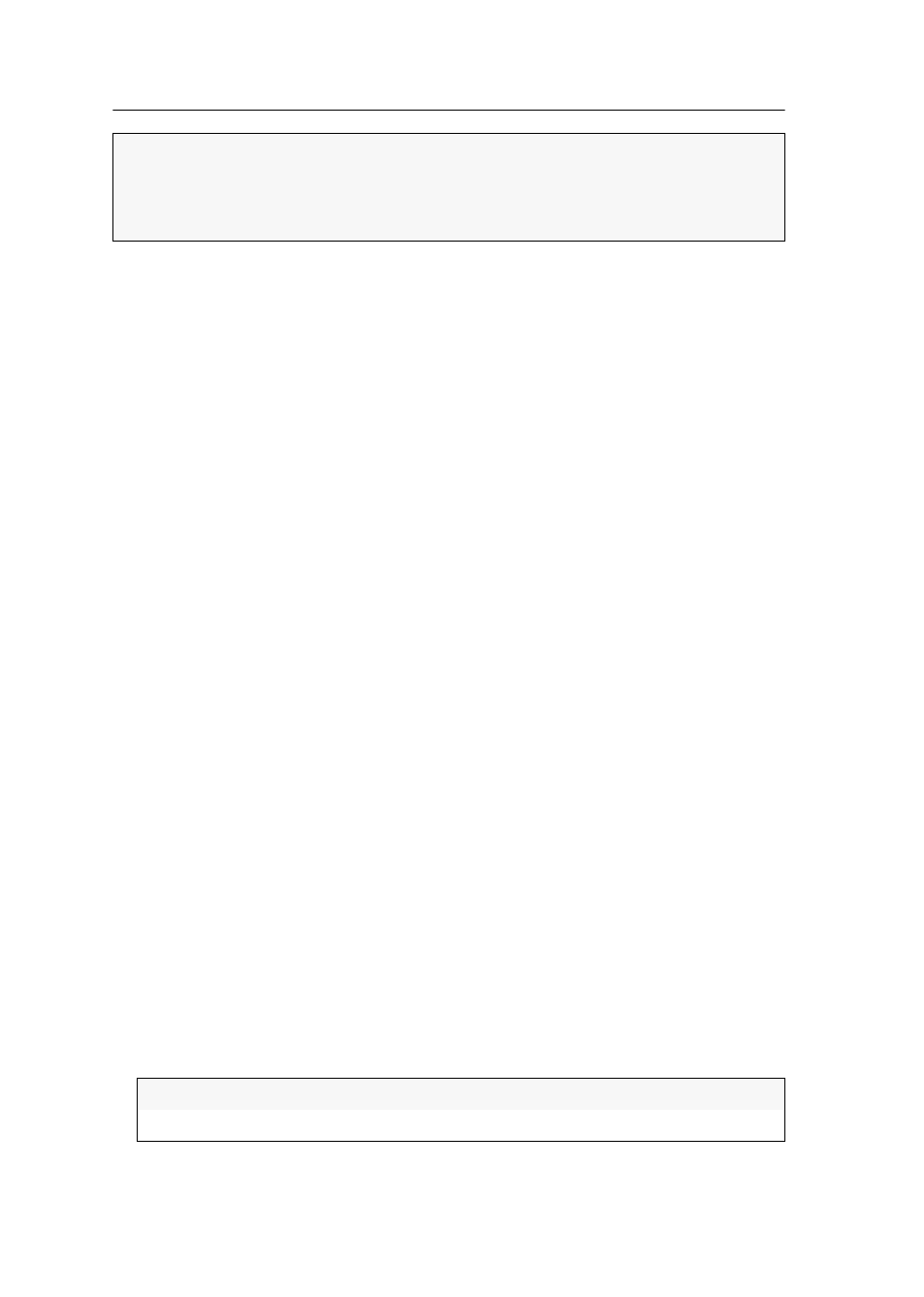
Monitoring functions
46 · G&D DVICenter
Adding monitoring groups
How to add a new monitoring group:
1. Right-click the KVM combinations branch in the tree view.
2. Click the
Monitoring groups
entry in the context menu.
3. Click
New
.
4. Enter the name and an optional comment for the new group.
5. Click
OK
to create the group.
Changing name and/or comment of monitoring groups
How to change the name and/or comment of a monitoring group:
1. Right-click the KVM combinations branch in the tree view.
2. Click the
Monitoring groups
entry in the context menu.
3. Select the group to be edited and click
Edit
.
4. Change the name and/or the optional comment of the group.
5. Click
OK
to save your settings.
Assigning members to monitoring groups
How to assign members to a monitoring group:
1. Right-click the KVM combinations branch in the tree view.
2. Click the
Monitoring groups
entry in the context menu.
3. Select the group to be edited and click
Edit
.
4. Click the
Member
tab.
Now you have the possibility to add members to or delete them from a monitoring
group.
The window consists of two tables, which list the monitoring values of the KVM
system:
5. Mark the monitoring value you want to add to or delete from the group.
ADVICE:
Due to the high amount of individual values, it is recommended to display
the most important values as individual values and group the rest in groups accord-
ing to topic.
This provides a quick overview and the values are displayed in a space-saving way.
Unassigned:
lists monitoring values that are not assigned to this group
Assigned:
lists monitoring values that are assigned to this group
