Deleting a file, Renaming a file – Brother WP330MDS User Manual
Page 93
Attention! The text in this document has been recognized automatically. To view the original document, you can use the "Original mode".
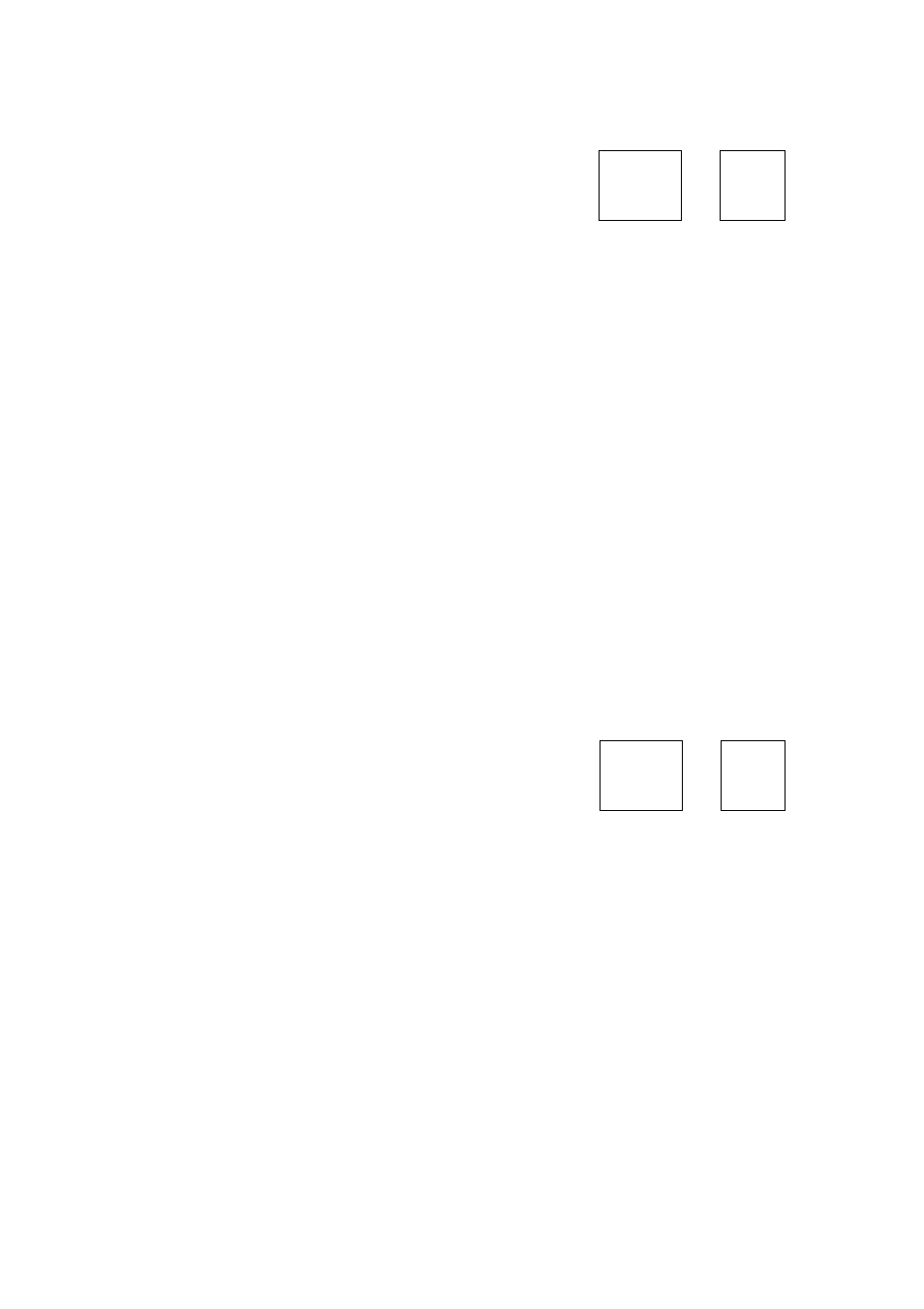
To overwrite the old file, type a new file name and press RETURN, or press
RETURN without changing the file name.
NOTE:
Deleting a File
f
CODE
F
F
IL
---------
L=
EXIT COPY
RENAME CONVERT ALL DELETE PRINT
File deletion is useful when the diskette is full and saving cannot be carried out. You
may delete unwanted files to make room for your new document.
1. Move the block cursor to the file that you want to delete.
2. Press MENU to display the menu.
3. Type D to select DELETE. The following message appears;
Delete? Press Y (y^es) or N (no).
• Short cut: Instead of (2) and (3), press CODE + D.
4. Press Y to delete the file. The file is deleted and the block cursor moves back to
the WP INDEX screen. If you press N, the message disappears and the system
goes back to the WP INDEX screen without deleting the file. The cursor will be on
the file which was to have been deleted.
Renaming a File
^ CODE
+
F
1
L=
=:>
EXIT COPY DELETE
CONVERT ALL DELETE PRINT
To change the name of a file, follow these steps.
1. Move the block cursor to the file that you want to rename.
2. Press MENU to display the menu.
3. Type R to select RENAME. The following message appears:
Type iUenstme srvi prv%« RETURN,
FILENAME: XXXXXXXXiiiWPT
83
