Note, Notes, Absolute and relative addresses – Brother WP330MDS User Manual
Page 211: Copying a range of cells
Attention! The text in this document has been recognized automatically. To view the original document, you can use the "Original mode".
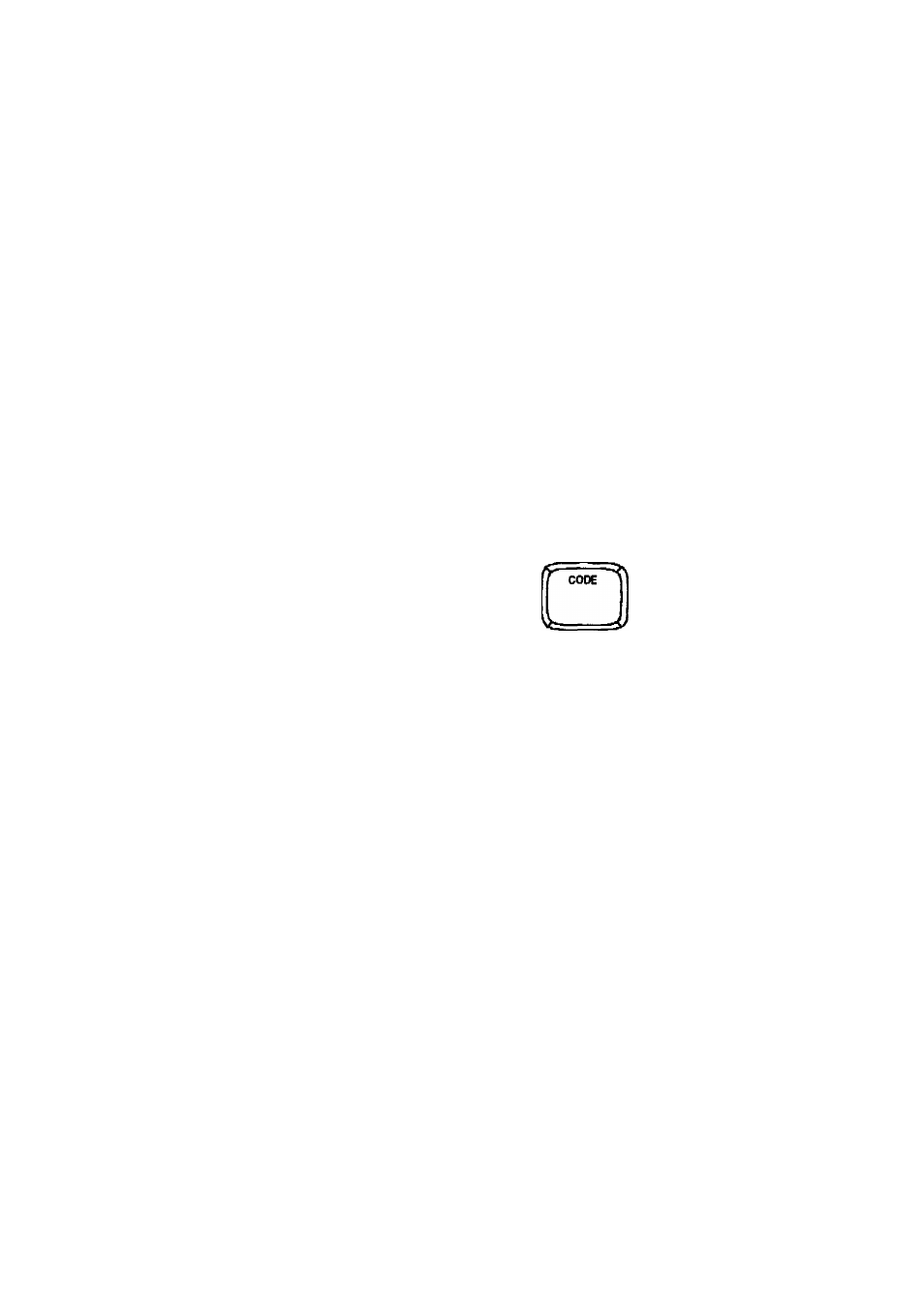
4. Move the cursor to the opposite corner of the range and press RETURN. The
cells of the range (even empty cells) are underlined.
NOTE:
To remove underlining from a range of cells, proceed in the same way as above,
but
se/ecf UNDERLINE OFF
In step (3).
Absolute and Relative Addresses
Whenever the layout of your spreadsheet is altered, and the data within a cell has
been copied, the cell reference In the formulas are updated accordingly.
However, there may be times that you do not wish the cell address in the formula
updated.
If a cell has a relative address, it is always updated to reflect any layout change.
If a cell has an absolute address, it is never updated to reflect any layout change.
All cell addresses are considered relative, unless a “$” (dollar sign) is placed at the
beginning of the cell address in the formula. The dollar sign designates the cell
address as
being
absolute.
Copying a Range of Cells
+
1. Position the cursor on a comer of the range that you want to copy.
2. Press CODE + C (see “Help Menus” on page 182). This message will appear;
Mark range to be copied. Press RETURN when done.
3. Move the cursor to the opposite corner of the range and press RETURN. This
message will appear:
Move block cursor to destination and press RETURN.
4.
Move the cursor to the upper-left corner of the destination range and press
RETURN. The range is copied to the destination.
NOTES:
• The copy operation replaces the old data with the new data.
* Relative addresses are automatically updated.
Example 1:
1.
Enter 3 in A1, 1 in A2, 2 in A3, then enter the formulas 2 * A2+$A1 in B2 and
2 * A3+$A1 in B3. The addresses A2 and A3 are relative while the address $A1
is absolute. Relative addresses are updated when copied. Absolute addresses
are never updated.
201
