Oiaiimy me i ypewriter application, From the main menu, From the word processing application – Brother WP330MDS User Manual
Page 108: Note
Attention! The text in this document has been recognized automatically. To view the original document, you can use the "Original mode".
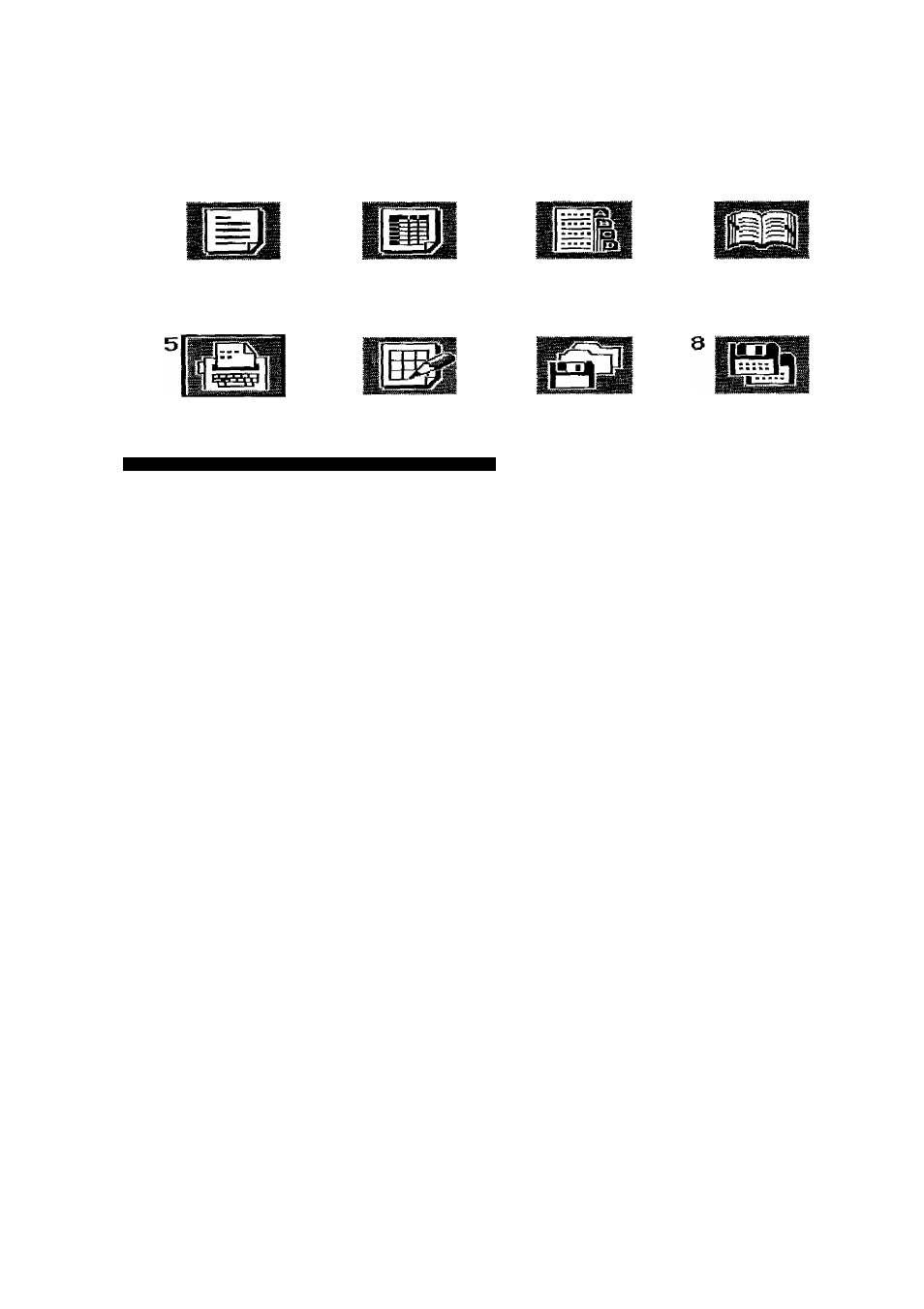
oiaiimy me I ypewriter Application
From the Main Menu
« MAIN MENU »
Word
Processing
Spreadsheet
Addressbook
Desk Top
Reference
Typewriter
Framing
File
Management
Disk
Application
Type number or move cursor and press RETURN,
1
.
2-.
Switch the power on to display the Main menu.
Use the cursor keys to select the icon for Typewriter
and
press
RETURN,
or .simply
press 5or TW/WP. The Typewriter screen shown on the next page is displayed.
From the Word Processing Application
While using the Word Processing application, you can immediately switch to the
Typewriter application by pressing TW/WP.
NOTE:
When the typewriter finds a stop symbol in a tile during tile printing, it switches
automatically to the Typewriter application to allow you to manually add text in the
document being printed.
Settings such as left/right margins, tabs, etc. are independent in the Word Processing
and Typewriter applications. That is, if you set the left margin to column 5 in Word
Processing, then switch to the Typewriter and set the left margin to column 10, this
does not modify your setting in Word Processing. If you switch the system back to the
Word Processing, the left margin is still in column 5.
The typewriter application is divided into four modes; the normal mode, where all you
type is printed directly, with no auto return; the auto mode, which is like the normal
mode but with auto return; the line-by-line mode, which has a one-line memory
displayed on the screen as well as auto return; and the justify mode, which also has a
one-line memory (with screen display) in addition to justified right margins. These
modes are switched by pressing CODE + O (OPERATE) in the sequence shown
below.
TYPE -4 TYPE (Auto)
L/L (Auto)
L7L (Justify) -> TYPE
98
