File name(s), Convert – Brother WP330MDS User Manual
Page 263
Attention! The text in this document has been recognized automatically. To view the original document, you can use the "Original mode".
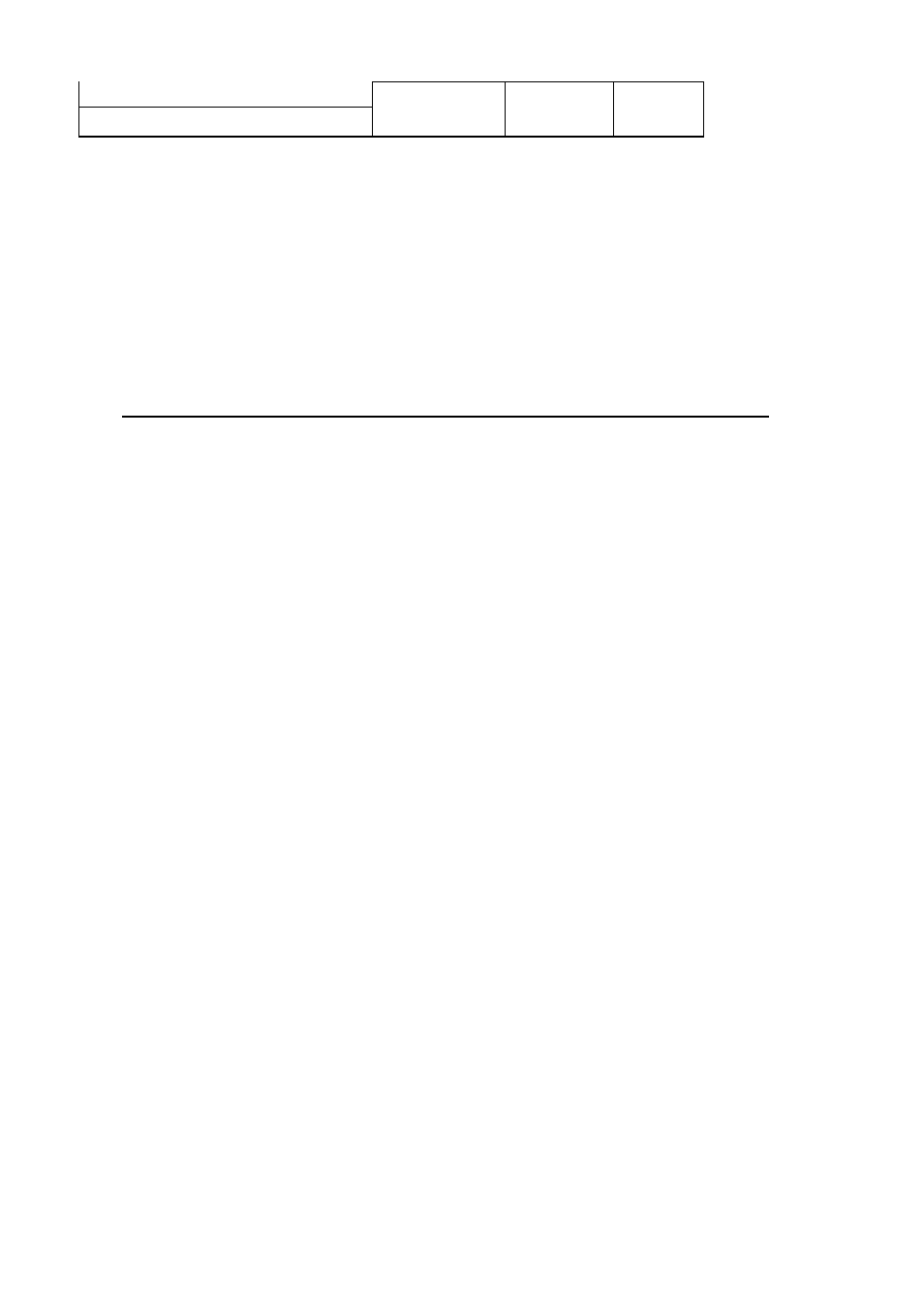
Location
1^Different ►Drive
—
.... ■ .
..
File Name(s) Same
Directory
PC^Brother ^rother^PC Source Üestination Convert Options iixit
Current Software Settings-
Convert From: WordPerfect 5-0/5.1/Windows
Source; (empty)
Destination: (empty)
Convert To: Brother WP
AutoSelect: On
Conversion Log: On
-: Move Choice ENTER: Select Chosen Option ESC: Exit from Window
Same:
Means the destination files will be placed in the same disk and subdirectory as
the source files.
Different:
Means the destination files will be placed in either a different disk or
different subdirectory trom the source files. At this time, you will prompted to enter the
destination drive and the subdirectory path.
At any time while specifying the destination file name(s), press [Esc] to return to the
main menu.
The destination is always reflected in the status panel at the bottom of the screen.
File Name(s)
This option allows you to specify the name(s) of the converted filo(s). As in standard
DOS conventions, you may use or “?” to keep portions of the name(s) the same as
those of the corresponding source document file(s).
When converting files from other file formats to Brother, the converted files must
always have .WPT extension, since the result of the conversion are Brother files.
Therefore, only S-letter
name
field
can
be specified.
There may be occasions when the conversion program has to break up a single
source document into several Brother tiles. In this case, the converted file names will
automatically have sequential numbers appended to their name(s). For example, if a
source document name MEMO.DOC is broken up into three destination files, the
converted
files will be
named MEMO.WPT, MEMO-1 .WPT, and MEMO-2.WPT.
Similarly, a file named DOCUMENT.TXT, if broken up into two files, would result in
DOCUMENT.WPT and DOCUME-1 .WPT.
Convert
After all the necessary set ups have been done, the highlight bar moves to the
Convert command. Simply press [Enter] to convert.
253
