Deleting a block – Brother WP330MDS User Manual
Page 53
Attention! The text in this document has been recognized automatically. To view the original document, you can use the "Original mode".
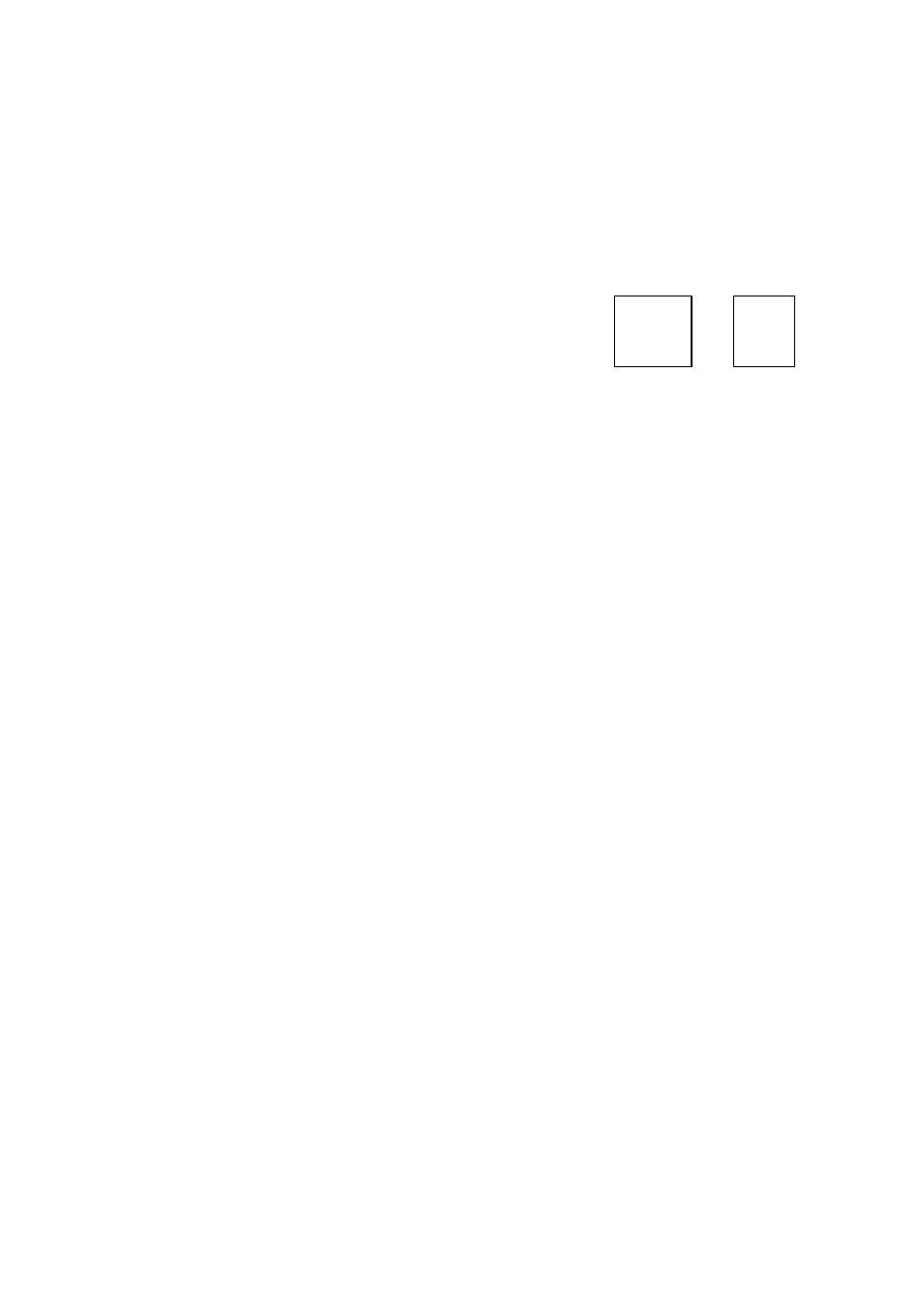
Since the block copy operation increases the size of your document, the word
processor may run out of memory. If this happens, the copy operation is
cancellod and
the
following message appears:
Not enough
meiiK>iy
remaining.
You must either first delete a portion of the document to free some space, or try
to copy only a smaller block.
Deleting a Block
CODE
+( M
L=J
i
h—-ji
STYLE
CTR/RMF GRAMMAR 1 GRAMMAR2 SEARCH FORM PAGE PRINT
ii;cOPY
::i»EjtETE
iiMOVE
iiiCOPY TO CUPBOARD
SPASTE FROM CLIPBOARD:::
1. Position the cursor on the first character of the block you want to delete.
2. Press MENU to display the menu.
3. Type B to select BLOCK.
4. Type D to select DELETE.
• Short cut: Instead of (2), (3) and (4), press CODE + D.
Move cursor to end of block to delete and press RETURN.
5. Move the cursor to the end of the block to be deleted. As you move the cursor,
the block is selected (reverse image). Move the cursor back toward the beginning
of the block to deselect. All key combinations used to move the text cursor can be
used when selecting a block, (See “Moving the Text Cursor” on page 37.)
6
. When the block to be deleted is selected, press RETURN. The word processor
asks for confirmation:
Delete? Press RETURN(yes) or CANCEL(no).
7. If you press RETURN, the block (displayed in reversed color) is deleted, and any
text following the block is formatted to the same style as the previous section.
(See “Formatting the Page” on page 52.)
43
