Word count (wp application) – Brother WP330MDS User Manual
Page 152
Attention! The text in this document has been recognized automatically. To view the original document, you can use the "Original mode".
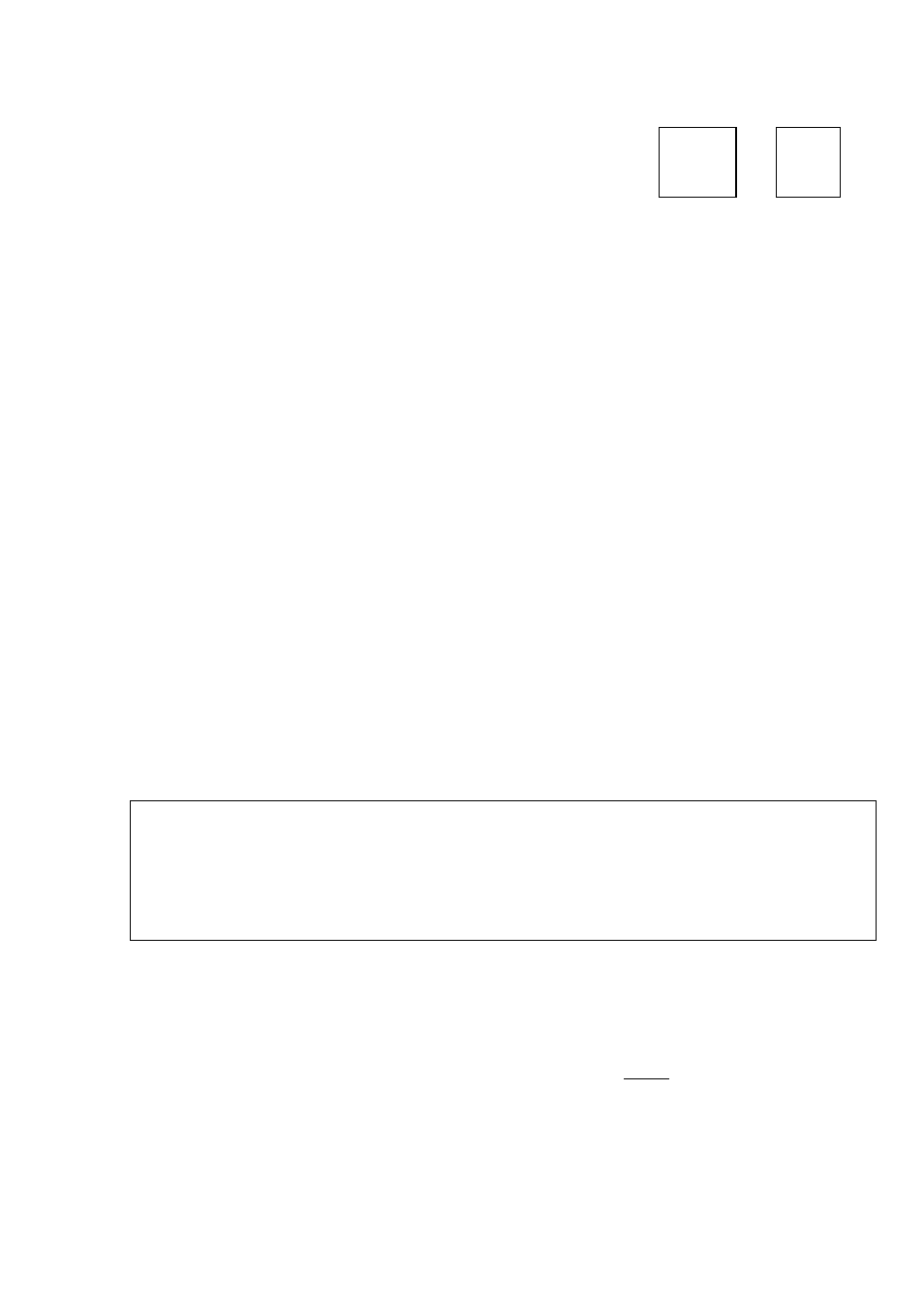
Word Count (WP Application)
^ CODE
+
r
L—J
J
SnYLE BLOCK CTO/RMF GRAMMARl GEAMMSKS SEARCH FORM PAGE PRINT
lyORD COÜNr
EDIT THESAURUS
iii: TYPE THESAURUS
iSi ABBREVIATED PHRASE MAINTENANCE®:;
iffii ABBREVIATED PHRASE LOAD
S;;: ABBREVTATED PHRASE SAVE
This function scans your text in the WP application and tells you how many times a
given
word has been used
in
the current
file. It
also allows you to search
for
each
occurrence of any word used. Words are displayed in descending order of frequency,
with words of the same frequency listed alphabetically (capital letters first). The scan
proceeds toward the end of the document. The occurrence of up to 2,000 different
words can be counted. About 55 words (averaging seven characters each) are
displayed at a time.
1. Position the cursor at the head of the paragraph in the text where you want to
start counting.
2. Press MENU to display the function menu.
3. Type 2 to select GRAMMAR2.
4.
Type
W
to select WORD COUNT.
A
message indicating that counting is In
progress will appear on the screen. When counting is completed, a screen (the
Word Count screen) similar to the one which follows will appear:
«WORD COUNT»
3 to
2 and
2 function
2 with
%
iltfrt a word an
1 word
Tnttioottat ргвва-СОйЕ+а.
! Ф
Short cut: Instead of (2), (3), and (4), press CODE + J.
NOTES:
Underlining, bold, superscript, subscript, and dead keys are ignored when
scanning words. This means that 'book” 'book”, and ‘book” are counted as
identical words.
However, capital letters are taken into account. This means that “book", “Book”,
and “BOOK” are counted as different words.
Up to 255 occurrences of a single word can be counted.
142
