Note, Inserting tabs, Removing tabs – Brother WP330MDS User Manual
Page 65: Line indent
Attention! The text in this document has been recognized automatically. To view the original document, you can use the "Original mode".
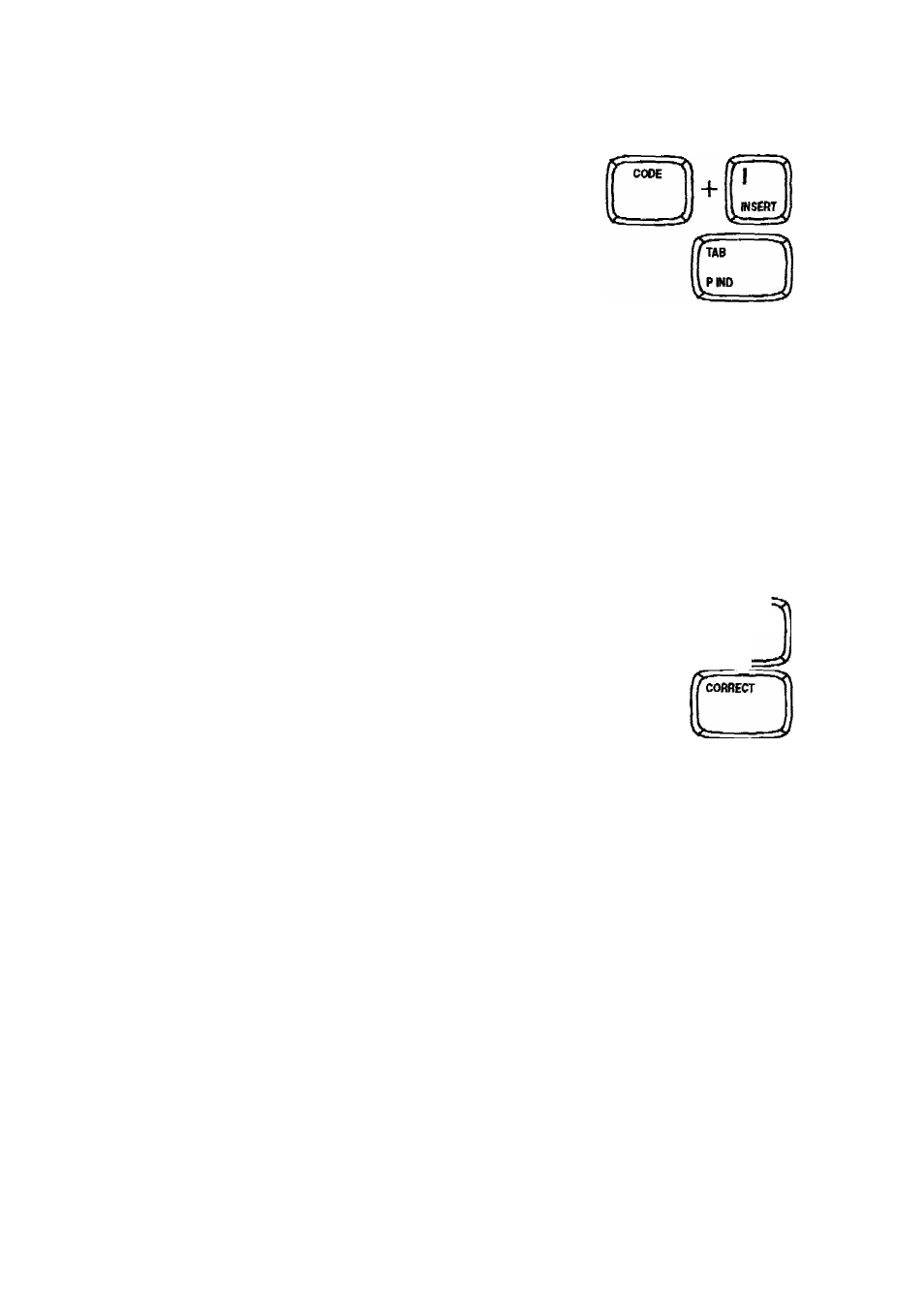
NOTE:
The cursor returns to normal operation if you press
RETURN or TAB.
Inserting Tabs
You may type your number or text first, and then align the columns with tabs.
1. If the INS indicator is off, press CODE + 1 (INSERT) to switch to the insert mode.
NOTE:
If the insert mode is off,
TAB
will just move to the next tab without aligning
the text.
2. Position the cursor on the beginning of the word that you want to align.
3. Press TAB. The word processor automatically adjusts the text to fit the margins
and page length.
Removing Tabs
BACKSPACE
BSI
You may also remove a tabs in order to change tabulated text to a paragraph.
1. Position the cursor just after the tab symbol —> on the screen.
2. Press BACKSPACE or CORRECT. The word processor automatically adjusts
the text to fit the margins and page length.
Line Indent
LIND
Pressing CODE + L (L IND) is the same as typing five permanent spaces. The
primary application is indenting the first line of a paragraph.
NOTE:
If the word processor is not in insert mode, these five spaces overwrite the five
characters at the cursor location.
55
