Header and footer, Notes – Brother WP330MDS User Manual
Page 80
Attention! The text in this document has been recognized automatically. To view the original document, you can use the "Original mode".
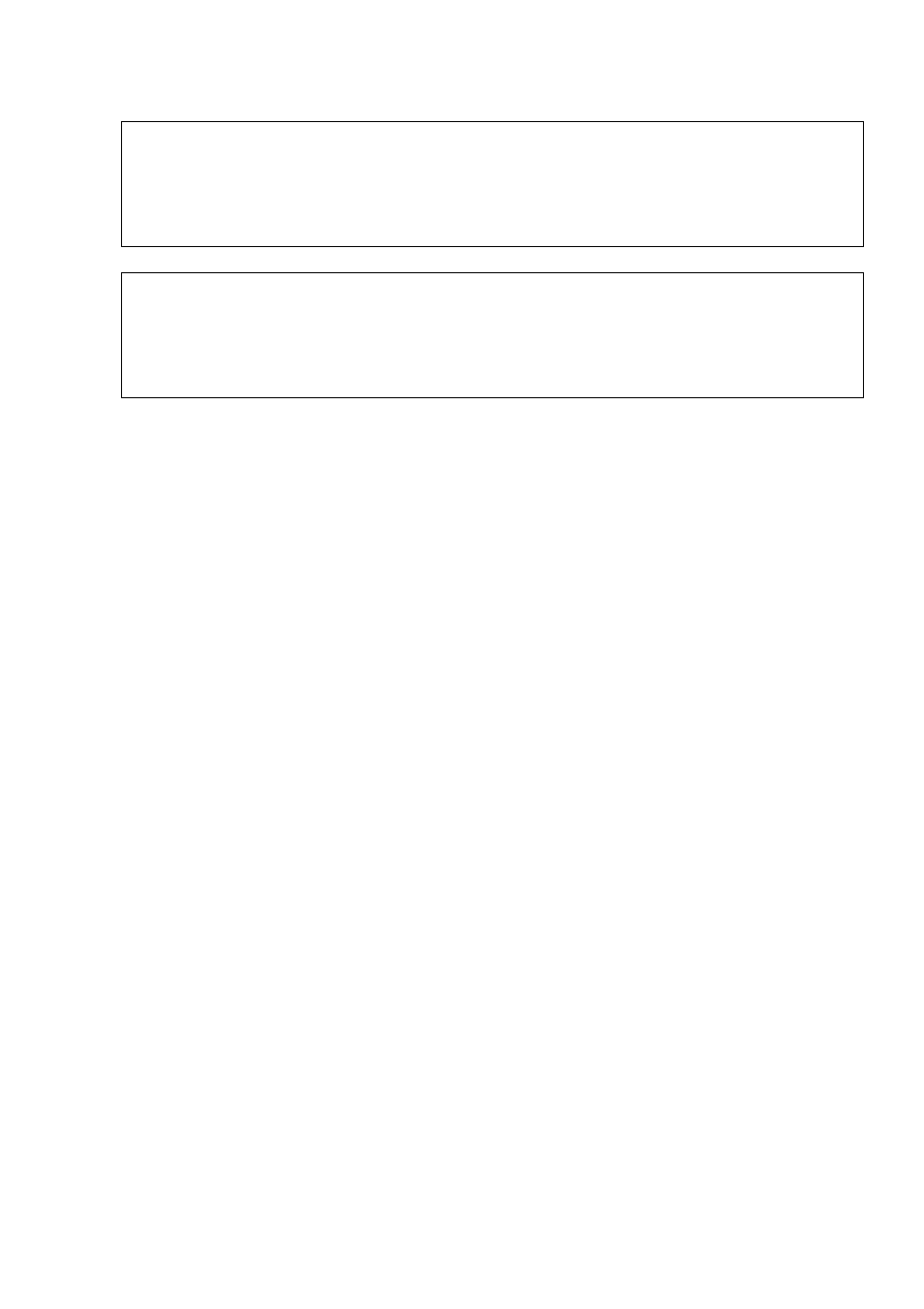
Header and Footer
STYLE
BLOCK
CTR/KMF
GRAMMAR 1
GRAMMAR2
SEARCH iSEdiaiSs PAGE PRINT
SPAPER SIZE
iBEEAtiEii
iiFdOTER
iiSCALE LINE ON/OFE:^
iSiDUAL SCREEN
gCHANGE SCREEN S
STYLE
BLOCK
CTR/RMF
GRAMMAR 1
GRAMMAR2
SEARCH SEGiiaai PAGE PRINT
SiPAPER SIZE
SiHEADER
....
iiiSCALE UNE ON/OFEi
iibUAL SCREEN
^CHANGE SCREEN
A header is a title line and/or page number that will be automatically printed at the top
of every page. A footer is a similar line at the bottom of the page.
1. Press MENU to display the menu.
2.
Type F to select
FORM.
3. Type H or F to select
HEADER
or
FOOTER.
4. Type the header or footer and press RETURN. The text of the header or footer
cannot exceed one line. It will disappear from the screen when RETURN is
pressed, but will print on the line determined by the paper size setting when the
text is printed. Pressing CANCEL at this step returns the system to the normal
mode without entering the header or footer in memory.
NOTES:
• Entering a header or footer automatically updates the setting of the paper
size screen.
• To have page numbering automatically included in the header or footer, type a
number enclosed in double quotes. This number will be incremented for each
page when printed. (The double quotes are not printed.) Begin with number 1 or
with a different number if needed. This is useful if, for instance your document is
the third chapter of a book. If chapter 3 starts at page 23, enter “23”. Any number
up to four digits in length (9999) is accepted.
• Example of a header and a footer with page numbering:
MONTHLY REPORT MAY 1995 - page "10"
• Printing effects (BOLD and UNDERLINE) can also be used with a header and
footer. You can also center the header or footer or make It flush to the right
margin.
70
