Moving a block – Brother WP330MDS User Manual
Page 54
Attention! The text in this document has been recognized automatically. To view the original document, you can use the "Original mode".
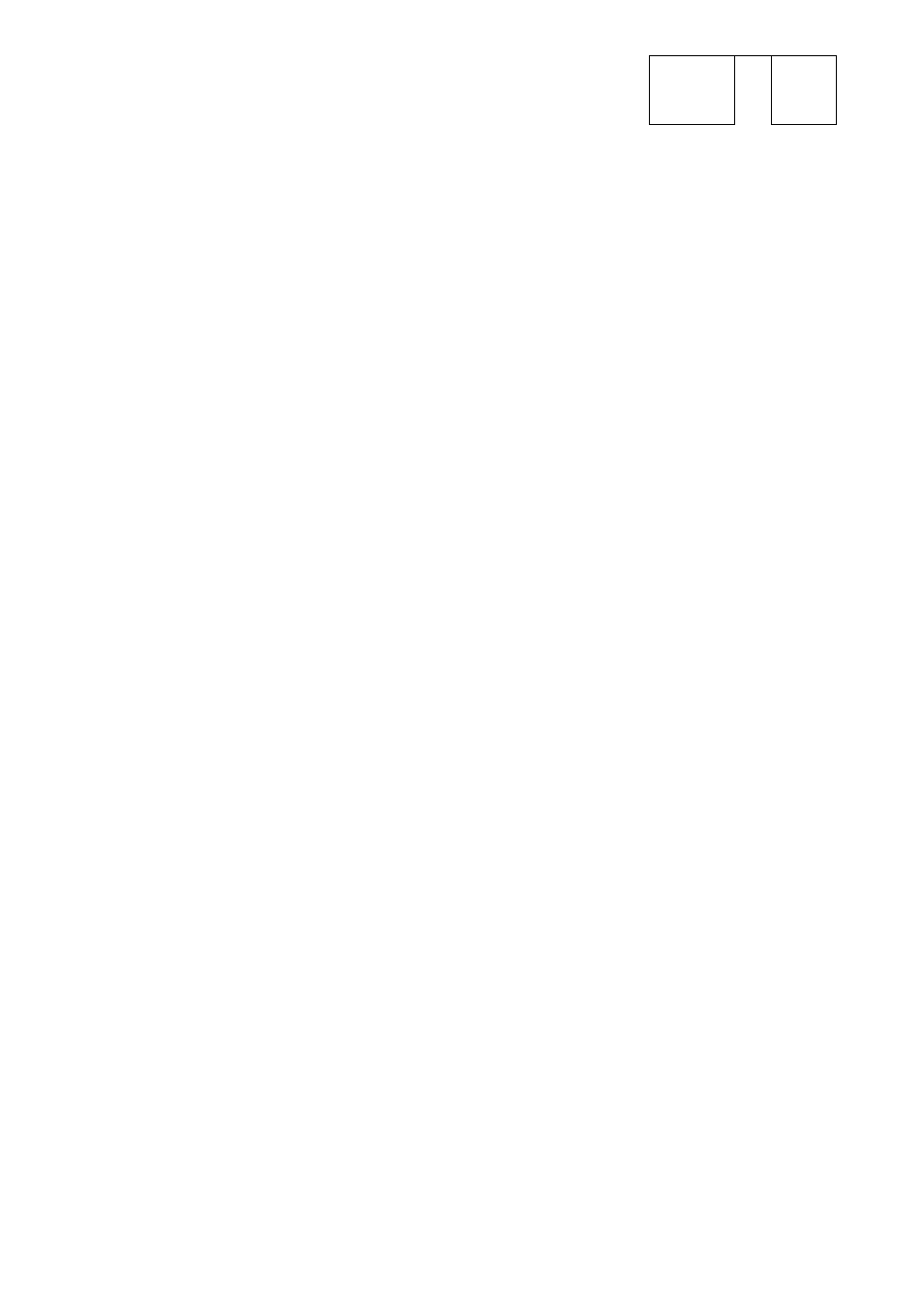
Moving a Block
CODE ^
r
—
=JI
STYLE BLCtCK- CTR/RMP GRAMMAR 1 GRAMMAR2 SEARCH FORM PAGE PRINT
COPY
DEI£IE
MOVE
COPY TO CLIPBOARD
PASTE FROM CLIPBOARD?
1. Position the cursor on the first character of the block you want to move.
2
. Press MENU to display the menu.
3. Type B to select BIX>CK.
4. Type M to select MOVE and press RETURN.
• Short cut: Instead of (2), (3) and (4), press CODE + E.
Move cursor to end of block to move and press RETURN.
6
.
Move the cursor to the end of the block to be moved. As you move the cursor, the
block is selected (reverse image). Move the cursor back toward the beginning of
the block to
deselect.
All
key combinations used to move
the text
cursor can be
used when selecting a block, (See “Moving the Text Cursor” on page 37.)
When the block to be moved Is selected, press RETURN.
Move cursor to destination for blocked text and press RETURN.
7. Move the cursor to the location where you want to insert the selected block and
press RETURN. The selected block is automatically transferred to that position
and the document is reformatted to conform to the modified sections of the
document. (See “Formatting the Page” on page 52.)
NOTES:
• The block is inserted regardless of the current mode (insert or overwrite). This
means that the block will never overwrite text at the destination position.
• Press CANCEL at any step to cancel the function.
44
