Using tabs while typing, Note, Using decimal tabs while typing – Brother WP330MDS User Manual
Page 64
Attention! The text in this document has been recognized automatically. To view the original document, you can use the "Original mode".
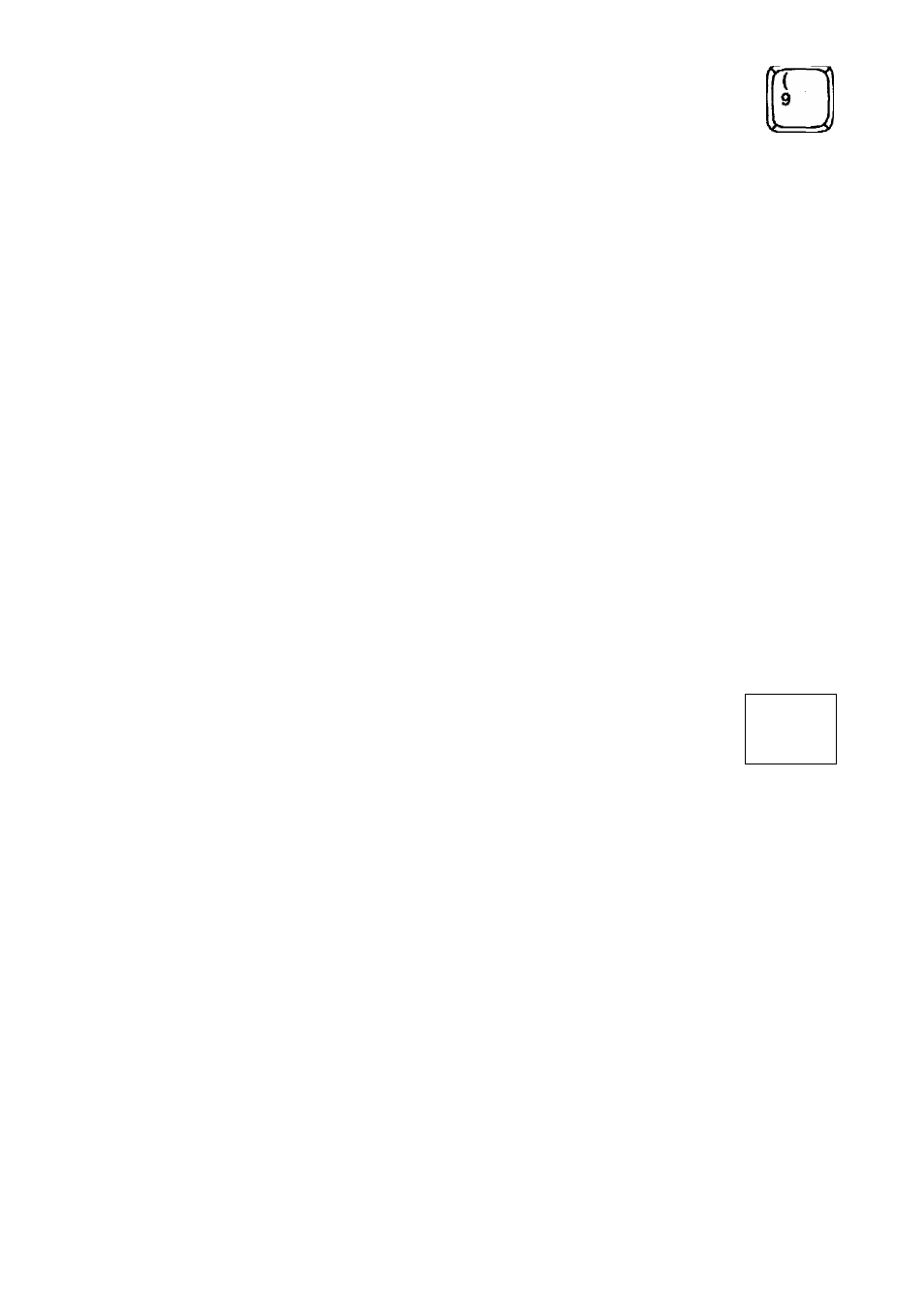
Clearing Tabs
fr'
CODE
TCUJ
1. To clear a single tab or decimal tab, move the cursor to that position and press
CODE + T CLR.
2. To clear all tabs and decimal tabs, hold down CODE + T CLR until the following
message appears;
All tabs cleared.
Using Tabs while Typing
TAB
P IH D
1
.
Press TAB to move the cursor to the next tab to the right. A symbol —> appears
on the screen just before the new text cursor position to remind you that there is
now
a
tab in
the text.
NOTE:
If there in no tab to the right, the cursor moves to the right margin.
2. Type your text.
3. Repeat the above procedure for each column In your table.
Using Decimal Tabs while Typing
^AB
>
Decimal tabs are a convenient feature unique to word processors that allow you to
align columns of numbers with decimal points. When you move the cursor there with
TAB,
the cursor remains fixed in that column,
and
each character that you type
appears to the left of the tab. Once you type the decimal point, however, the point
appears at the tab, and the cursor returns to normal operation.
1. Press TAB to move the cursor to the next decimal tab to the right. A symbol —^
appears on the screen just before the new text cursor position to remind you that
there is now a tab in the text.
NOTE:
If there is no tab to the right, the cursor moves to the right margin.
2. Type the number.
3. Repeat the above procedure for each column in your table.
54
