Freparing the record for merge printing, Note, Preparing the record for merge printing – Brother WP330MDS User Manual
Page 171
Attention! The text in this document has been recognized automatically. To view the original document, you can use the "Original mode".
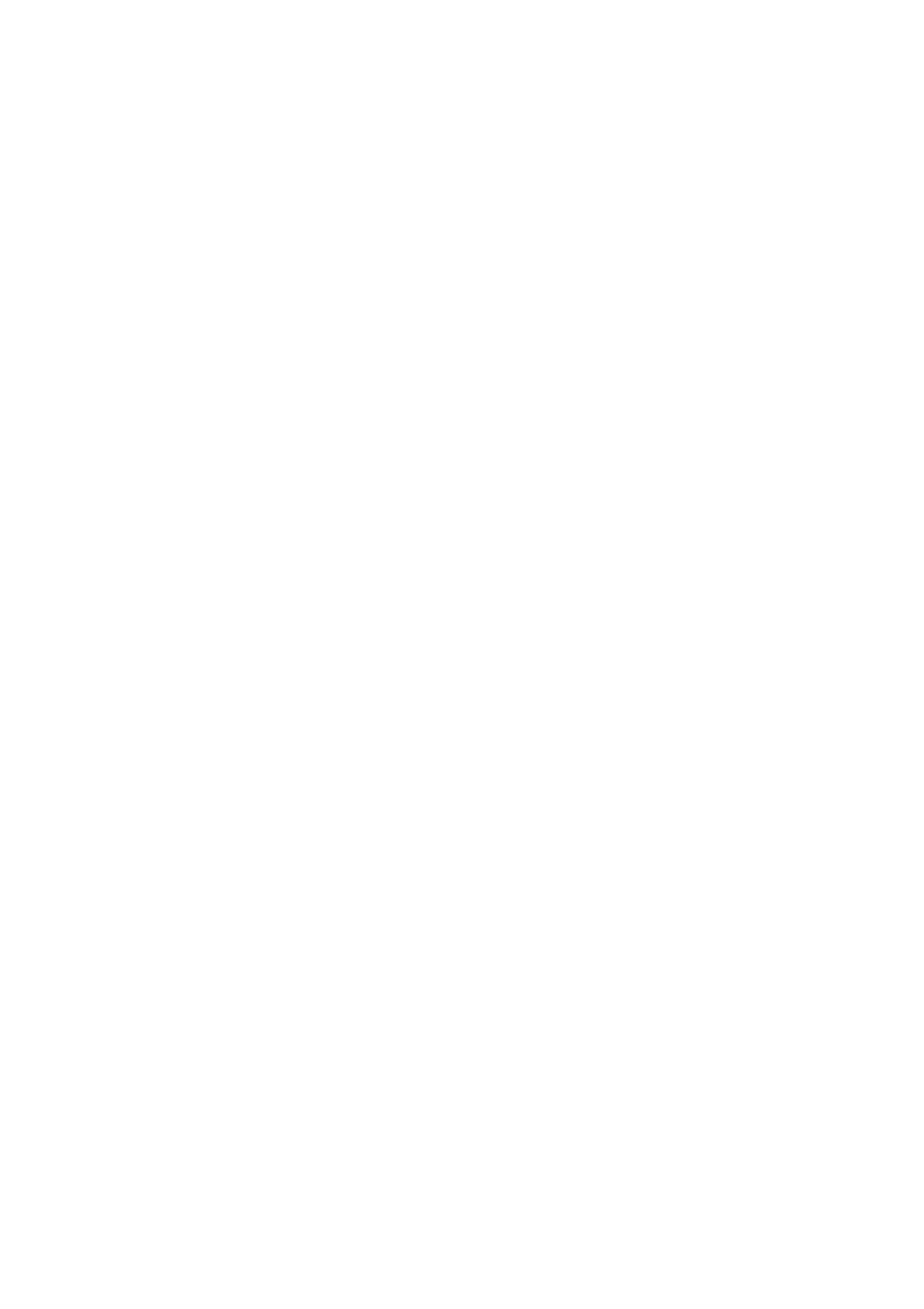
Freparing the Record for Merge Printing
The WP application allows you to prepare master documents that contain merge
symbols associated with a label number (see “Creating a Document with Merge
Symbols” on page 95). When you print such a master document, you will get as many
copies as you have “active” records in the Address Book file (see below to learn how
to make a record active or inactive). In the first copy, the word processor will merge
the data of the first active record. In the second copy, the word processor wiil merge
the data of the second active record, and so on. Each merge symbol in the master file
will be automatically replaced with the data under the label specified by the merge
symbol. For example, if you entered a merge symbol followed with “1” in the master
document, that merge symbol will be replaced with the data under the first label of the
Address
Book fiie.
When creating the master
file,
you should remember what
kind of
data you have in each column - or refer to a printout of the Address Book file.
An asterisk (*) to the left of a record indicates that the record is active. You can select
particular records for merge printing. A new record is automatically active. To make a
record inactive, press SPACE BAR. The asterisk of the selected record disappears.
Pressing
SPACE BAR
again will ro-activo
the
record.
NOTE:
The asterisks can also be used to select records that you want to print when you
print the Address Book file (see “Printing the Current Address Book File” on
page 173).
161
