Releasing, Changing the format of numeric data – Brother WP330MDS User Manual
Page 222
Attention! The text in this document has been recognized automatically. To view the original document, you can use the "Original mode".
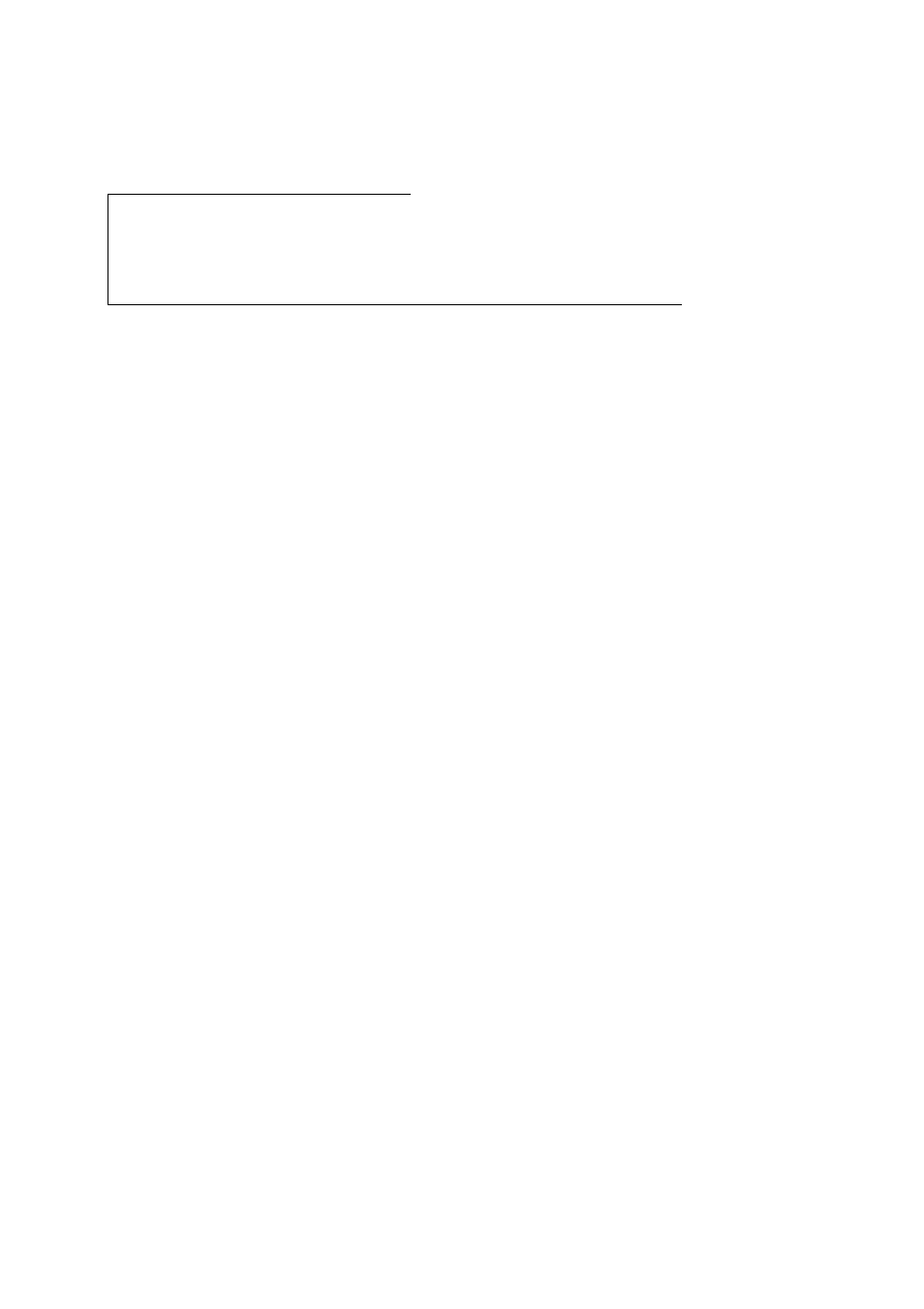
4. Freezing will always affect the first columns, from column A to the column just
before the column that you choose at this step. Position the cursor and press
RETURN. An indicator will tell you which columns are frozen, for example, if you
positioned the cursor on column
C:
Ci
PITCH-lO
A
1 June
2
B
■ ;C- ■
■■■ :D:
e
F
3 SUN
3
lO
17
24
4 MON
4
11
18
25
S. TUE
5
12
19
26
NOTE:
The names of frozen columns are displayed in reverse colors with increased
brightness.
5. Now, if you move the cursor to the rightmost columns, you will still see the frozen
columns on screen.
NOTE:
Only one group of columns can be frozen at a time. Rows cannot be frozen.
Releasing
When you want to release the frozen columns (you must do that to be able to move
the cursor into the frozen columns for editing), proceed as for freezing, but select
RELEASE in step (2). A message will tell you that the frozen columns have been
released:
Frozen columns have been released.
Changing the Format of Numeric Data
This system is quite capable of handling fractional numbers, though it displays the
result in decimal notation. Fractional numbers may even be typed in the Input Area as
fractions, but they will still be displayed on the grid as decimals. The system correctly
stores their values.
The word processor is not set to display decimal digits by default. However, you can
modify this using the format function to display up to five digits. This function also
allows you to display dollar figures with a dollar symbol and two decimal places. It
also can display percentage data with the percentage symbol to a specified number
of decimal places, again, up to five.
To use the format function, proceed as follows:
1. Position the cursor on a corner of the range to be formatted and press MENU.
212
