Creating a document with merge symbols, Note, Merge printing – Brother WP330MDS User Manual
Page 105
Attention! The text in this document has been recognized automatically. To view the original document, you can use the "Original mode".
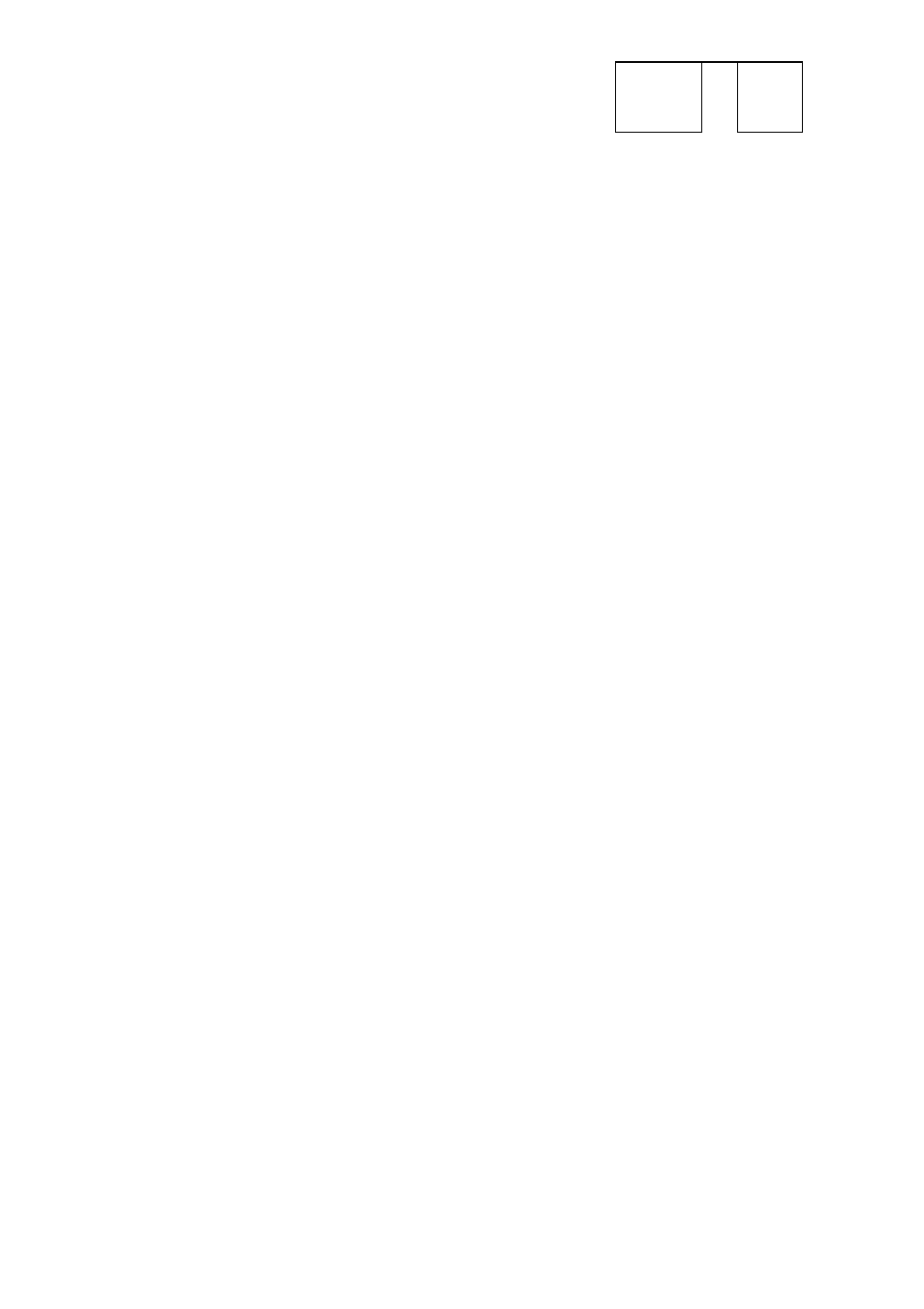
Creating a Document with Merge Symbols
f "»DE t
+
M I
l=J
^
mcode
J
Your next step is to create the master document with the Word Processing
application.
1. Begin typing your document.
2. Once you reach a point in your document where data from the Addressbook file
needs to be inserted, press CODE + M (M CODE). A merge symbol W appears
in the document. The MRG: indicator appears and the cursor rests to its right
waiting for your input. The following
message
appears:
Type number and press RETURN.
3.
6
.
Type the number of the label that you need at that position of the document.
Using the above example, type
1
if you need a MR/MS, 2 if you need a last
name, or 3 if you need a first name.
To resume normal operation, press RETURN. The cursor
returns
to the text area.
Continue typing your document, inserting merge symbols wherever you need
variable data from the Addressbook file.
NOTE:
A mistake when inserting a merge symbol can be corrected by pressing
CORRECT, and retyping the correct number.
Press FILE to finish the master document.
Merge Printing
When copies of the same letter must be sent to a number of people, the merge
printing function extracts the different data, such as addresses and salutations, from
the Addressbook
file
you want to use and incorporates it into
the master letter. It then
prints as many different copies as there are lines of data (records) with an asterisk in
the Addressbook file. Proceed as follows:
1, Refer to “Starting File Print” on page 77 to print the master document.
2.
When the print menu screen appears, set the
MERGE PRINT
option to
YES.
(See “Starting File Print” on page 77.) You may also change other settings on the
menu as well. Pressing RETURN to exit the print menu screen when the
MERGE PRINT
option has been set to
YES
will display the ADDRESSBOOK
INDEX screen, listing all the Addressbook files on the current diskette. If the
Addressbook file you want to use is not on the current diskette, insert the correct
diskette.
95
