Entering and editing data, Note, Notes – Brother WP330MDS User Manual
Page 195: Nsfeac/of
Attention! The text in this document has been recognized automatically. To view the original document, you can use the "Original mode".
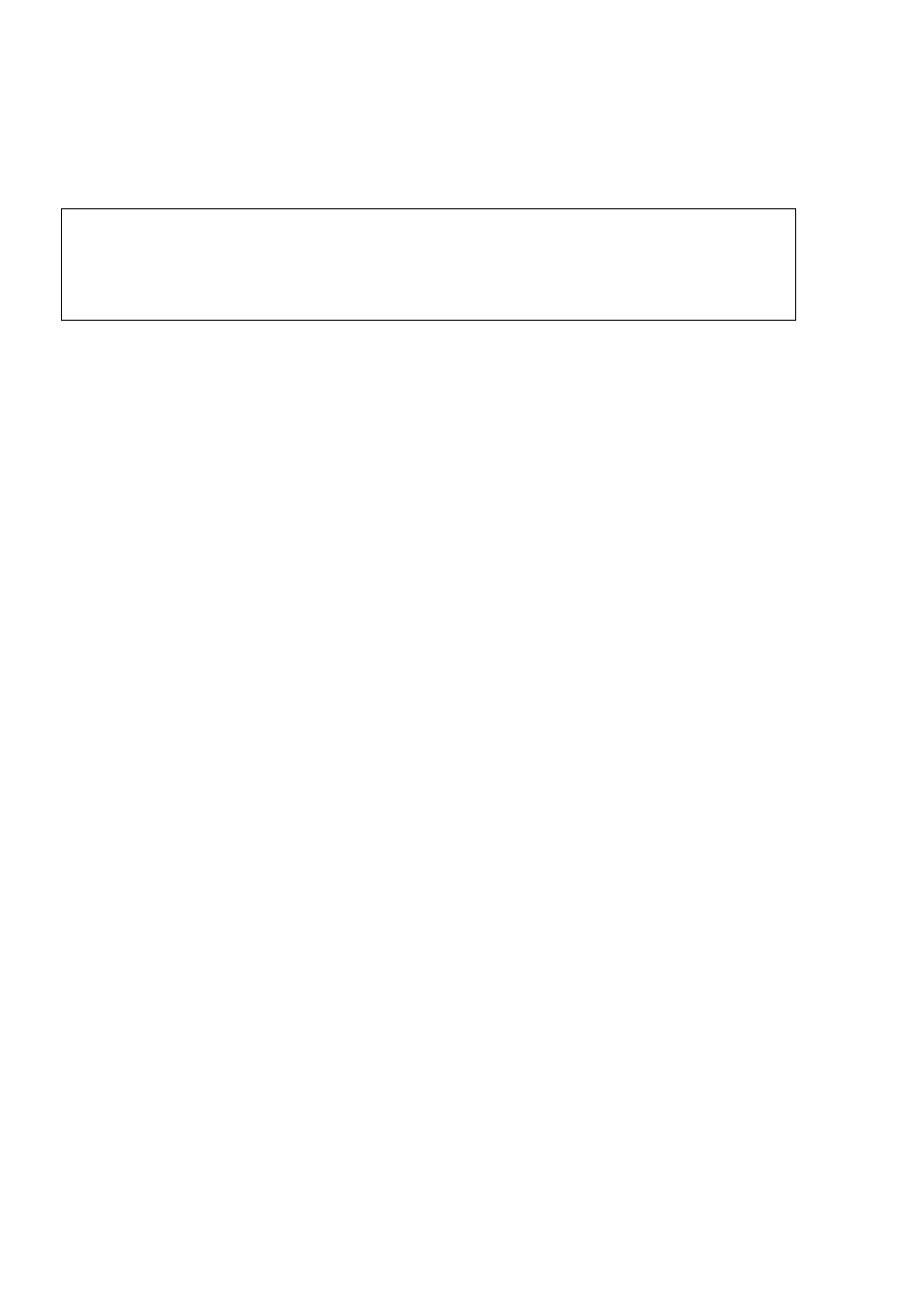
Even in the case of direct input, the data may look slightly different in the Input
Area and in the cell. This is because this word processor allows you to control the
layout
of
the data
in
the cells.
For
example, you may decide that a cell
will
be dis
played in bold. The data will appear in bold in the cell, and in normal face in the
Input Area.
Ai-:( 1 + 1)
A
В
с
D
ш
■
F
PITCH; 10
i
йАй
•z
Entering and Editing Data
To enter data in an empty cell, select that cell and type the data. A small cursor—the
input cursor—will appear in the Input Area. Press RETURN when you have finished.
The data will appear in the cell.
Proceed exactly in the same way to replace old data with new data. The old data will
disappear from the Input Area as soon as you start typing. The new data will appear
in the cell when you press RETURN after retyping.
NOTE:
If you type a character key while moving through the grid, the word processor will
switch to the Input/Edit mode, clear the contents of the Input Area and display the
character that you typed. If you press
RETURN
at this step, the old data will be
replaced with the character. To avoid this, press
CANCEL
/nsfeac/of
RETURN.
This wilt restore the original data and return the word processor to the Command
mode.
To edit old data without deleting it, press TAB. The cursor appears in the Input Area
and you can edit the data. Press RETURN when the data is edited,
NOTES:
•
After typing or editing in the Input Area, press
T,
ori instead
of
RETURN.
These keys enter the data, return to the Command mode, and move the cursor
one position in the direction of the arrow mark on the grid.
•
In Input/Edit mode, use
Area. However,
->
will enter the data, as explained above, if you try to move past
the last character. Use
CODE
+
EXPR
to move to the first character, or
CODE
+
RELOC
to move to the last one.
185
