How the user dictionary works, Notes, Maintaining the user dictionary – Brother WP330MDS User Manual
Page 140: The user dictionary
Attention! The text in this document has been recognized automatically. To view the original document, you can use the "Original mode".
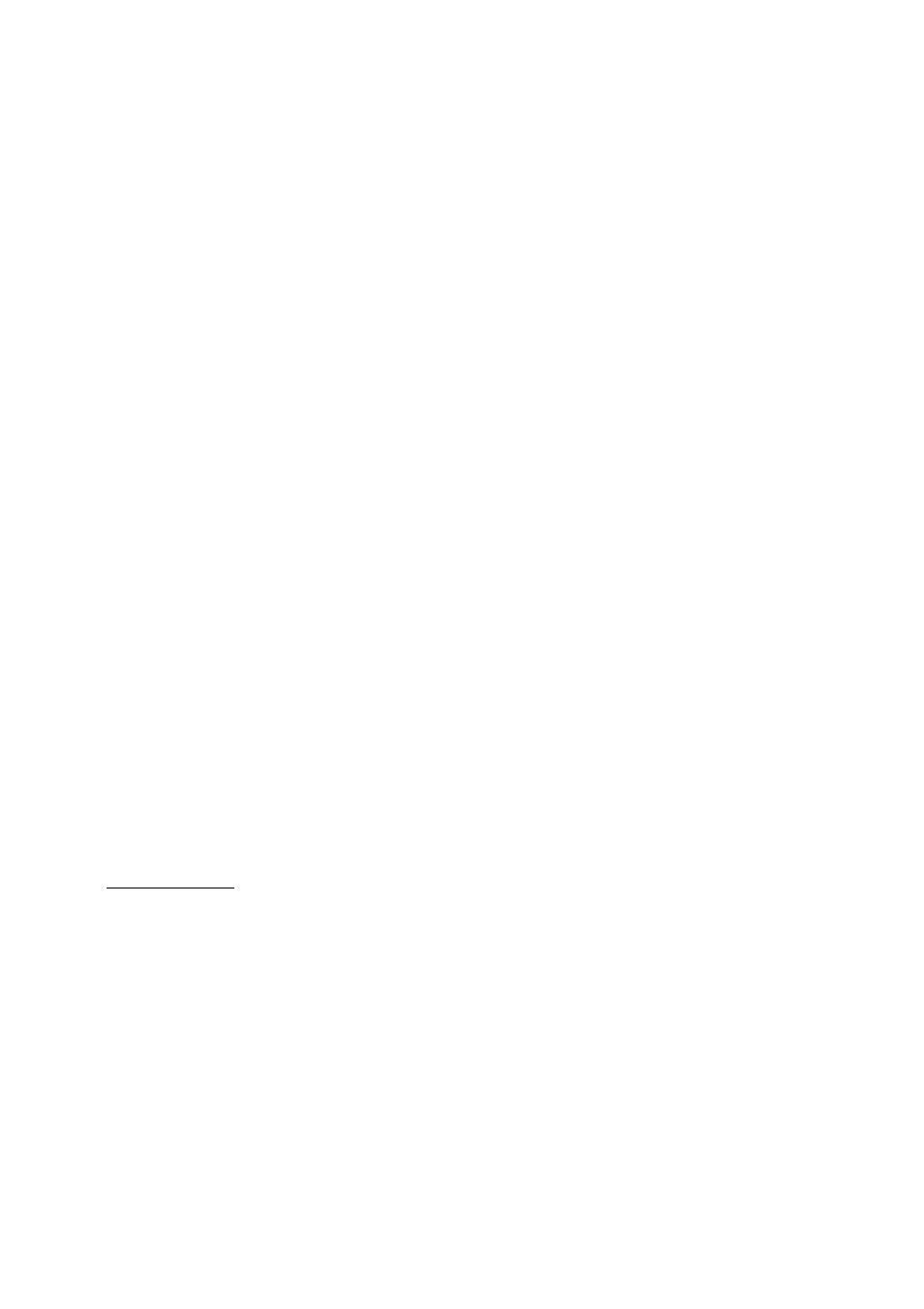
How the User Dictionary Works
A
user dictionary is created automatically when you select the ADD function to add a
word to the dictionary. This dictionary is held in memory for as long as the word
processor is on. If you add words to the user dictionary and would like to use the
same dictionary for checking other files, you must SAVE the user dictionary onto a
diskette before switching your unit off. (See “Saving the User Dictionary” on
page 134.) Later, when you want to use that same dictionary, you must LOAD it from
the diskette to use it. (See “Loading a User Dictionary” on page 133.)
NOTES:
• Each diskette can hold only one user dictionary. If you save a user dictionary onto
a diskette that already contains a user dictionary, the dictionary previously on the
diskette
will
be
overwritten
by
the new user dictionary.
• The memory of the word processor can hold only one dictionary. If you create a
dictionary in the memory, and then load a dictionary from a diskette, the
dictionary currently in the memory will be ovenwritten by the loaded dictionary.
The User Dictionary
Maintaining the User Dictionary
Beside the ADD option that allows you to add a suspect word to the user dictionary,
the Spell Checker system provides you with tools for editing the user dictionary.
GRAMMAR 1 (WP Application)
STifLE BLOCK CTR/RMF
GRAMMAR2 SEARCH EUKM PAGE PRINT
GRAMMAR CHECK
GRAMMAR CHECK SET MENU
DESK TOP REFERENCE
USER DICTIONARY LOAD
USER DICTIONARY SAVE
I
TW Application
STYLE CTR/RMF GRAMMAR
GRAMMAR CHECK
uiSER
USER DICTIONARY LOAD
USER DICTIONARY SAVE
EDIT THESAURUS
■ TYPE THESAURUS
m
I
1. Press MENU to display the function menu.
2. Type 1 to select GRAMMARl (WP application), or type G to select GRAMMAR
(TW application).
130
