Note, Retrieving a template, A practice exercise – Brother WP330MDS User Manual
Page 238
Attention! The text in this document has been recognized automatically. To view the original document, you can use the "Original mode".
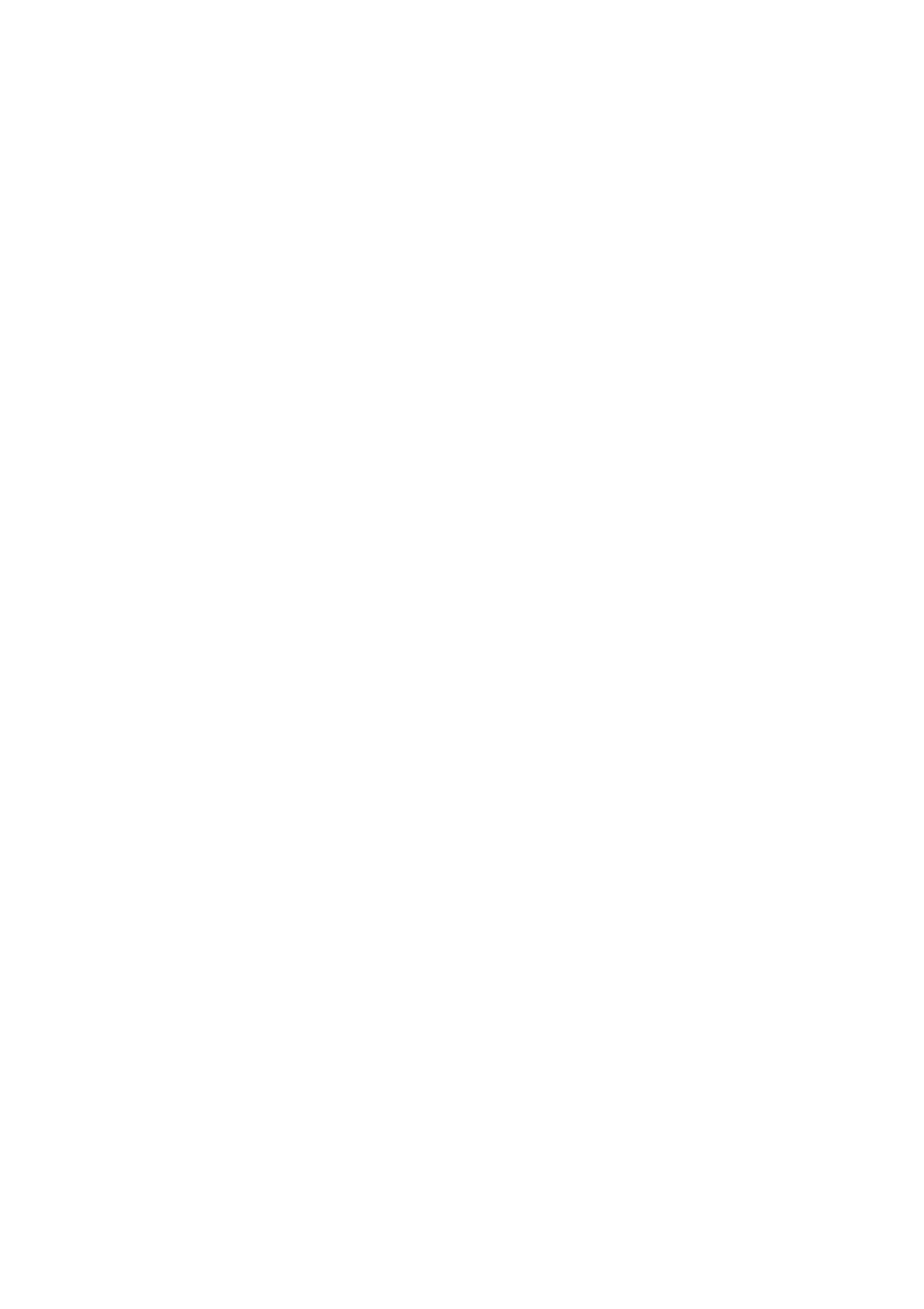
SAVING PLANNER
- This template calculates your savings over a specified period of
time. Enter the requested data. Use the RECALC function to determine the results.
MONTHLY PAYMENT OF LOAN
- This template calculates your monthly payments
and lists the amount of interest and principal paid per month, for one year. Enter the
requested data. Use the RECALC function to see the results for one year.
ANNUAL YIELD (COMPOUND)
- This template figures annual yield according to the
annual interest rate. Type in the annual interest rate. Use the RECALC function to see
the results.
Retrieving a Template
1. Insert the Template diskette and start the Spreadsheet application. The
Templates are stored on the Template diskette. When the SPREADSHEET
INDEX screen appears, the list of the Templates is displayed.
2. Select the desired template with the cursor and press
RETURN.
The
spreadsheet appears on the screen. As you can see, the format has been set up
for you already. Move your cursor around the screen. You can see that some
columns have formulas already set up for calculations.
A Practice Exercise
For practice, recall the template SALES and follow these steps to enter data.
1. Move your cursor to the right of COMPANY and type DONNLIN SALES
COMPANY. Press
RETURN.
2. Move the cursor down to the right of DIVISION and type WESTERN. Press
RETURN.
3. Move the cursor down to the right of DATE and type ‘5/31/90 (do not forget the
format mark). Press
RETURN.
NOTE:
Each time an alphanumeric data looks like a number or a formula, type a single
quote mark at the beginning to tell the word processor that this data is not to be
calculated. The single quote is called a “format mark”. Other format marks are
available.
4. Move the cursor down under SALESPERSON NAME and type James Elliott.
Press
RETURN.
5. Move the cursor under PROJECTED UNITS and type 17000. Press
RETURN.
6. Move the cursor under PROJECTED SALES and type 75000. Press
RETURN.
7. Enter amounts for ACTUAL UNITS and ACTUAL SALES.
NOTE:
The remaining cells to the right display “0” or “100,00%”, this indicates that a
formula has been entered in these cells. Do not enter data in these cells. If data
is entered, the formulas will be deleted.
8. Continue to enter data for each row, remembering not to enter data in the cells
with formulas already set up.
228
