Retrieving a spreadsheet file, Copying a file on diskette – Brother WP330MDS User Manual
Page 232
Attention! The text in this document has been recognized automatically. To view the original document, you can use the "Original mode".
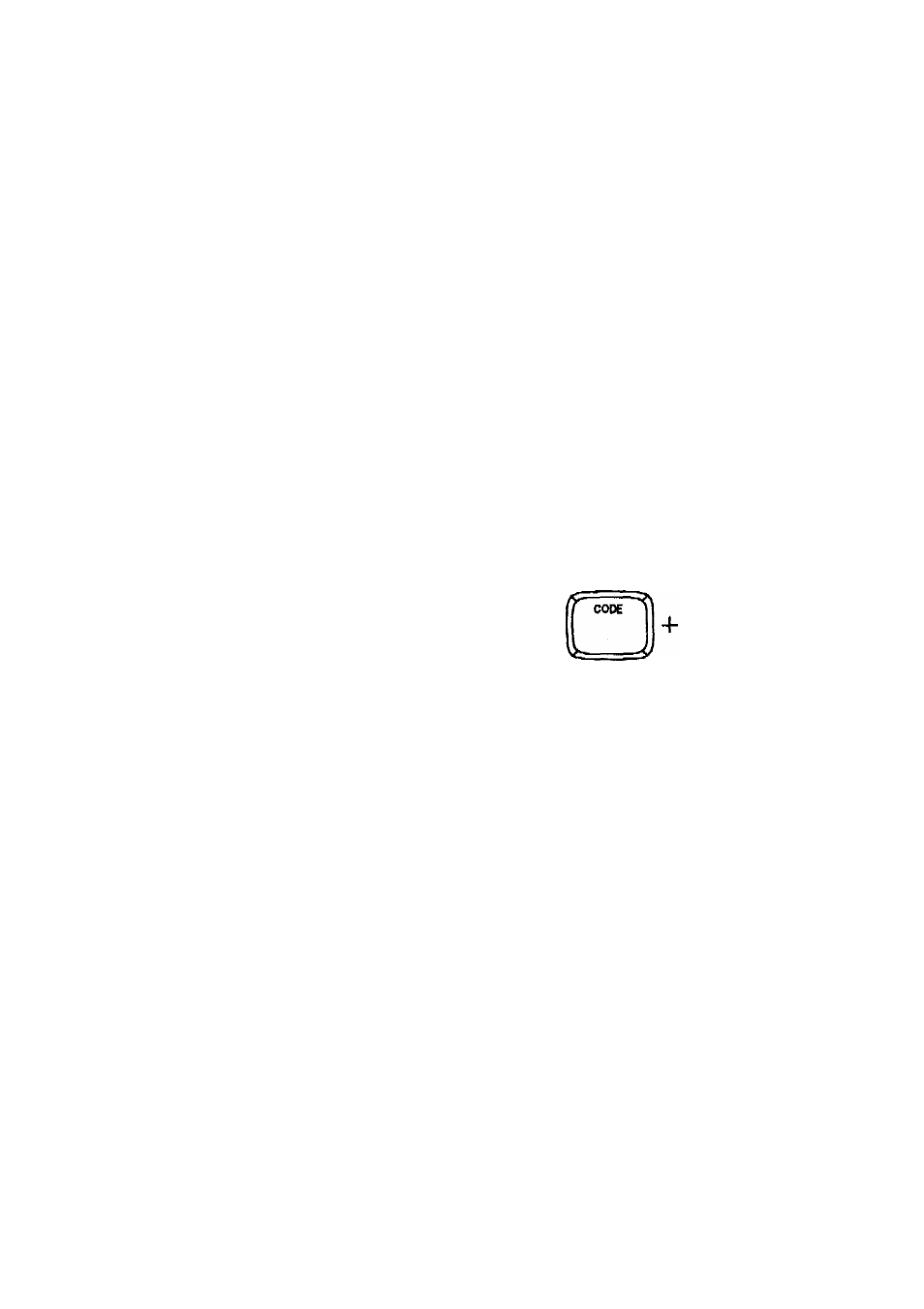
If you want to overwrite the old version of the file, press RETURN.
If you do not want to overwrite the file, but wish to save the new version
separately, input another file name and press RETURN.
If you press CANCEL, the same message as in step (1) reappears.
If there is not sufficient space remaining on the diskette to contain the file you
wish to save, the system will inform you and prompt you to insert a new dis
kette with this message:
Disk is full, please try again with new disk. Press RETURN.
Insert another data diskette and press RETURN.
Retrieving a Spreadsheet File
1. start the Spreadsheet application, or press FILE to display the
SPREADSHEET INDEX screen.
2. Select the file using
T
and i. (Select *NEWFILE to create a new file.
3. Press RETURN to switch to the INPUT/EDIT screen where the file can be
edited.
Copying a File on Diskette
1, With the SPREADSHEET INDEX screen displayed, insert the diskette
containing the fiie you want to copy. The list of the files contained on that
diskette appears.
2. Use
T
and
i
to select the file, then press MENU to display the function
menu.
NmRJ? EXIT fidSfV,; DELETE RENAME CONVERT ALL DELETE PRIOT
3, Select COPY and press RETURN. This message will appear:
Insert destination disk and press RETURN.
• Short cut: Instead of (2) and (3), press CODE + C (see “Help Menus” on
page 182).
4. Insert a data diskette and press RETURN. After a few seconds, the
SPREADSHEET INDEX screen of the diskette appears and you are
prompted to enter a new file name:
NOTE:
You may copy a file on the same diskette. Leave the current diskette in the
drive when prompted to insert the destination diskette.
