Notes, Reorganizing your file, Note – Brother WP330MDS User Manual
Page 177
Attention! The text in this document has been recognized automatically. To view the original document, you can use the "Original mode".
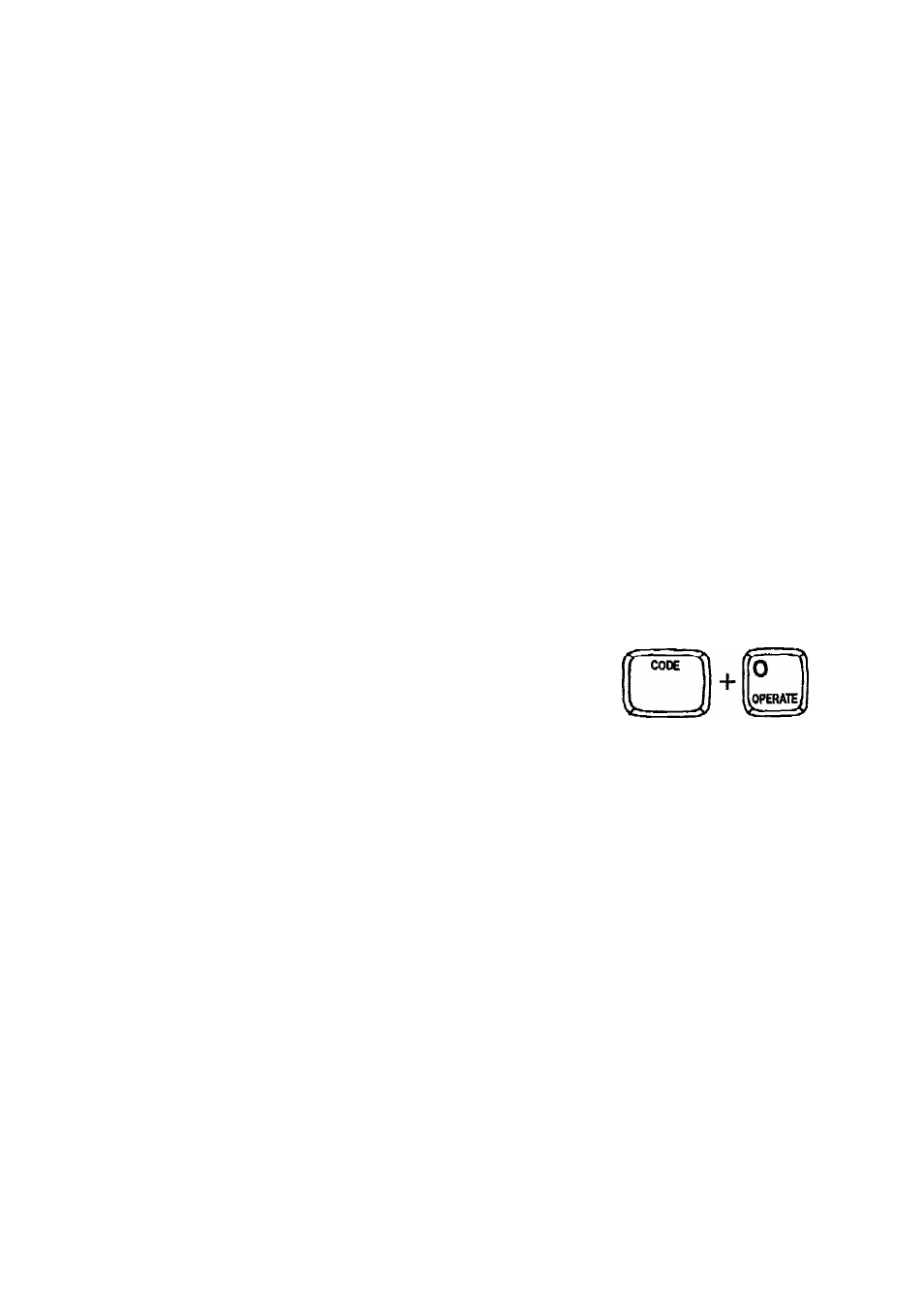
1. Move the cursor to the label of the column that you want to modify.
2. Press MENU to display the function menu.
3. Type L to select LABEL,
4. Type L to select LABEL LONGER to increase the width, or type S to select
LABEL SHORTER to decrease the width. The width of the selected column is
increased or decreased by eight characters.
* Short cut: Instead of (2), (3), and (4), press CODE + T CLR to increase, or
CODE + T SET to decrease.
NOTES:
• The width of a single column must by in the range of between seven and 71
characters. The word processor does not allow you to make a column narrower
that the largest data already entered in that column.
* The maximum width of a record is 244 characters.
Reorganizing Your File
The FUNCTION option of the menu allowo you to sort your data using two different
sort keys, or to select records which satisfy specified conditions. The selected
records can then be saved on diskette as a separate Address Book file. This option
also allows for inserting blank columns or records.
Sorting the Data
NOTE:
Since the sort operation is irreversible, it is a good idea to save your file before
sorting.
INPUT DATA BLOCK RECORD LABEL
. SORT.
iBSELECT
^iJilNSERT
1. Press MENU to display the function menu.
2. Type F to select FUNCTION.
3. Type S to select SORT, The following message appears:
Move cursor to primary sort label and press RETURN.
Short cut: Instead of (1), (2), and (3), press CODE + O.
167
