Saving a file, Saving a new file, Notes – Brother WP330MDS User Manual
Page 83: Saving a new fife
Attention! The text in this document has been recognized automatically. To view the original document, you can use the "Original mode".
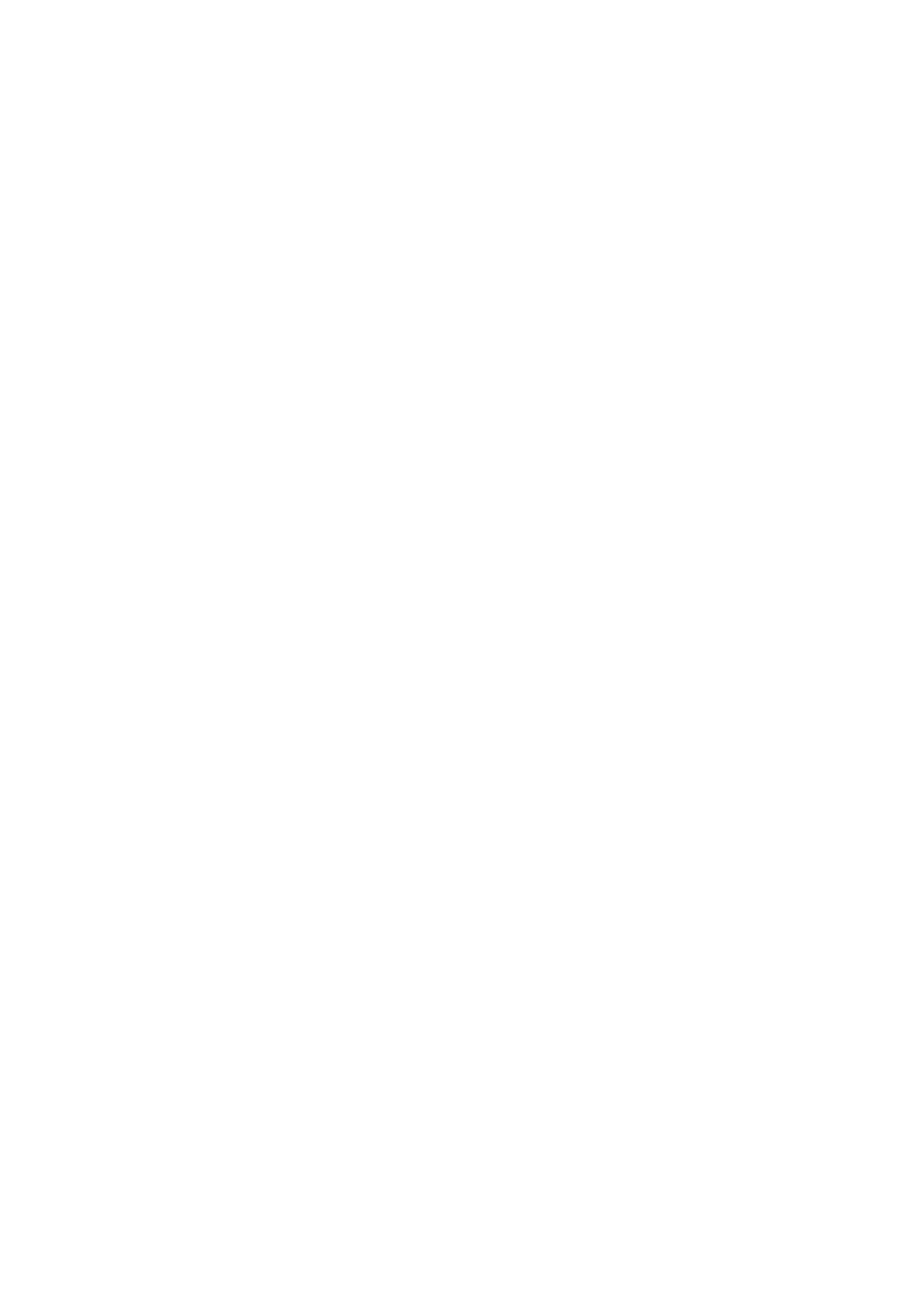
A file name can be selected by moving the block cursor (reverse display of the file
name) with the cursor keys. If you have more files on the diskette than the amount
that can be displayed on the screen, T and i will scroll the display. Use CODE +
PRE S and CODE + NEXT S to scroll faster.
Saving a File
When you have completed typing and formatting a document, you will want to save it
on the diskette.
Although the word processor allows you to type and print documents without saving
them to diskette, saving is a good idea. You might, for example, find a mistake or
change your mind just as you put the letter in the envelope. You can always delete
unwanted documents later if you need more room. (See “Deleting a File” on page 83.)
Saving a New File
HLE
GRAM
After creating a new file (the file name that appears on the upper-left corner of the
screen is
*NEWFILE),
you have the options of saving or abandoning the file.
1. Press FILE to display the following prompt on the message line:
Save file? Press RETURN to save, CORRECT to abandon.
2. Press RETURN if you want to save the file, or CORRECT if the file is not worth
saving.
NOTES:
•
If you press CORRECT, the word processor switches to the WP INDEX screen
without saving, and your work is lost. The old version of the file will remain
untouched on the diskette.
•
Press CANCEL instead of RETURN or CORRECT to abandon saving and return
to the WRITE/EDIT screen.
3, If you have pressed RETURN, the word processor asks you to input a file name;
TYpe iBename and pan&ss
;
FILENAME: i
.WPT
4. Type the file name (See “Entering a File Name” on page 75) and press. Type the
file name and press RETURN. The word processor returns to the WP INDEX
screen and you can confirm that the new file appears in the list.
73
