Setting a document for sending, Preparing the document, Setting a document for sending -2 – Canon 700 Series User Manual
Page 99: Preparing the document -2
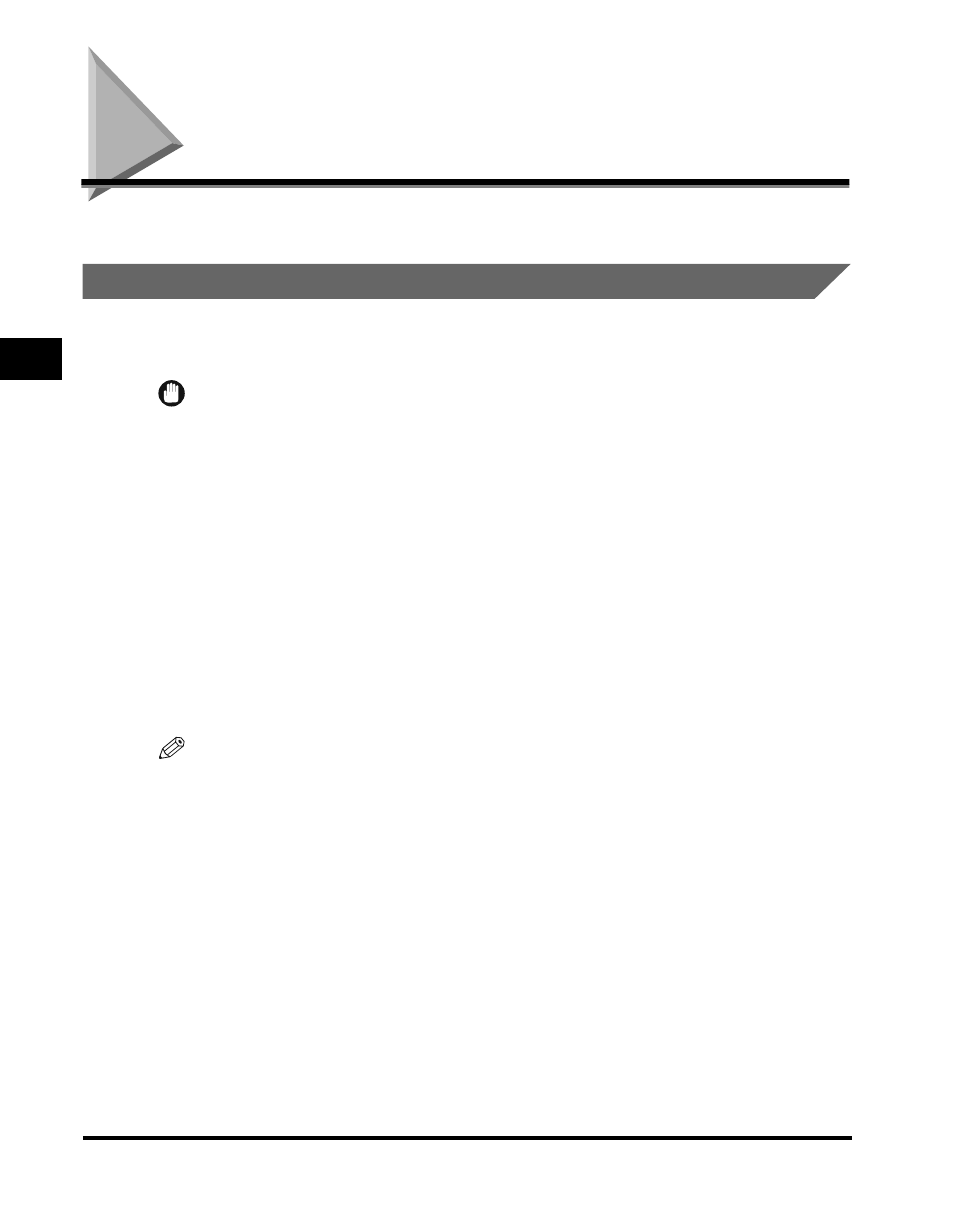
Setting a Document for Sending
3-2
Sending Documents
3
Setting a Document for Sending
This section explains how to place your documents on the machine.
Preparing the Document
Follow these simple guidelines to check your document before you set your
document on the machine for scanning.
IMPORTANT
• For best results, load only documents of recommended standard size and weight. (See
“Documents You Can Scan,” on p. 14-4.)
•
To avoid paper jams, never feed thick documents or documents backed with carbon
paper.
•
To avoid paper jams and possible damage to the machine, avoid wrinkled or creased
paper, carbon paper, curled paper, coated paper, and onion skin or other very thin
papers.
•
To avoid paper jams or damaging the machine, inspect the documents carefully and
make sure they are free of pins, staples, paper clips, and other metal fasteners.
•
Make sure all the documents are dry. They should not have wet ink, glue, or paste on
their surfaces.
•
Before you feed a stack of documents into the machine, make sure all the pages are of
the same size and thickness. Do not attempt to feed documents of mixed sizes and
thicknesses in the same stack.
NOTE
• The document guides on the document feeder tray can be adjusted to fit the width of
nonstandard size paper. For best results, all of the sheets in the stack should be of the
same width.
• Although the document guides on the document feeder tray indicate that 11" x 17" paper
can be placed in the document feeder tray, the effective scanning width is up to 10" (B4)
paper.
• For documents that are larger or smaller than these recommended sizes, reduce or
enlarge them on a copy machine, then send the copy. (See “Documents You Can Scan,”
on p. 14-4.)
• The machine does not scan completely to the edges of the paper, and anything beyond
this recommended margin is not scanned for sending. (See “Documents You Can Scan,”
on p. 14-4.)
