Printing a document in memory, Printing a document in memory -18 – Canon 700 Series User Manual
Page 223
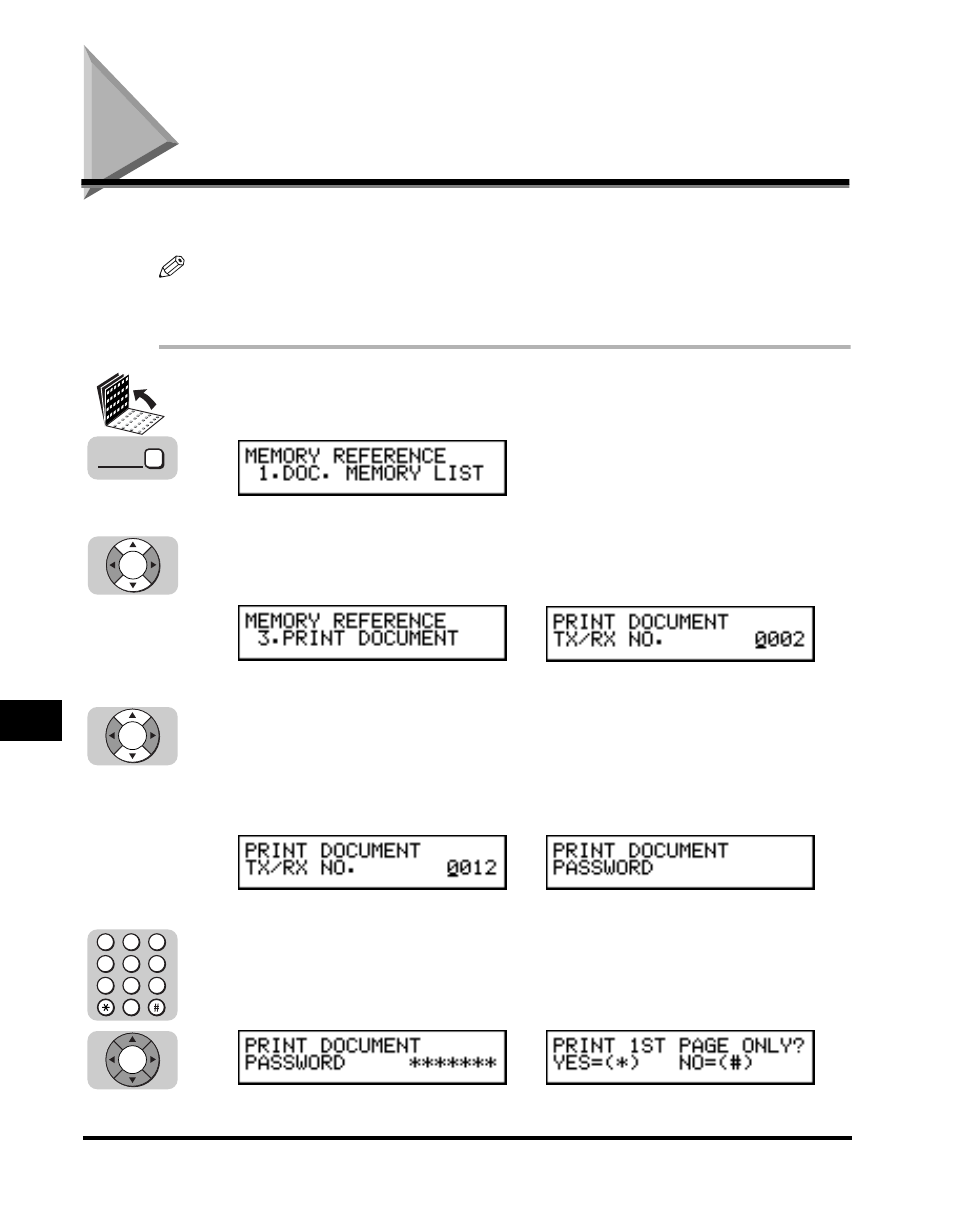
Printing a Document in Memory
9-18
Special Sending/Receiving F
eatures
9
Printing a Document in Memory
Follow this procedure to print a document in memory.
NOTE
To select a document for printing, you must know its transaction number. You may want to
print a memory list for reference. (See “Printing a Memory List,” on p. 9-17.)
1
Open all three one-touch speed dialing panels
➞ press
[Memory Reference].
2
Press [
▼
] or [
▲
] until <3.PRINT DOCUMENT> appears
➞ press
[Set].
3
Press [
▼
] or [
▲
] to display the transaction number of the
document you want to print
➞ press [Set].
If you have not set a password for the document stored in memory, proceed to
step 5.
4
If you have set a password for the document stored in
memory, enter the password (up to seven digits) using the
numeric keys
➞ press [Set].
➞
➞
➞
Memory
Reference
Set
Set
4
1
7
5
2
8
6
3
9
0
Set
- FAX-B155 (141 pages)
- C75 (214 pages)
- FAX-EB10 (65 pages)
- FAX-L1000 (610 pages)
- FAX-L290 (66 pages)
- FAX-L380 (104 pages)
- FAX-L400 (110 pages)
- FAX-L800 (370 pages)
- MultiPASS 10 (16 pages)
- PC-D340 (66 pages)
- C50 (48 pages)
- H12295 (98 pages)
- PC-D320 (106 pages)
- L290 (212 pages)
- ImageCLASS D680 (94 pages)
- C75 (6 pages)
- L140 (12 pages)
- B120 (118 pages)
- L250 (282 pages)
- B150 (138 pages)
- 5570 (4 pages)
- IMAGERUNNER 2010F (382 pages)
- 6570 (4 pages)
- Fax Machine (4 pages)
- LASER CLASS 2060P (6 pages)
- PC1270D (88 pages)
- imageCLASS MF6500 Series (16 pages)
- MF5750 (68 pages)
- Advanced Anywhere Print 12020-10-UD2-002 (34 pages)
- L360 (16 pages)
- L80 (2 pages)
- L200 (24 pages)
- JX210P (86 pages)
- FAX-JX210P (2 pages)
- B840 (110 pages)
- Fax (7 pages)
- B180C (139 pages)
- QT5-0849-V03 (2 pages)
- L2000 (19 pages)
- B155 (140 pages)
- B45 (124 pages)
- super g3 (18 pages)
- MultiPASS Printer C755 (7 pages)
- MPC600F/400 (82 pages)
