Sending with the advanced communication key – Canon 700 Series User Manual
Page 165
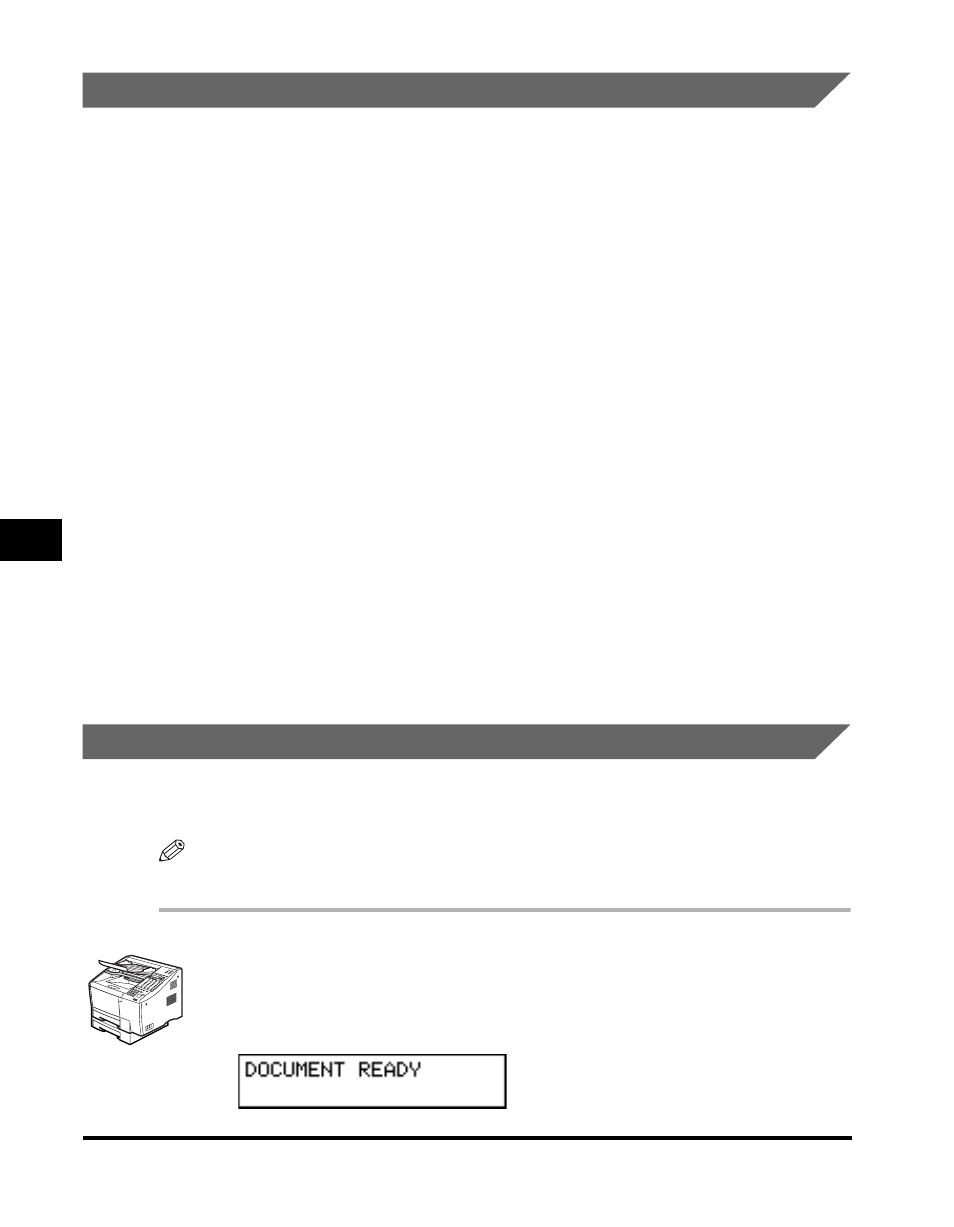
Sending a Document to a Relay Unit for Relay Broadcasting
6-12
Using a Rela
y Netw
or
k
6
Sending a Document to a Relay Unit with Speed Dialing
You can register a telephone number for relay sending under a one-touch speed
dialing key or a coded speed dialing code.
Check these points before you send a document to another party for relay
broadcasting:
• Contact the other party and ask for the ITU-T subaddress and password they are
using for receiving documents they are to relay.
• The other party’s fax machine does not have to be a Canon fax machine, but make
sure the other party’s fax machine supports the use of ITU-T subaddresses and
passwords.
• Perform the procedure to register a telephone number for one-touch or coded
speed dialing. (See “Setting Up One-Touch Speed Dialing,” on p. 2-6, or “Setting
Up Coded Speed Dialing,” on p. 2-15.)
• If the speed dialing keys are already set up, perform the procedure to change the
one-touch or coded speed dialing settings. (See “Setting Up One-Touch Speed
Dialing,” on p. 2-6, or “Setting Up Coded Speed Dialing,” on p. 2-15.)
• When you setup the speed dialing settings, turn ‘ON’ the OPTIONAL SETTING
feature, and select ‘TX TYPE’. Select ‘ORIG RELAY TX’, and set the ITU-T
subaddress and password. (See “Setting Up One-Touch Speed Dialing,” on p. 2-6,
or “Setting Up Coded Speed Dialing,” on p. 2-15.)
• Confirm that the other party is set up properly to relay documents received from
your machine. Your machine cannot automatically confirm whether the other
party’s machine has been set up properly for relaying a document sent from your
machine.
Sending with the Advanced Communication Key
Follow the procedure below to send a document for a relay broadcast with the
Advanced Communication key.
NOTE
You can set only specify one destination for the relay unit.
1
Place your documents on the machine.
