Receiving documents, Receiving documents -18 – Canon 700 Series User Manual
Page 333
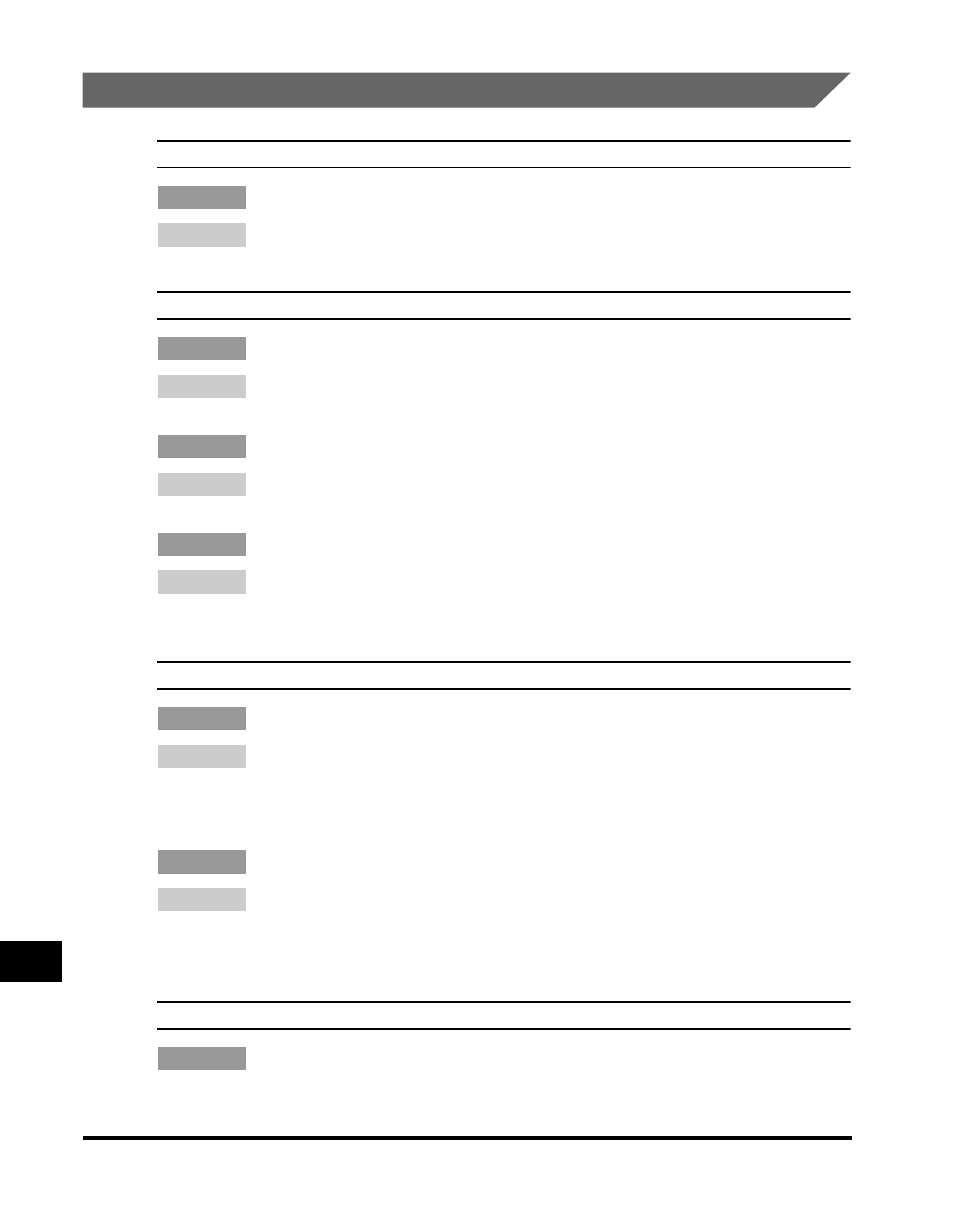
When Trouble Occurs
13-18
T
roub
leshooting
13
Receiving Documents
Cannot receive documents automatically.
Cause
Remedy
Set RECEIVE MODE to ‘AUTO RX’ from the RX SETTINGS menu. (See
Chapter 4, “Receiving Documents.”)
Cannot receive documents manually.
Cause 1
There is a document set in the ADF (Automatic Document Feeder).
Remedy
You cannot receive if there is a document set in the Automatic Document
Feeder. Remove the document and try again.
Cause 2
Remedy
Set the RECEIVE MODE to ‘MANUAL RX’ in the RX SETTINGS menu. (See
“Receiving Documents Manually,” on p. 4-4.)
Cause 3
You pressed [Start] after you hung up the handset.
Remedy
When you hear a high pitched tone, press [Start] before you hang up the
handset. Review the procedure for manual receiving with the optional handset
kit installed on the machine. (See “Receiving Documents Manually,” on p. 4-4.)
The documents you receive are of poor quality.
Cause 1
Your toner cartridge is running low on toner.
Remedy
Remove your toner cartridge and rotate it five or six times to evenly distribute
the remaining toner, and try receiving the document again. If this does not solve
the problem, you should change the toner cartridge. (See Chapter 6,
“Maintenance,” in the Reference Guide.)
Cause 2
The other fax machine is not functioning properly.
Remedy
The sending fax machine usually determines the image quality. Try copying a
document on your own machine. If the copy is clean, then the other fax machine
has a problem. Call the other party and ask them to clean the scanning glass on
their fax machine.
Cannot receive a confidential document in your confidential mailbox.
Cause
The other party’s fax machine does not support ITU-T subaddress/password
transactions.
