Turning memory lock on, Turning memory lock on -13 – Canon 700 Series User Manual
Page 218
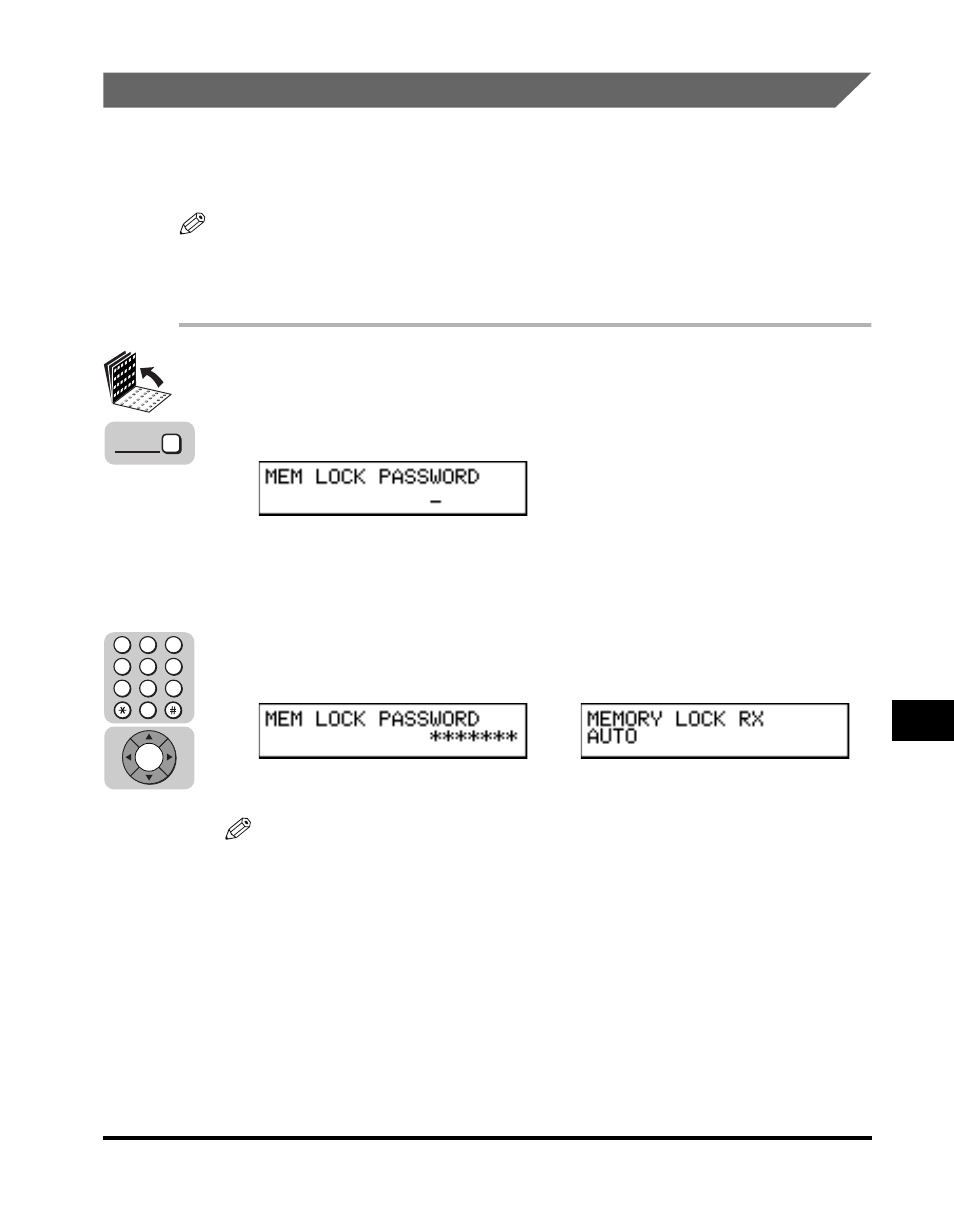
Using Memory Lock
9-13
9
Special Sending/Receiving F
eatures
Turning Memory Lock ON
Follow this procedure to put the machine in the Memory Lock mode if the Memory
Lock mode timer has not been set, or if you want to put the machine in the Memory
Lock mode before the timer activates the Memory Lock mode.
NOTE
If the timer is set for the Memory Lock mode, the machine enters and leaves the Memory
Lock mode automatically at the specified time. (See “Setting a Time and Password for
Memory Lock,” on p. 9-10.).
1
Open all three one-touch speed dialing panels.
2
Press [Memory Reception].
If you have not set the memory lock password (see step 7 in “Setting a Time and
Password for Memory Lock,” on p. 9-10), the machine immediately enters the
Memory Lock Receive mode. The setting is completed.
3
If a memory lock password has been set, enter the password
using the numeric keys
➞ press [Set].
The machine is in the Memory Lock Receive mode.
NOTE
All documents are received in memory until you unlock the memory and print them.
➞
Memory
Reception
4
1
7
5
2
8
6
3
9
0
Set
