Turning memory lock off and printing documents, Turning memory lock off and printing documents -14 – Canon 700 Series User Manual
Page 219
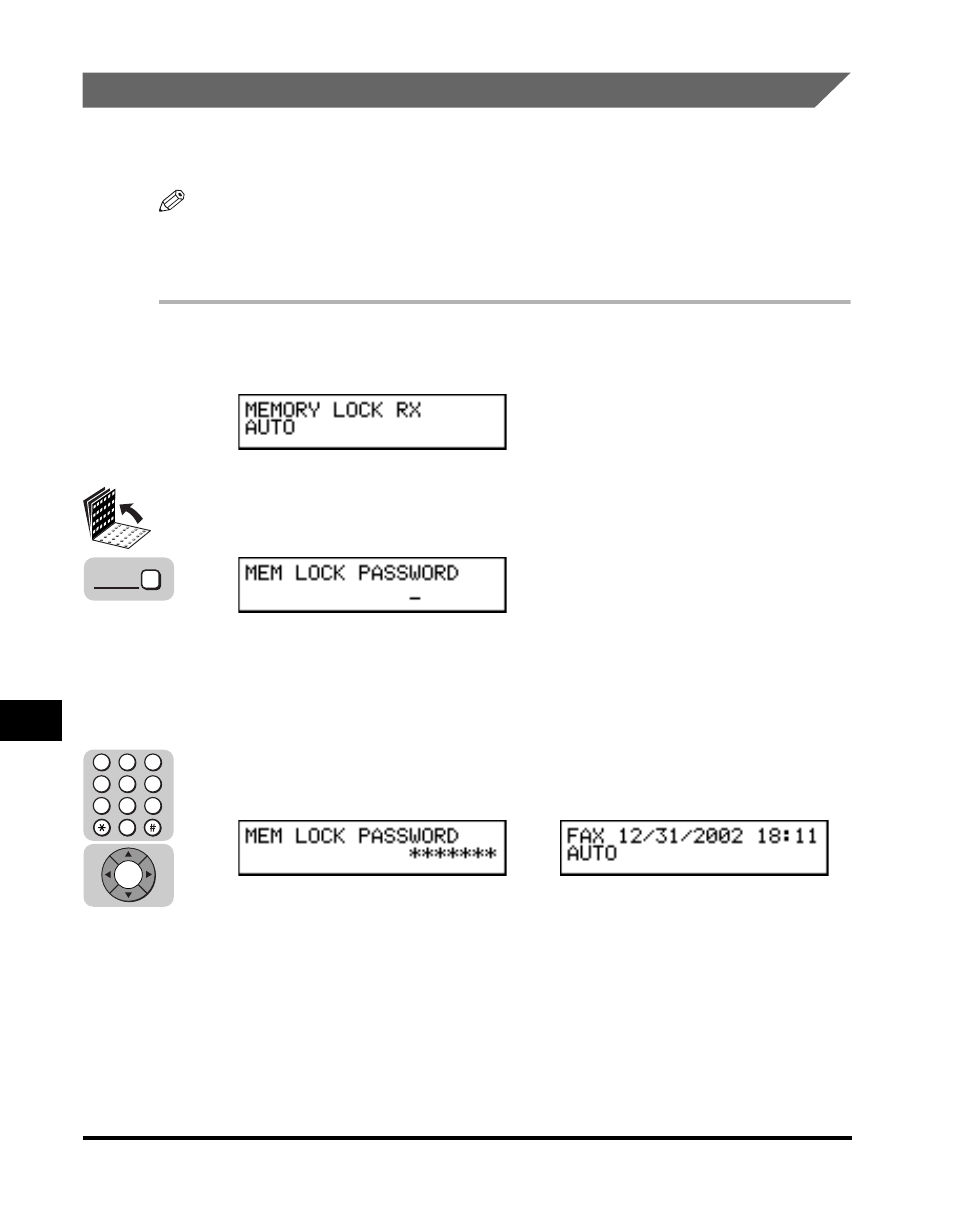
Using Memory Lock
9-14
9
Special Sending/Receiving F
eatures
Turning Memory Lock OFF and Printing Documents
Follow this procedure to turn the Memory Lock ‘OFF’ and print the documents
received in memory.
NOTE
If the timer is set for the Memory Lock mode, the machine enters and leaves the Memory
Lock mode automatically at the specified times. (See “Setting a Time and Password for
Memory Lock,” on p. 9-10.)
1
When the Memory Lock mode is ‘ON’, the message
2
Open all three one-touch speed dialing panels
➞ press
[Memory Reception].
If you have not set the memory lock password (see step 7 in “Setting a Time and
Password for Memory Lock,” on p. 9-10), the machine immediately returns to the
Standby mode. The setting is completed and the documents received in memory
are printed.
3
If a memory lock password has been set, enter the memory
lock password using the numeric keys
➞ press [Set].
When you press [Set], all the documents received in memory while the machine
was in the Memory Lock mode are printed. The memory lock mode is
deactivated.
➞
Memory
Reception
4
1
7
5
2
8
6
3
9
0
Set
