Deleting a polling box, Deleting a polling box -21 – Canon 700 Series User Manual
Page 204
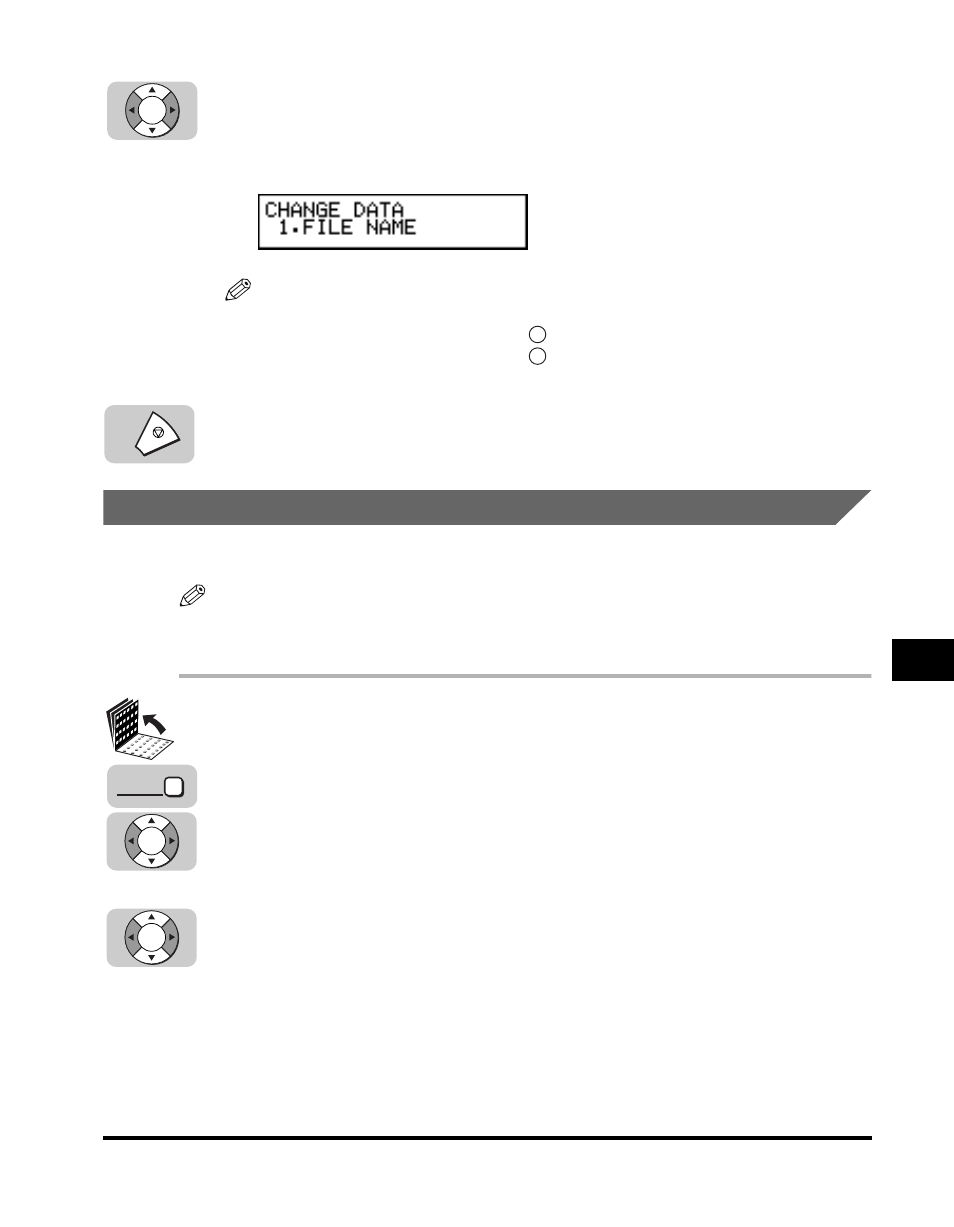
Setting Up Polling Sending
8-21
8
Using P
olling
6
Press [
▼
] or [
▲
] to display the setting you want to change
➞
press [Set].
To change the settings for an item, follow the same procedure you used for the
initial setup of the polling box. (See “Setting Up a Polling Box,” on p. 8-14.)
NOTE
To change the password, you have to first enter the old password (it is not
displayed as you enter it)
➞ press
(Set) ➞ enter a new password (it is
displayed as you enter it)
➞ press
(Set).
7
When you are finished making changes, press [Stop] to return
to the Standby mode.
Deleting a Polling Box
Follow this procedure to delete a polling box.
NOTE
You cannot delete a polling box if the polling box is holding a document for polling
sending.
1
Open all three one-touch speed dialing panels
➞ press [Data
Registration]
➞ [
▼
] or [
▲
] until <3.FAX SETTINGS> appears
➞
press [Set].
If necessary, see steps 1 to 3 of “Setting Up a Polling Box,” on p. 8-14.
2
Press [
▼
] or [
▲
] until <6.FILE SETTINGS> appears
➞ press
[Set]
➞ [
▼
] or [
▲
] until <4.POLLING BOX> appears
➞ press
[Set].
If necessary, see steps 4 and 5 of “Setting Up a Polling Box,” on p. 8-14.
Set
Set
Set
Stop
Set
Data
Registration
Set
