When trouble occurs, Sending documents, When trouble occurs -14 – Canon 700 Series User Manual
Page 329: Sending documents -14
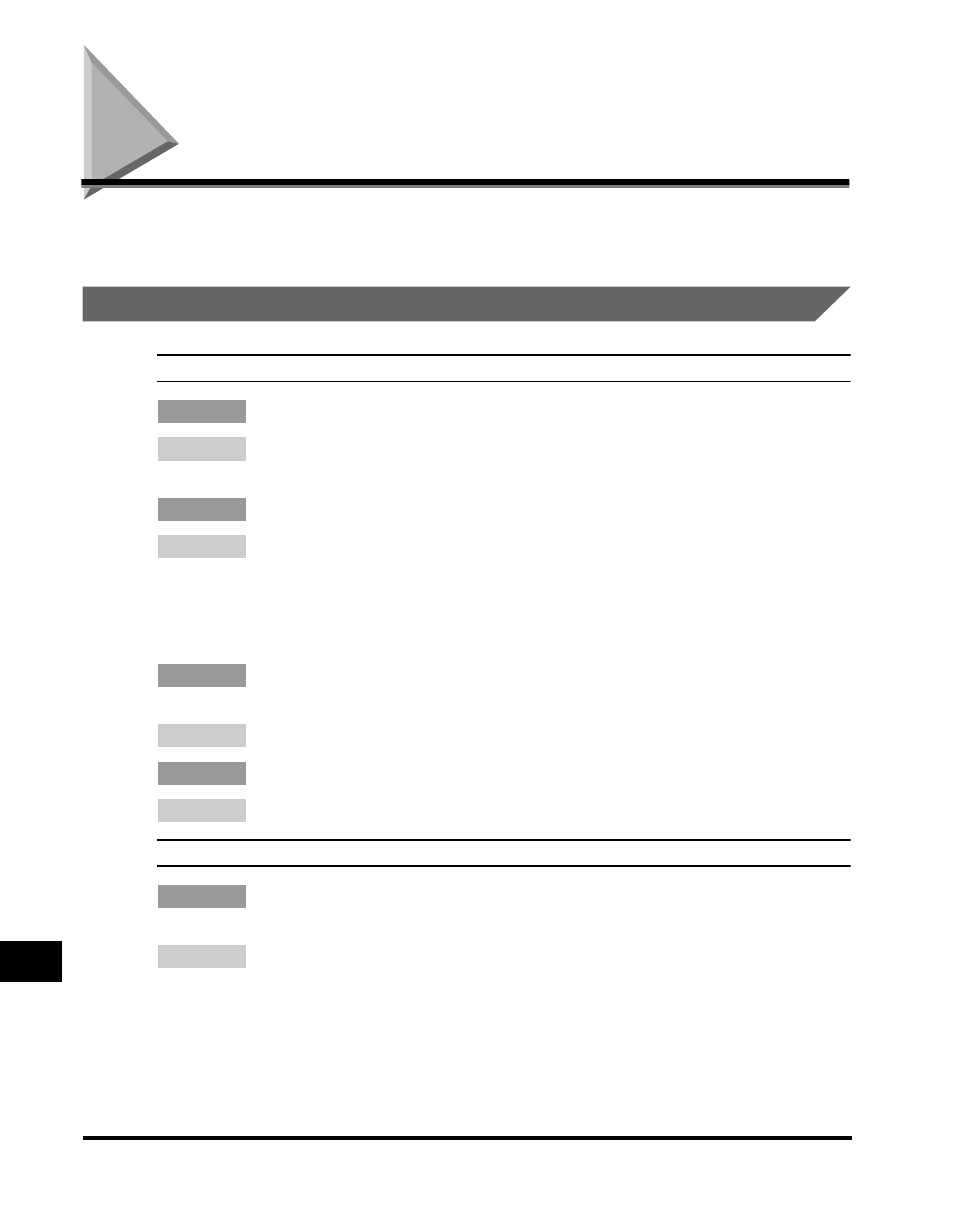
When Trouble Occurs
13-14
T
roub
leshooting
13
When Trouble Occurs
If an error occurs during sending or receiving, or there is malfunction in the
machine, check the following causes and remedies.
Sending Documents
Cannot send document after dialing.
Cause 1
The documents are not correctly set in the ADF (Automatic Document Feeder).
Remedy
Remove the documents, and set them correctly on the machine. (See “Setting
the Document on the Machine,” on p. 3-3.)
Cause 2
The number is not dialed correctly.
Remedy
Check the number registered under the speed dialing key, and make sure it is
correct. You may want to print a list of all registered speed dialing numbers that
are assigned to keys or codes. If you do not have time to check and correct the
registered number immediately, use regular dialing. (See “Printing the Speed
Dialing Lists,” on p. 12-2, and “Using Speed Dialing,” on p. 2-32.)
Cause 3
The transmission speed is too fast for the telephone lines in your area, or the
telephone lines in your area may be in poor condition.
Remedy
Select a slower transmission speed.
Cause 4
The other fax machine is out of paper.
Remedy
Call the other party, and make sure their fax machine is supplied with paper.
The memory fills up immediately when you try to send.
Cause 1
You are using high-resolution scan settings such as ‘Fine’, ‘Super Fine’, ‘Ultra
Fine’, or ‘Text/Photo’.
Remedy
The ‘Fine’, ‘Super Fine’, ‘Ultra Fine’, or ‘Text/Photo’ settings can use large
amounts of memory when scanning certain types of documents. Use the
standard scanning mode and direct sending to send your document. (See
“Direct Sending,” on p. 3-18.)
