Adjusting the scan settings, Adjusting the scan settings -5 – Canon 700 Series User Manual
Page 148
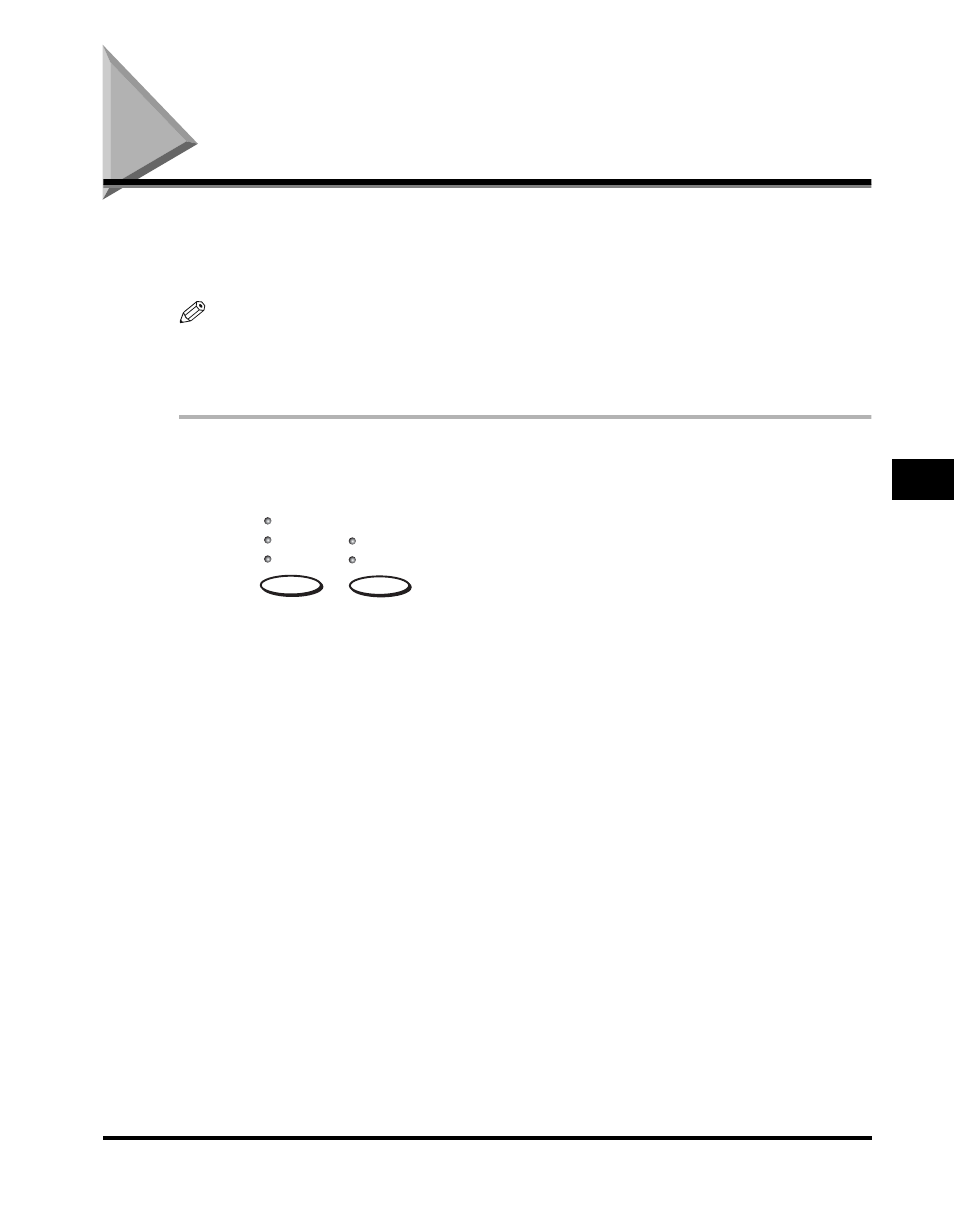
Adjusting the Scan Settings
5-5
5
Using the Machine as a Copier
Adjusting the Scan Settings
Canon’s original UHQ (Ultra High Quality) imaging technology enables you to make
copies that are very close to the quality of the original document. For best results,
adjust the scan settings for special documents before copying.
NOTE
• The light indicators on the operation panel tell you the current settings.
• After the document is copied, the settings return to the previously set settings before
copying.
1
Press the appropriate key underneath the indicators
repeatedly to illuminate the desired copy setting.
[Resolution]:
When copying, the resolution is fixed to [Ultra Fine].
[Contrast]:
Adjusts the lightness/darkness of the document pages
scanned for copying.
Darker:
For documents with light text or colors.
Standard:
For normal printed or typewritten text.
Lighter:
For documents with dark text or colors.
[Document
Type]:
Select for documents containing text only or both text and
photographs on the same page.
Text:
For documents that contain text without
photographs.
Text/Photo: For documents that contain text and photographs
on the same page. Automatically, the machine
adjusts the quality of the image and text on the
same page.
Document Type
Text
Text/Photo
Contrast
Darker
Standard
Lighter
